Selecting a fixed ratio, Copy contrast, Copy contrast -4 – Brother MFC-9800 User Manual
Page 92
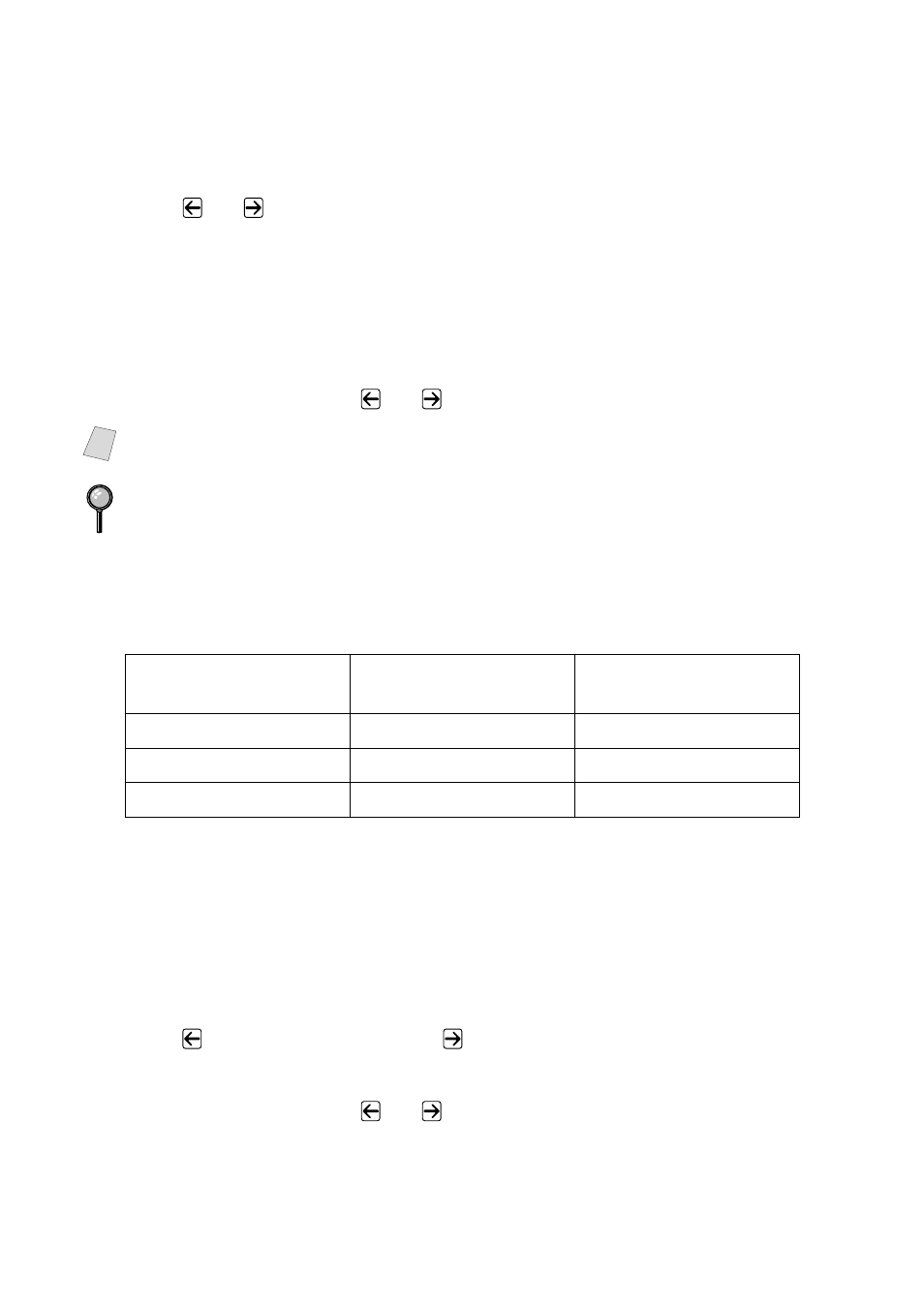
11 - 4
M A K I N G C O P I E S
1
Place the original face up in the ADF, or face down on the scanner glass.
2
Use the dial pad to enter the number of copies you want (up to 99).
3
Press Enlarge/Reduce. (Enlargement or reduction ratios appear.)
4
Press
or
to select
25%
,
50%
,
78%
,
94%
,
AUTO
,
100%
,
104%
,
150%
,
200%
400%
, or
ZOOM
, and then press Set. (Enlargement or reduction
ratios appear.)
—OR—
For more choices select
ZOOM
, and the press Set. Use the dial pad to enter
any percentage between
25%
and
400%
.
5
Press Copy—OR—Press
or
for additional settings.
When selecting an enlargement or reduction ratio, you will need to know the
size of the paper you registered in Menu 1-1.
Selecting a Fixed Ratio:
Copy Contrast
You can adjust copy contrast to make copies darker or lighter.
1
Place the original face up in the ADF, or face down on the scanner glass.
2
Use the dial pad to enter the number of copies you want (up to 99).
3
Press Contrast
.
4
Press
to make a copy lighter, or
to make a copy darker, and then press
Set.
5
Press Copy—OR—Press
or
for additional settings.
Note
Special Copy Options (2 in 1, 4 in 1, Poster or OFF) are not available with
Enlarge/Reduce.
Poster copies require using the scanner glass.
Original is
the size of…
Paper
size is…
Recommended
ratio is…
LETTER
LEGAL
100%
A4
LETTER
94%
LEGAL
LETTER
78%
