Paper handling difficulties, Print quality difficulties, Difficulty suggestions – Brother MFC-9800 User Manual
Page 195
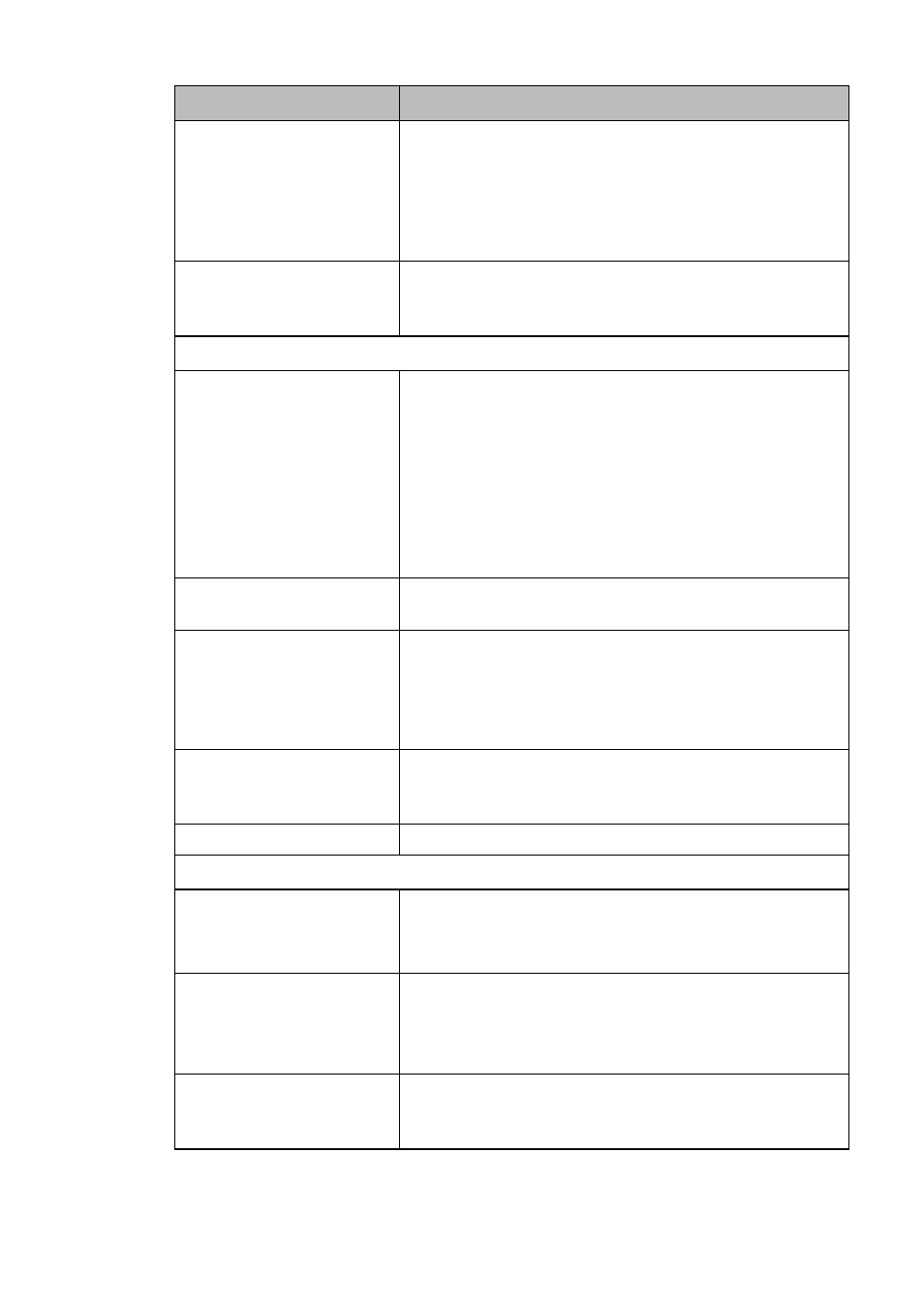
T R O U B L E S H O O T I N G A N D R O U T I N E M A I N T E N A N C E
21 - 10
The MFC prints the part of
my document but does not
print the last page (The LCD
shows
REMAINED
DATA
).
This is common problem first with database software and part
of spreadsheet software when they are not correctly set up.
The data has been sent to the printer but the printer did not
receive the Page Eject command. Press Reset to eject the
page. Then ask your software supplier how to add a Page Eject
(or Form Feed) command to the end of your print job.
How can I change the user
settings or default settings on
the MFC?
Use the Remote Printer Console (RPC) program.
Paper Handling Difficulties
The MFC does not load
paper. The LCD shows
CHECK PAPER
or
PAPER
JAM
.
Check to see if the
CHECK PAPER
or
PAPER JAM
message appears on the LCD. If it is empty, load a new stack
of paper into the paper cassette. If there is paper in the paper
cassette, make sure it is straight. If the paper is curled, you
should straighten it. Sometimes it is helpful to remove the
paper, turn the stack over and put it back into the paper
cassette. Reduce the amount of paper in the paper cassette,
then try again. Check the manual feed mode is not selected in
the printer driver.
The MFC does not feed paper
from the manual feed slot.
Reinsert the paper firmly, load one sheet at a time. Make sure
that manual feed mode is selected in the printer driver.
How can I load envelopes?
You can load envelopes from the manual feed slot. Your
application software must be set up to print the envelope size
you are using. This is usually done in the Page Setup or
Document Setup menu of your software. Refer to your
software application manual.
What paper can I use?
You can use plain paper, envelopes, transparencies and labels
that are made for laser machines. (For information on paper
you can use, see Acceptable Paper, page 2-5.)
How can I clear paper jams?
Print Quality Difficulties
Printed pages are curled.
Thin Paper (17lb-18.4lb) can cause this problem. Make sure
you select the Paper Type that suits the paper in your multi-
purpose sheet feeder. (See Paper Type, page 11-8 and 11-9
and Media Type, page 14-4.)
Printed pages are smeared.
Rough surfaces or thick media can cause “smeared pages”
—OR—“the toner to smear”. Make sure you select the correct
Paper Type that suits the paper in your multi-purpose sheet
feeder. (See Paper Type, page 11-8 and 11-9 and Media Type,
page 14-4.)
Printouts are too dark or light.
Adjust the print conditions in the Print Density setting. It has
been factory set to the middle position. (See Setting the Print
Density, page 5-4.)
DIFFICULTY
SUGGESTIONS
