Brother MFC-9800 User Manual
Page 194
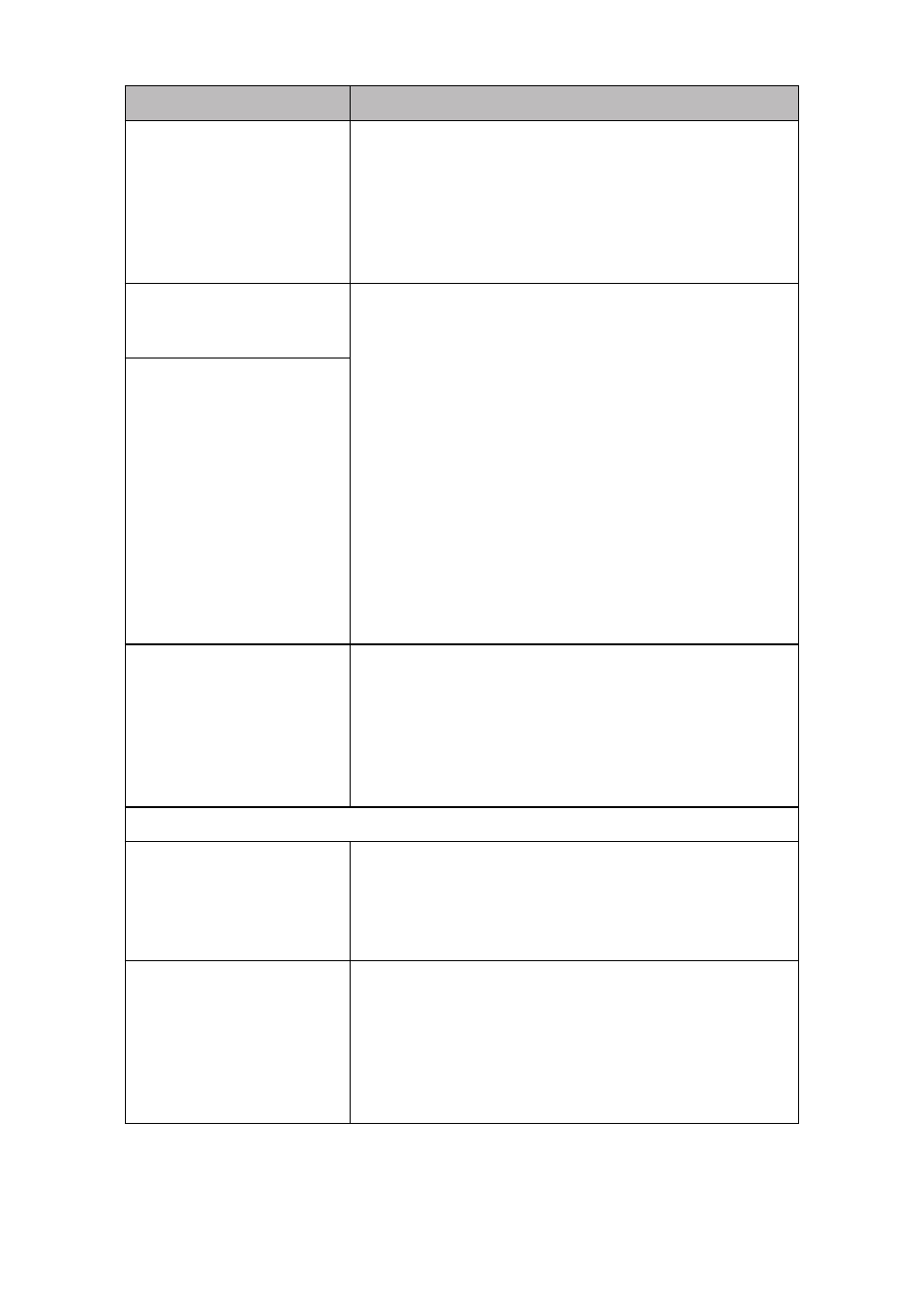
21 - 9
T R O U B L E S H O O T I N G A N D R O U T I N E M A I N T E N A N C E
You see the “Update Device
Driver Wizard” or “Add New
Hardware Wizard” message
on your PC screen
(although you have already
installed the drivers in
Windows 95 or 98).
Follow the instructions from the installer, then click Next.
Click Finish when it appears on the screen.
“Unable to write to LPT1” or
“LPT1 already in use” Error
Message appears.
1.Make sure the MFC is on (plugged into the AC outlet) and
that it is connected directly to the computer using the
bundled IEEE-1284 bi-directional parallel cable. The cable
must not go through another peripheral device (such as a Zip
Drive, External CD-ROM Drive, or Switch box).
2.Make sure the MFC is not displaying an error message on
the LCD Display.
3.Make sure no other device drivers, which also communicate
through the parallel port, are running automatically when
you boot up the computer (such as, drivers for Zip Drives,
External CD-ROM Drive, etc.) Suggested areas to check:
(Load=, Run=command lines in the win.ini file or the Statup
Group)
4.Check with you computer manufacturer to confirm that the
computer’s parallel port settings in the BIOS are set to support
a bi-directional machine; i.e. (Parallel Port Mode – ECP)
“MFC is Busy” or “MFC
Connect Failure” Error
Message appears.
“MFC Connect Failure”
If the MFC is not connected to your PC and you have loaded
the Brother software, the PC will show “MFC Connect
Failure” each time you restart Windows®. You can ignore
this message or you can turn it off by deselecting the
AutoLoad PopUp check box in the Brother Control Center.
(See How to Turn Off AutoLoad, page 15-2 in On-Line
Documentation on the CD-ROM.)
DOS Setup Printing Difficulties
I cannot print from my
application software.
Check that the DOS application software interface settings
match those of your printer: for example, if you are using a
parallel printer cable, you would probably set your DOS
software printer port to LPT1. Check for an error message on
the LCD.
The MFC prints, but it prints
incorrect information.
Sometimes it prints a couple
of characters and then ejects
the pages, etc.
This is an indication that your application printer emulation
Prints setting and the MFC’s printer emulation do not match.
Check your application software to make sure you selected
the correct printer driver. The MFC emulates HP LaserJet IIP.
Try setting the MFC to HP emulation in Remote Printer
Console and then select the HP LaserJet IIP printer in your
application software.
DIFFICULTY
SUGGESTIONS
