Printing from your pc, Multi-purpose paper cassette, Two-sided printing (manual duplexing) – Brother MFC-9800 User Manual
Page 105: Printing from your pc -2
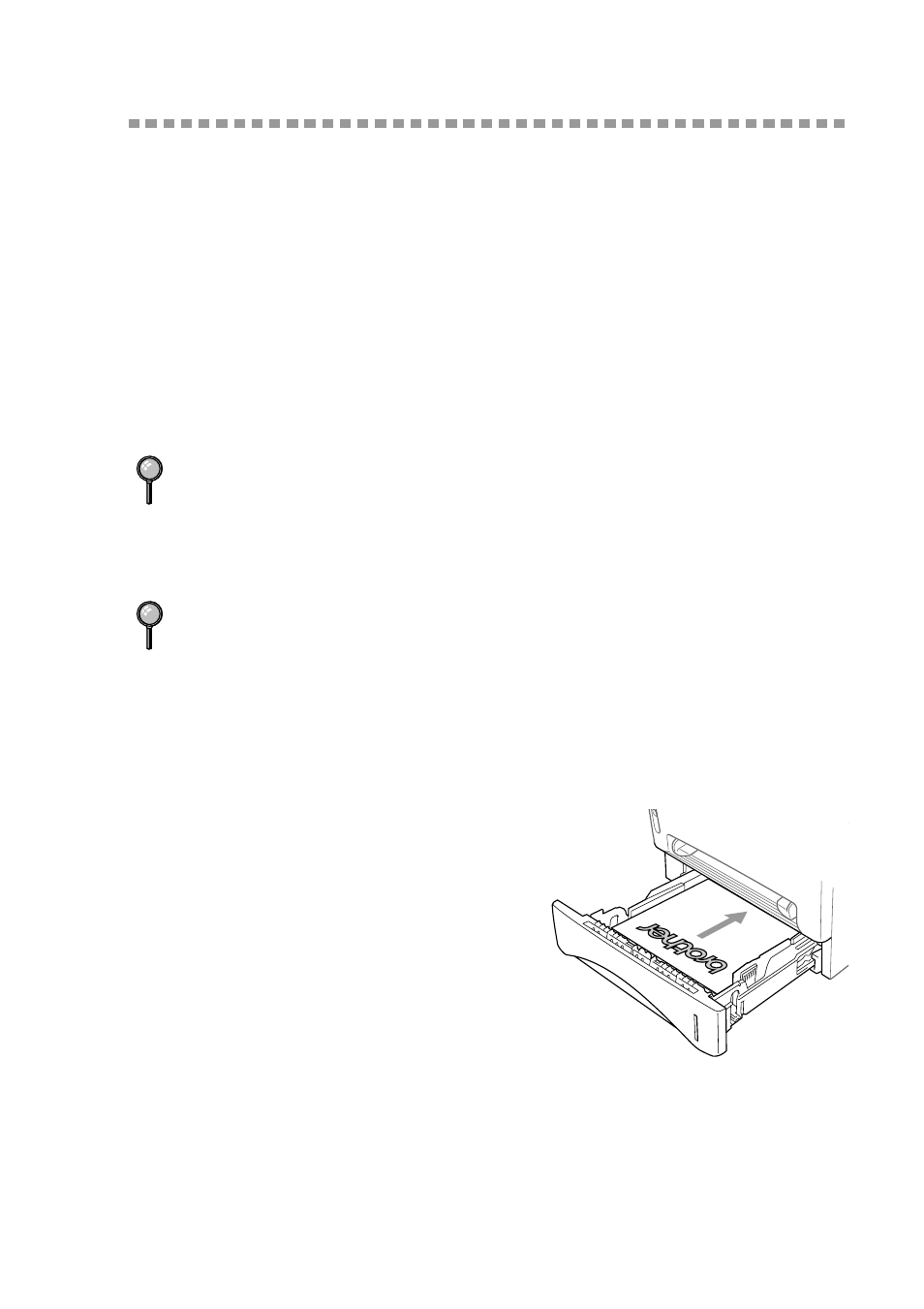
U S I N G T H E B R O T H E R M F C A S A P R I N T E R
13 - 2
Printing From Your PC
Multi-purpose Paper Cassette
The MFC’s multi-purpose paper cassette can be adjusted to feed many sizes of
paper: letter, legal, A4, B5 and A5 plain paper. When the MFC receives print
data from your computer, it loads paper from the paper cassette. Insert the sheet
of paper with the side you wish to print on face down in the paper cassette.
■
Select the print command from your PC.
Your PC sends a print command and data to the MFC. The MFC displays the
date and time and
RECEIVING DATA
. If there are more pages, the MFC
begins to print the next page automatically. When printing is finished, it returns
to online status.
If your application software does not support your custom paper size, select the
next larger paper size. Then adjust the print area by changing the right and left
margins in your application software. (See
Two-Sided Printing (Manual Duplexing)
The supplied printer drivers for Windows
®
95/98/Me and Windows NT
®
Workstation Version 4.0 enable manual duplex printing. (For more
information, see the Help screen for the printer driver.)
The MFC prints all the even-
numbered pages on one side of the
paper first.
Then, the Windows
®
driver
instructs you (with a pop-up
message) to reinsert the paper.
Before reinserting the paper,
straighten it well, or you may get a
paper jam. Very thin or very thick
paper is not recommended.
You may select the proper paper source, paper size, and page orientation in
your application software.
Use the manual feed slot for envelopes, labels, transparencies, card stock or
thicker paper.
