Brother MFC-9800 User Manual
Page 69
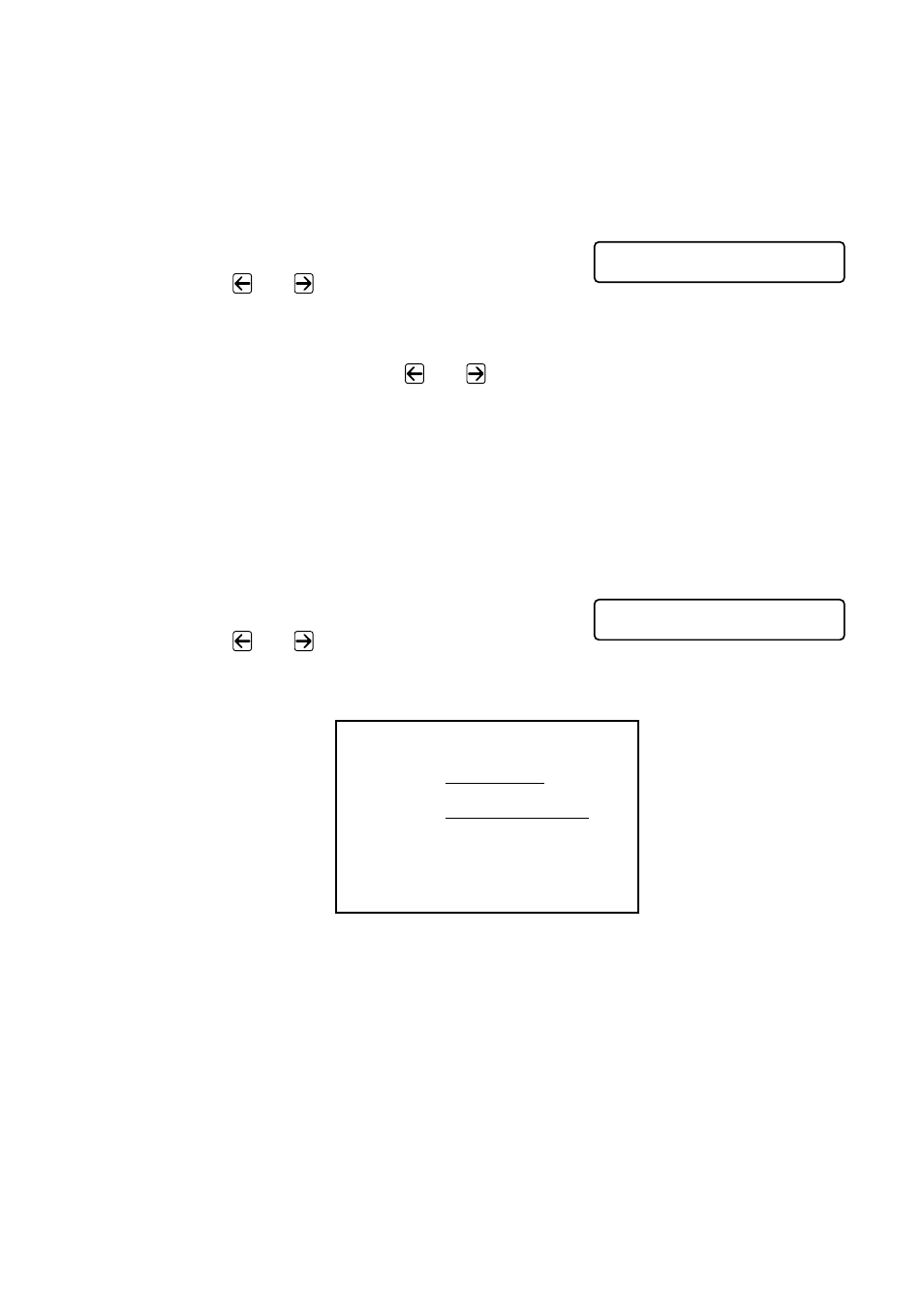
S E T U P S E N D
6 - 9
Always Send Cover Page
Make sure the Station ID is set up. This feature does not work without the
Station ID. (See
You can set the MFC to send a cover page whenever you send a fax. The number
of fax pages is not included when you use this setting.
1
Press Menu, 2, 2, 8.
2
Press
or
to select
COVERPAGE: ON
, and then press
Set.
3
If you selected
ON
, press
or
to select one of the standard or custom
comments, and then press Set.
4
Press 1 if you want to select additional settings. The LCD returns to the
SETUP
SEND
menu—OR—Press 2 if you are finished choosing settings.
Using a Printed Cover Page
If you prefer using a printed cover page that you can write on, you can print the
sample page and attach it to your fax.
1
Press Menu, 2, 2, 8.
2
Press
or
to select
SAMPLE
, and then press Set.
3
Press Fax Start. Your MFC prints a copy of your cover page.
8 . C O V E R P G S E T U P
8 . C O V E R P G S E T U P
- - -
- - -
- - -
- - -
T O :
F R O M :
C O M M E N T :
F A X :
T E L :
C O V E R P A G E
P A G E [ S ] T O F O L L O W
