Scan to file, Scan to card, Scan to file scan to card – Brother MFC-640CW User Manual
Page 125
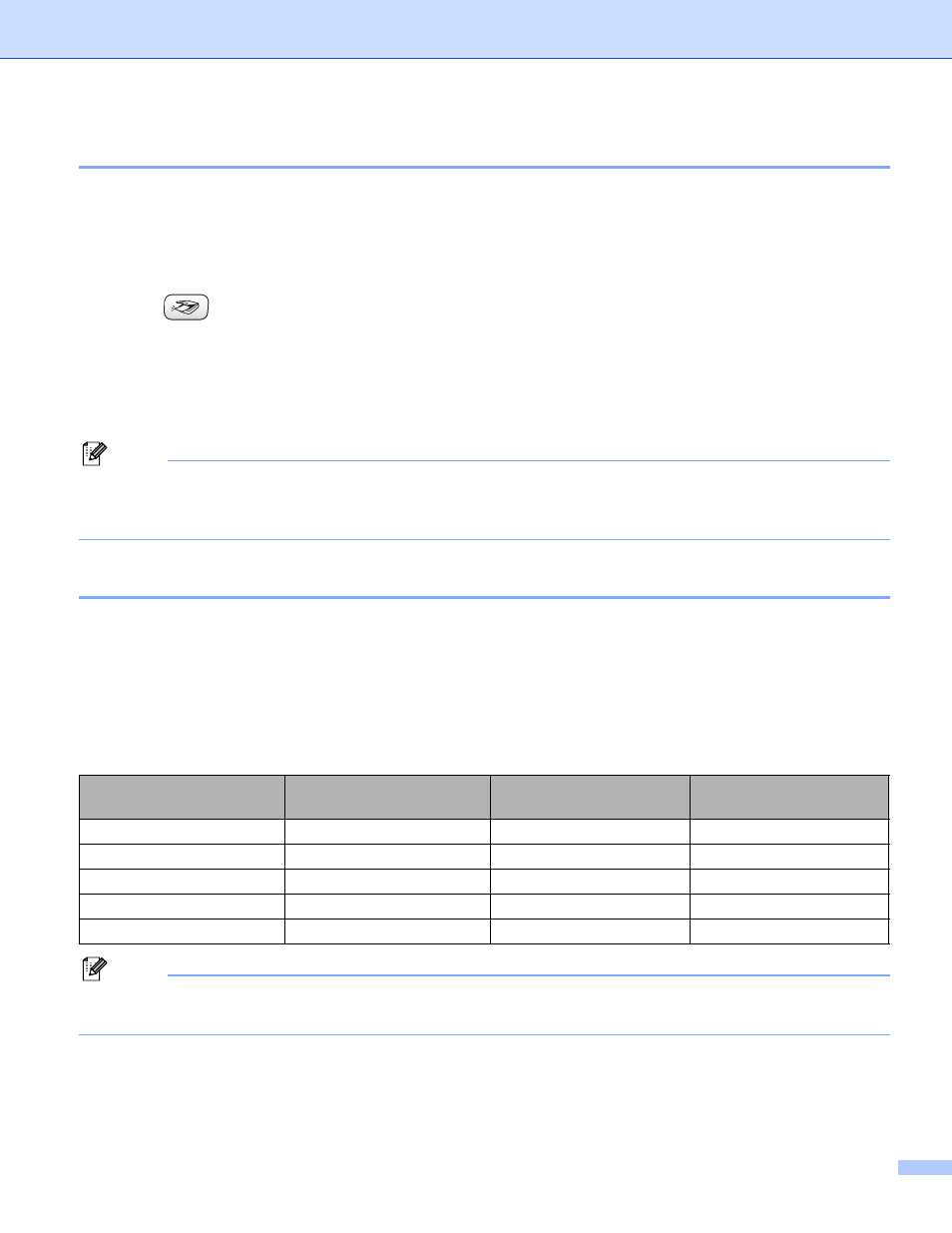
Scanning
119
Scan to File
9
You can scan a black and white or a color document into your Macintosh
®
and save it as a file in the folder
you choose. The file type and specific folder are based on the settings you have chosen in the Scan to File
screen of the Brother MFL-Pro ControlCenter2. (See File on page 134.)
a
Load your document.
b
Press (Scan).
c
Press a or b to choose Scan to File.
Press Menu/Set, Set or OK.
d
Press Black Start or Color Start.
The machine starts the scanning process.
Note
If you want the scanned data in color, choose color in scan type on Device Buttons tab of the
ControlCenter2 configuration. If you want the scanned data in black and white, choose black and white in
scan type on Device Buttons tab of the ControlCenter2 configuration. (See File on page 134.)
Scan to Card
9
You can scan black and white and color documents to a media card. Black and white documents will be
stored in the PDF (*.PDF) or TIFF file formats (*.TIF). Color documents may be stored in PDF (*.PDF) or
JPEG (*.JPG) file formats. Except MFC-820CW, the default setting is Color 150 dpi and the default file
format is PDF. For MFC-820CW, for color documents the factory setting is 150dpi Color and the default
file is PDF. For Black & White documents the factory setting is 200x100dpi B/W and the default file is TIFF.
File names default to the current date. For example, the fifth image scanned on July 1, 2006 would be named
07010605.PDF. You can change the color, quality and file name.
Note
You can choose the default file format for black and white or color files. (See Changing the default black
& white file format on page 122 and Changing the default color file format on page 123.)
Resolution
(Except MFC-820CW)
Resolution
(For MFC-820CW)
File Format Options
Default File Format
B/W 200x100 dpi
200x100dpi B/W
TIFF / PDF
TIFF
B/W 200 dpi
200dpi B/W
TIFF / PDF
TIFF
Color 150 dpi
150dpi Color
JPEG / PDF
Color 300 dpi
300dpi Color
JPEG / PDF
Color 600 dpi
600dpi Color
JPEG / PDF
