Overview, Open usb/serial/network port, Check machine status – Brother QL-700 User Manual
Page 4: Send print data, Confirmation of printing completion, Close usb/serial/network port
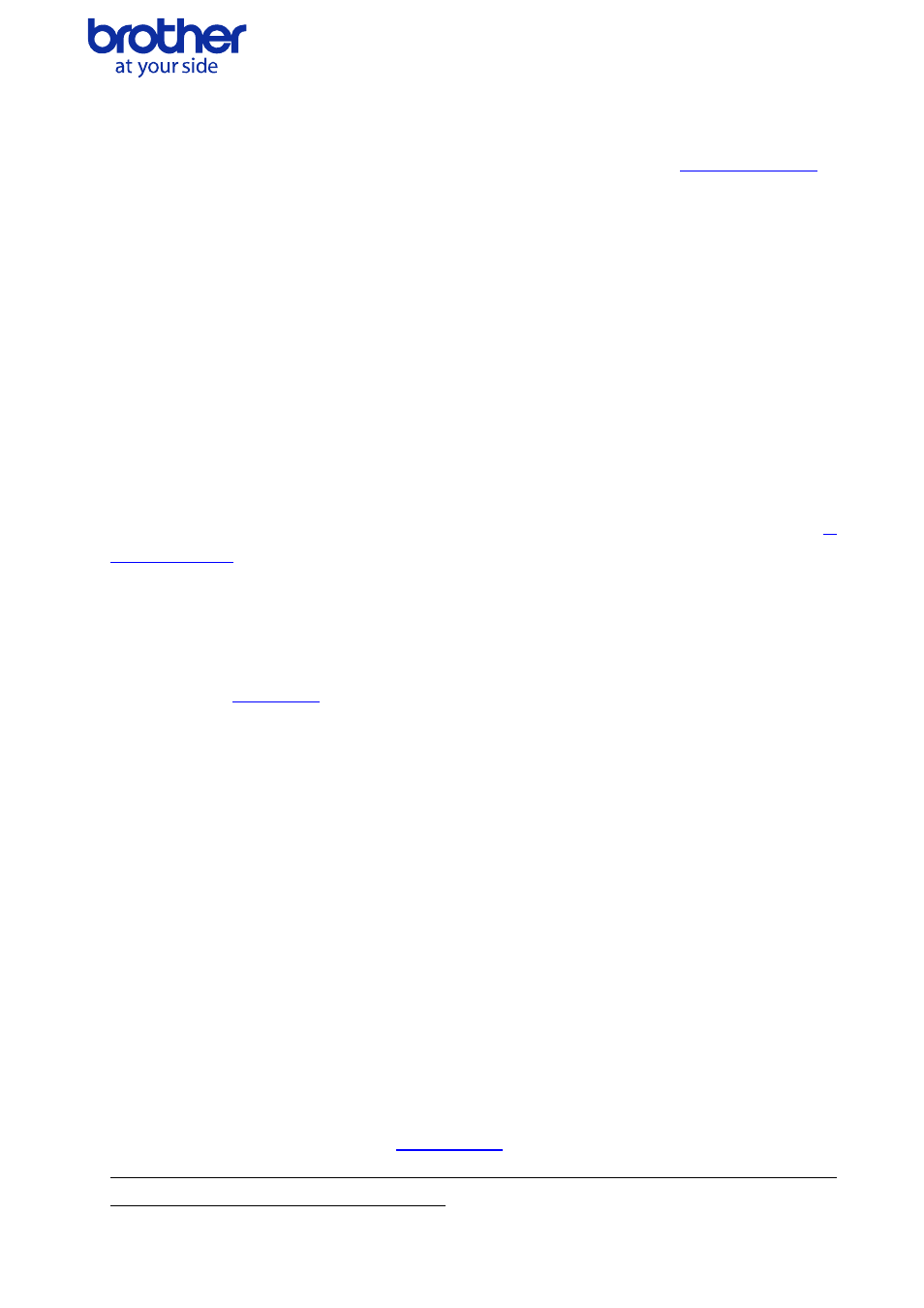
2.Overview
The printing procedure is described below. For details on each command, refer to “
By using the machine’s button (E/EL), QL-700 can be switched between operating in the printer class and
the mass storage class.
These materials assume that the machine is operating in the printer class.
① Open USB/Serial/Network port
Open the USB/Serial/Network port in the operating environment. The procedure for opening the
USB/Serial/Network port is not described in this material.
The serial port can only be used with the QL-580N/650TD/1050/1060N.
The network port can only be used with the QL-580N/1060N.
② Check machine status
The “Status information request” command is sent to the printer, the status information received from
the printer is analyzed, and then the status of the printer is determined. For details on the “Status
information request” command and on the definition of “status”, refer to “Status information request” in “
”.
③ Send print data
If the status analysis concludes that a tape cassette corresponding to the print data is loaded into the
printer and that no error has occurred, the print data is sent. The structure of the print data is explained in
”.
Note:
No command can be sent to the printer after the print data is transmitted and until the completion
of printing is confirmed.
Even the “Status information request” command cannot be sent during printing.
④ Confirmation of printing completion
When printing is completed, the status is sent from the printer. This status is analyzed and, if printing
is completed, one page is printed. If the print job has multiple pages, ② through ④ are repeated.
⑤ Close USB/Serial/Network port
After all printing is finished, close the USB/Serial/Network port.
Note:
In order to print at high speed when the USB port is used, the Brother QL starts printing when it
starts to receive print data, instead of waiting for a print command. For the processing flow, for
example when managing errors, refer to “
”.
(If the printing data is compressed in Command “4D H + 02 H” for QL-580N/650TD/1050/1060N, the
printer starts printing after a print command.)
Brother QL-500/550/560/570/580N/650TD/700/1050/1060N Command Reference
3
