Sterlco SGBD Series Batch Gravimetric Blenders User Manual
Page 98
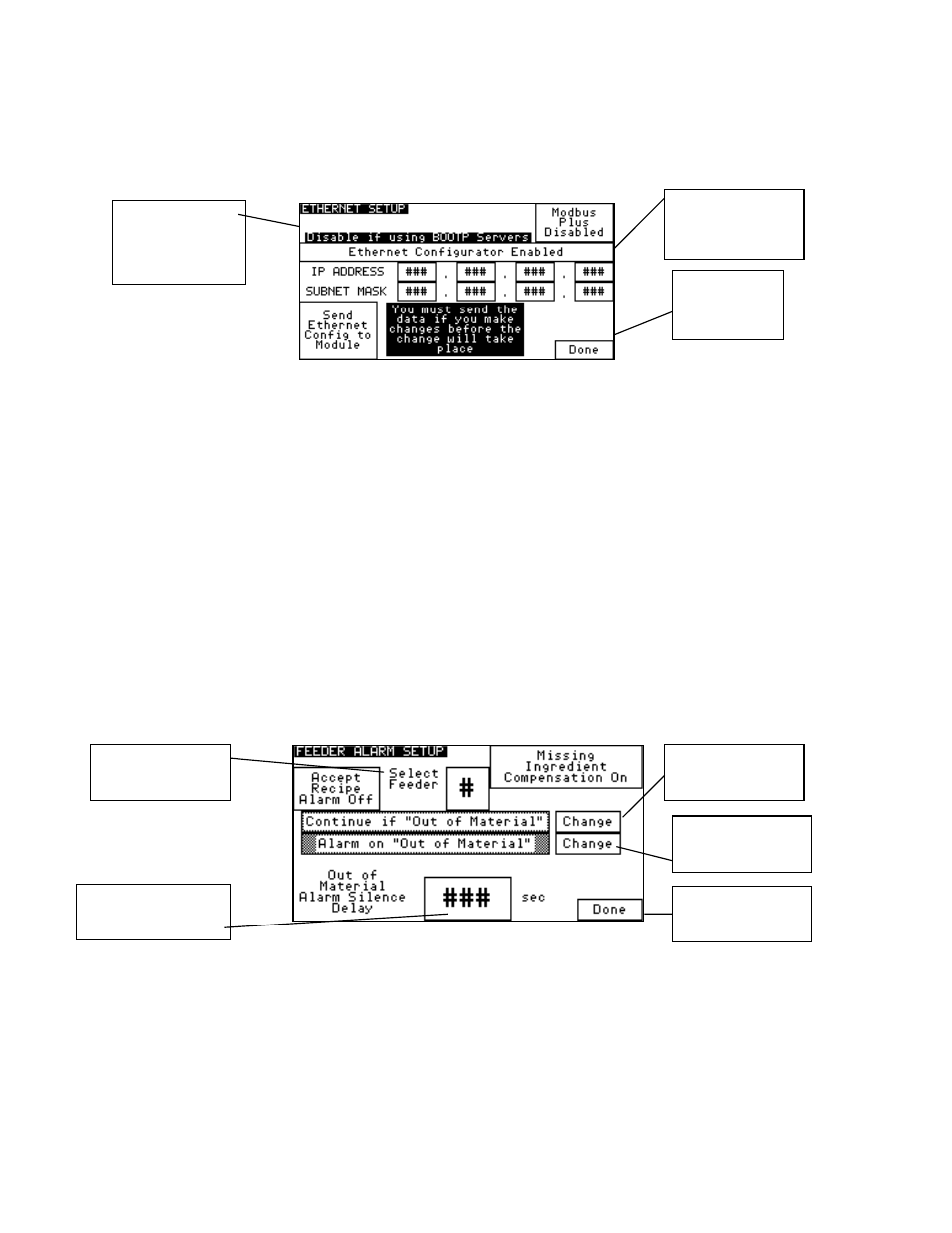
BLN1-600
Chapter 7: Appendix
98 of 110
Network Setup
This screen allows the blender to be configured for use with the Ethernet Option. The
blender will automatically configure the Ethernet module’s IP Address and Subnet Mask if
the configurator is enabled. Whenever you modify the IP Address or subnet, you either need
to reboot the PLC or touch “Send Ethernet Config to Module.”
Figure 77: Typical Ethernet Setup Screen
Alarm Setup
This screen allows the user to configure the feeder type for each feeder; configure whether a
feeder will retry during the metering of a batch, and enable or disable the “Out of Material”
alarm for any feeder. If a hopper is set to “No Retry” then the blender will continue to meter
the rest of the batch even if this hopper runs out of material. No “Out of Material” alarm will
be given regardless of how the alarm is configured unless the user has purchased and wired in
the low level proximity switches in each hopper. To configure each hopper, perform the
following steps:
1. Select a feeder by touching the “Select Feeder” box.
2. The current settings for that hopper will be shown.
3. Make the necessary adjustments and select a new feeder to configure if desired.
4. Hit “Done” to exit.
Figure 78: Typical Alarm Flags & Feeder Setup Screen
Go back to
Setup
Directory
Enable or
Disable the
Ethernet Module
Configurator
Enable or Disable
Alarms
Go back to Setup
Directory
Change Blender’s
IP Address and
Subnet Mask
Select a Feeder to
Configure
Enable or Disable
Retries
Change the Alarm
Silence Delay
