Sterlco SGBD Series Batch Gravimetric Blenders User Manual
Page 66
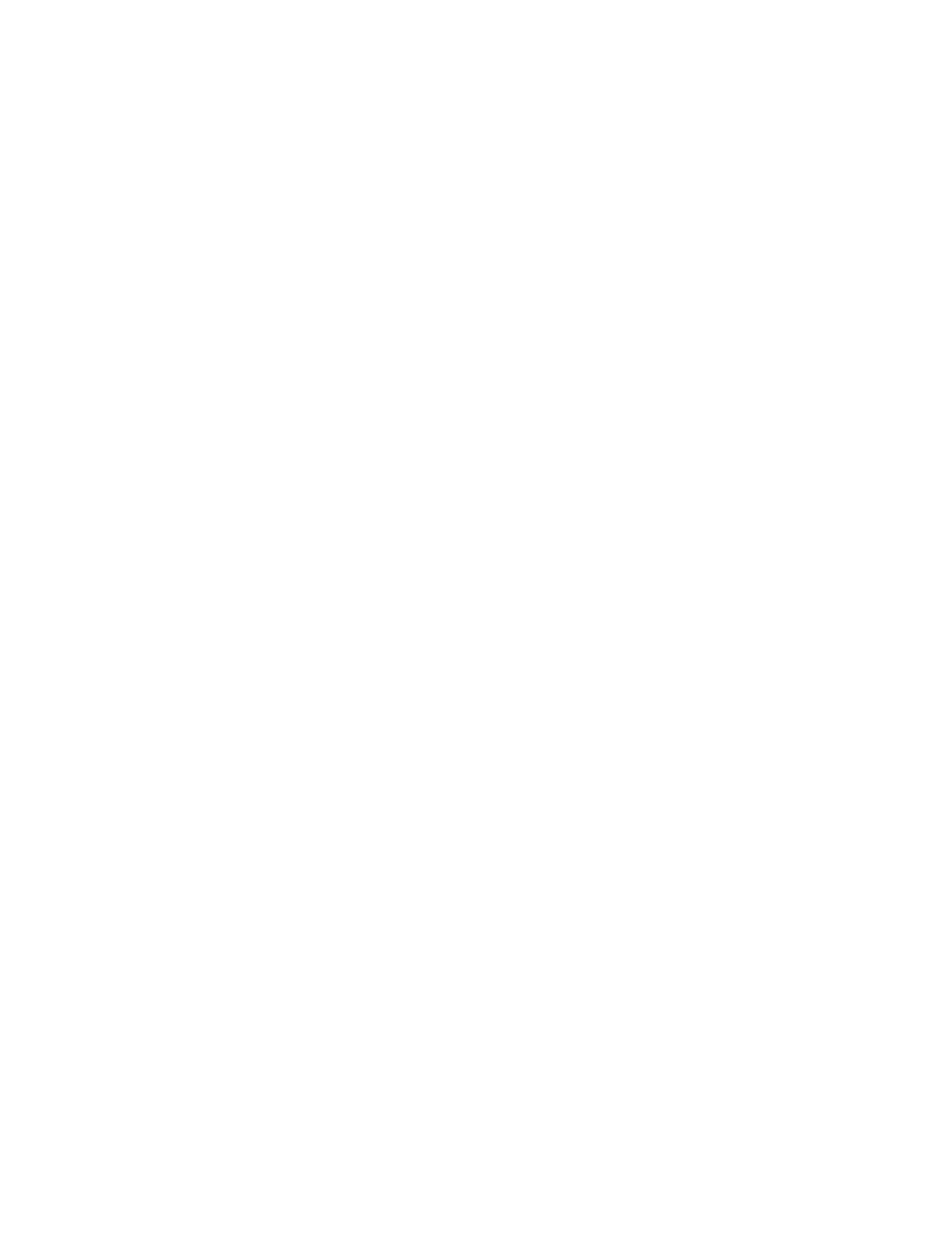
BLN1-600
Chapter 4: Operation
66 of 110
The user can select to only print the inventory on an interval if so desired by not enabling the
“Auto Clear Inventory” feature. The user should also enter in the blender number which will
identify the blender that the printout came from.
The printed inventory might not match the percentage shown, as the percentage shown is the
actual blender percentage running the current recipe. The inventory, depending on when it
was manually cleared, may or may not reflect the current recipe inventory. Some customers
like to run an accumulated inventory on ingredients coming from silos, etc., even though
several different recipes have been run on the blender. Others like to clear the inventory every
time the recipe is changed. The blender gives the operator the choice of either method.
The Report Setup Printer Menu contains four (4) options:
• Batch Interval
• Print Inventory
• Clear Inventory
• Display Time & Date
Batch Interval or Timed Interval Printout
The Batch Interval item under the Recipe menu works in conjunction with the Auto Print
Interval to set the number of batches between printouts or on a timed interval between
printouts.
Time Printout
When entering the Report Setup menu, the operator will have to decide whether the printout
should be timed and by the number of batches between each printout. The operator will have
to toggle between the “Recipe Format” and the “Report Setup” screens to configure the
settings properly.
If you want to print out on a time format, press the button next to the “Auto Print/Clear
Interval” key. The screen will then prompt the operator to set the time interval in hours (1 to
24).
If you want to change the hours between printouts, press the “Auto Print/Clear Interval” key
again to change the value to the desired time.
The operator will then need to program in when they want to begin the timed printouts.
Simply select the time (0-23, {midnight =0} on a 24-hour clock) and press the “Done” key to
retain the current settings in the “Report Setup” screen.
Batch Printout
If you wish to print out the inventory information on a batch interval basis, then simply enter
in the desired batch interval under the Recipe Format screen and the printouts will occur each
time that the number of batches programmed is produced. To set the batch interval, press the
bottom button “Weigh Every Batch”, “Weigh Every Other Batch,” etc. to change this setting,
keep pressing this button until the desired option is reached. Once you have chosen the
number of batches that will be produced between printouts, press the “Done” key to return to
the Setup screen. If the “Auto Print Inventory” feature has been enabled in the “Report
Setup” screen, then the printer will produce printouts according to the settings instructed
above.
Print Inventory
The print inventory menu item is used to produce on demand, inventory printouts. Before
selecting this item, be sure that the printer is properly connected and ready. This function will
generate an inventory printout with the current date and time information.
