Sterlco SGBD Series Batch Gravimetric Blenders User Manual
Page 51
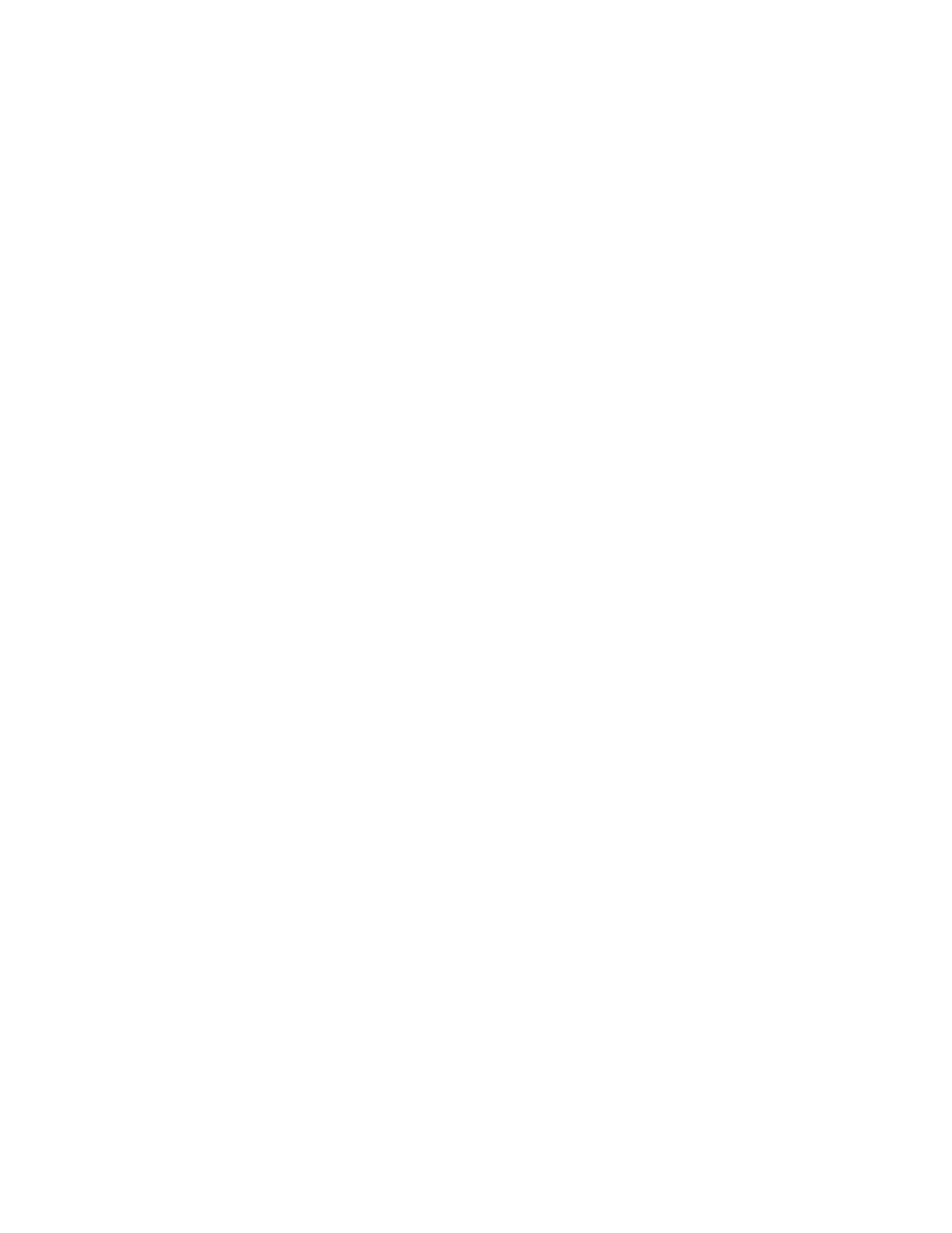
BLN1-600
Chapter 4: Operation
51 of 110
screen to calculate the percentages for each ingredient. It is important to zero the inventories
when a recipe is changed to have this screen accurately reflect the current percentages of the
recipe in-process.
Recipe Entry Formats
The Slide Gate/Auger System contains several operator friendly recipe menus. This section of
the manual lists these recipe menus:
• Recipe Page (Start/Setup)
• Recipe Book Page
• Recipe Format
Upon Start Up, the blender controller will default to the “Recipe Menu” screen.
The “Recipe Book” screen can be accessed in the “Recipe Page” and is useful in storing and
retrieving recipes.
The Recipe format option can be accessed in the Setup screen and is used to select one of
three available formats: “EZ Recipe” Mode, Percentage Mode or Parts Mode. (“EZ Recipe”
mode is the default setting preset at the factory.) In addition, every feeder in the blending
system does not need to have values entered (Percentage or Parts recipe formats), or a
material type (REGRIND, NATURAL, or ADDITIVE) in “EZ Recipe” mode format.
Recipe Format Menu:
• “EZ Recipe”, Percentage or Parts
• Metering Order
• Batch Size
• Inventory Shutdown
• “Batch ready” mode
• “Auto start” mode
• Weigh every batch options
The Recipe Format screen allows the user to change many parameters concerning the way
that the recipe is entered by the operator. It is accessed by touching the manufacturer’s icon
on either the Recipe screen or the Inventory Screen. The user must enter in the User
Password to gain access (see User Password Setup for details.). The following Recipe
Modes are described on the next few pages.
• Blender inventories must be cleared when the current recipe is started to
show accurate percentages for the current recipe.
• To clear inventories, press the “Clear Inventory” key on the “Inventory”
print screen.
