System-stop has been activated – Sterlco SGBD Series Batch Gravimetric Blenders User Manual
Page 62
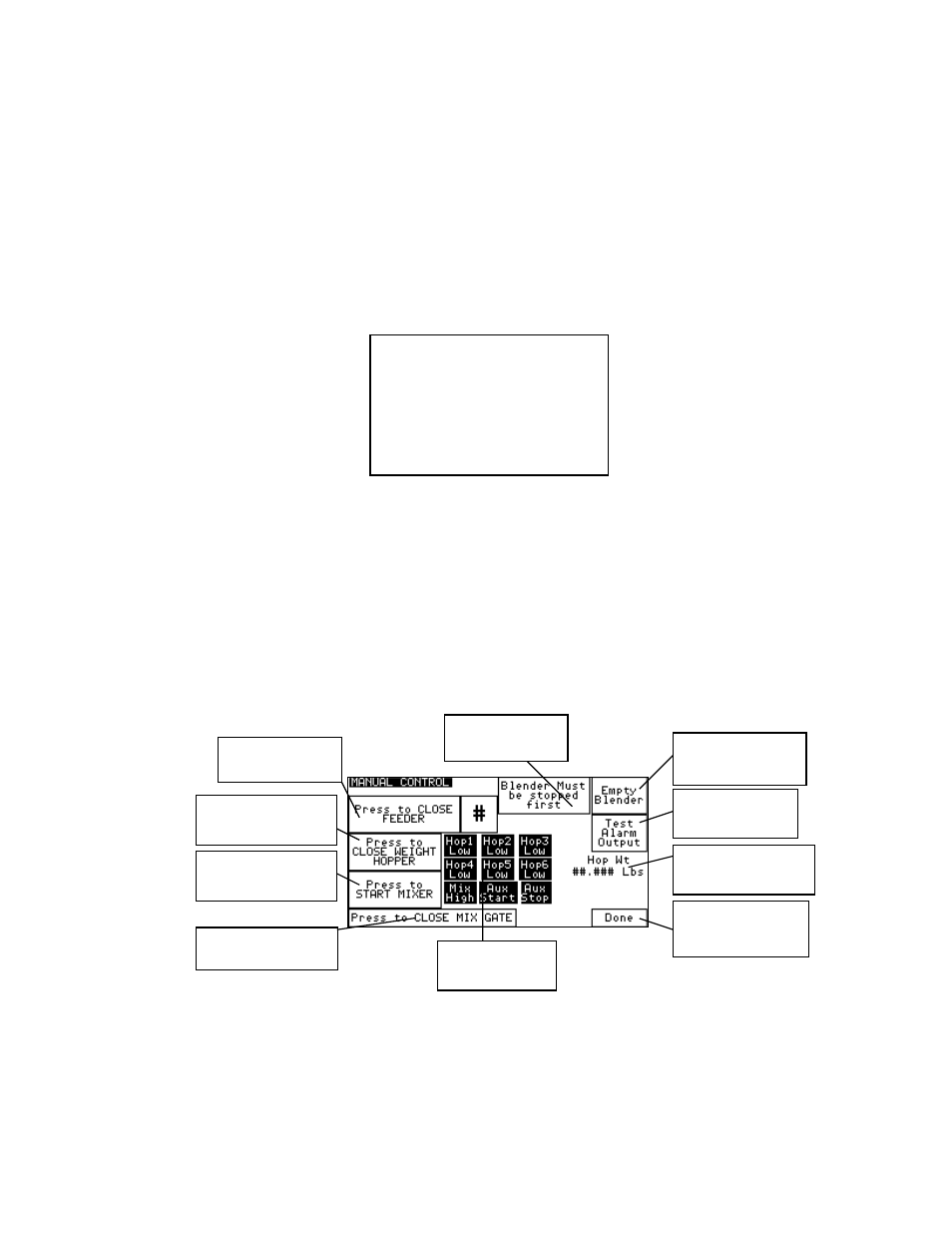
BLN1-600
Chapter 4: Operation
62 of 110
Inventory Cleared: This is only logged in the Alarm Log and does not cause a pop-up
message or audible alarm. Each time the inventory is cleared, the time and date are logged to
the Alarm Log. An alarm will sound and a screen will pop up when Auto. Inventory
Shutdown has been reached.
System-Stop Screen: The blender is equipped with an System-stop switch that removes the
power from all mechanical outputs. The System-stop Screen appears along with an audible
alarm whenever the System-stop is activated. The operator can not access any screens until
System-stop is deactivated. The Panel View will then put the screen back to the display that
the operator was on prior to hitting the System-stop. The System-stop does not provide a
category 0 or 1 stop. It is recommended that the System-stop be moved closer to the power
input so as to disconnect all power when the System-stop is pushed.
Figure 47: Typical “System-Stop Activated” Alarm Screen
Feeder Clean Out
Any feeder in the Slide Gate/Auger blending system can be emptied and refilled with a
different material. To do a feeder clean out, the operator has to press the “Clean Out” icon
key from the recipe screen (the first screen that appears on power up).
This screen will allow you to Open or Close the Feeder, Weigh Hopper, Mixer Knife Gate,
Empty the Entire Blender, Start or Stop the Mixer Motor, Test the Alarm Output, Find out the
Mixer Proximity Status and monitor the Current Hopper Weight.
Figure 48: Typical Manual Control Operator Screen
Empty Entire
Blender
Warning Message
Current Hopper
Weight
Go back to Setup
Directory
Test Alarm
Output
Open or Close
Weigh Hopper
Start or Stop Mixer
Motor
Open or Close
Mixer Knife Gate
Low Level Prox
Status
Open or Close
Feeder
SYSTEM-STOP
HAS BEEN
ACTIVATED
