Raytec Milestone Plug-in User Manual
Page 9
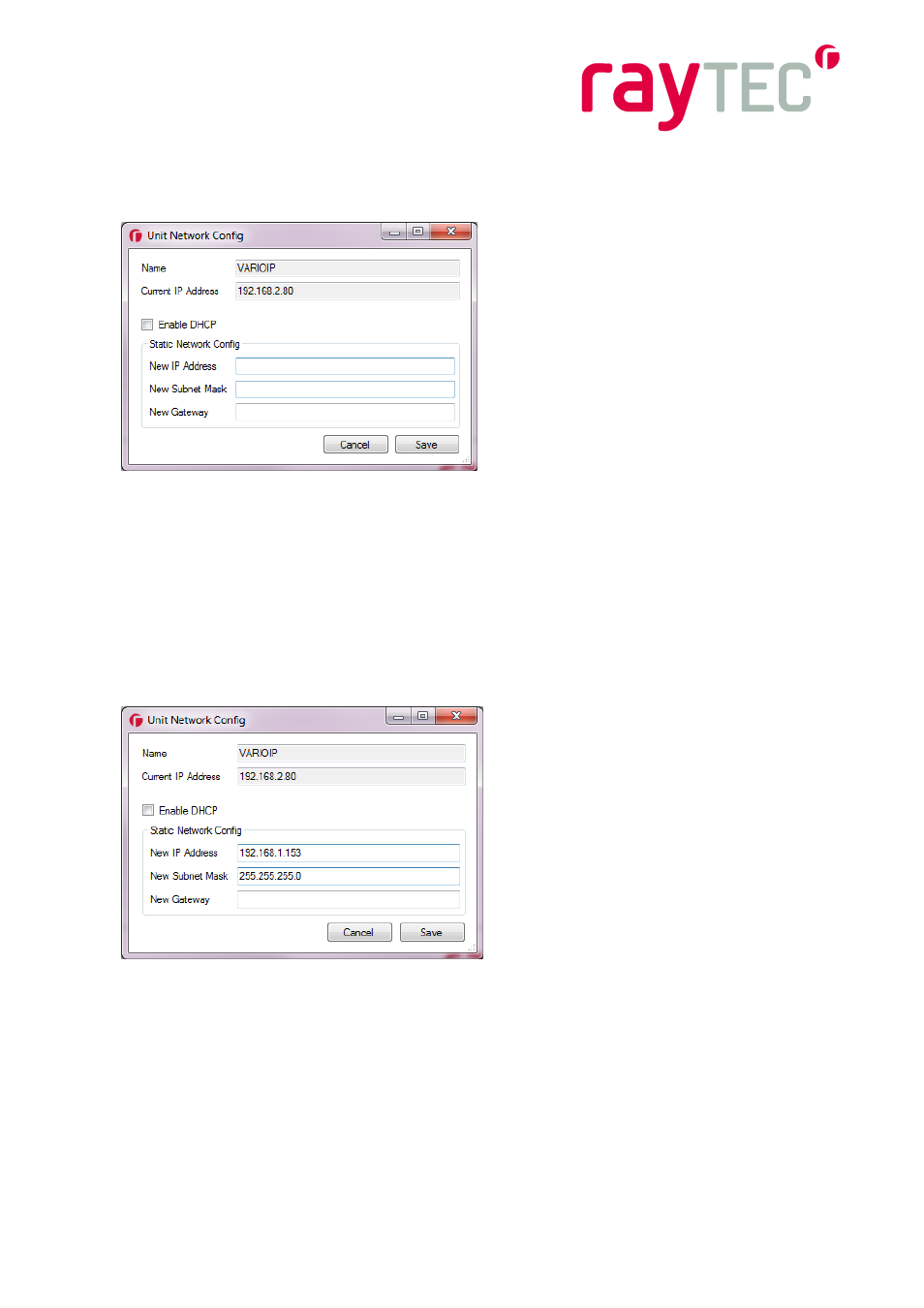
8
Raytec Global (excluding Americas) - Tel: +44 (0) 1670520055 [email protected]
Raytec Americas - Tel: +1 613 270 9990 Toll Free: +1 888 505 8335 [email protected]
www.rayteccctv.com
Select an illuminator you wish to configure from the list; this will highlight it. Click the
Network button and the following windows will be displayed.
You can choose to enable DCHP here should you wish. This will make the illuminator
request an IP address from the DHCP server on your network, however this method does
not guarantee that the IP address of the device will remain the same throughout its lifetime
on the network.
The recommended approach is to enter your IP address and subnet mask manually. This
information will vary from network to network so you will need to consult the network
administrator for the range of IP addresses that are available to you and the subnet mask
that is appropriate for them. The example below shows such settings; these are indicative
only and may not be appropriate for your network.
After inputting your changes click save and you will be notified that this action will cause the
illuminator to temporarily loose communications while it reconfigures itself. You will then be
back at the main window of the Discovery Tool. After around 30 seconds you should be
able to click the discover button again and the illuminator will reappear in the list with the
settings that you changed.
Once you have configured the IP address of the illuminators you can also change the
names of them. Select the illuminator from the list and click the status button.
