Raytec Milestone Plug-in User Manual
Page 32
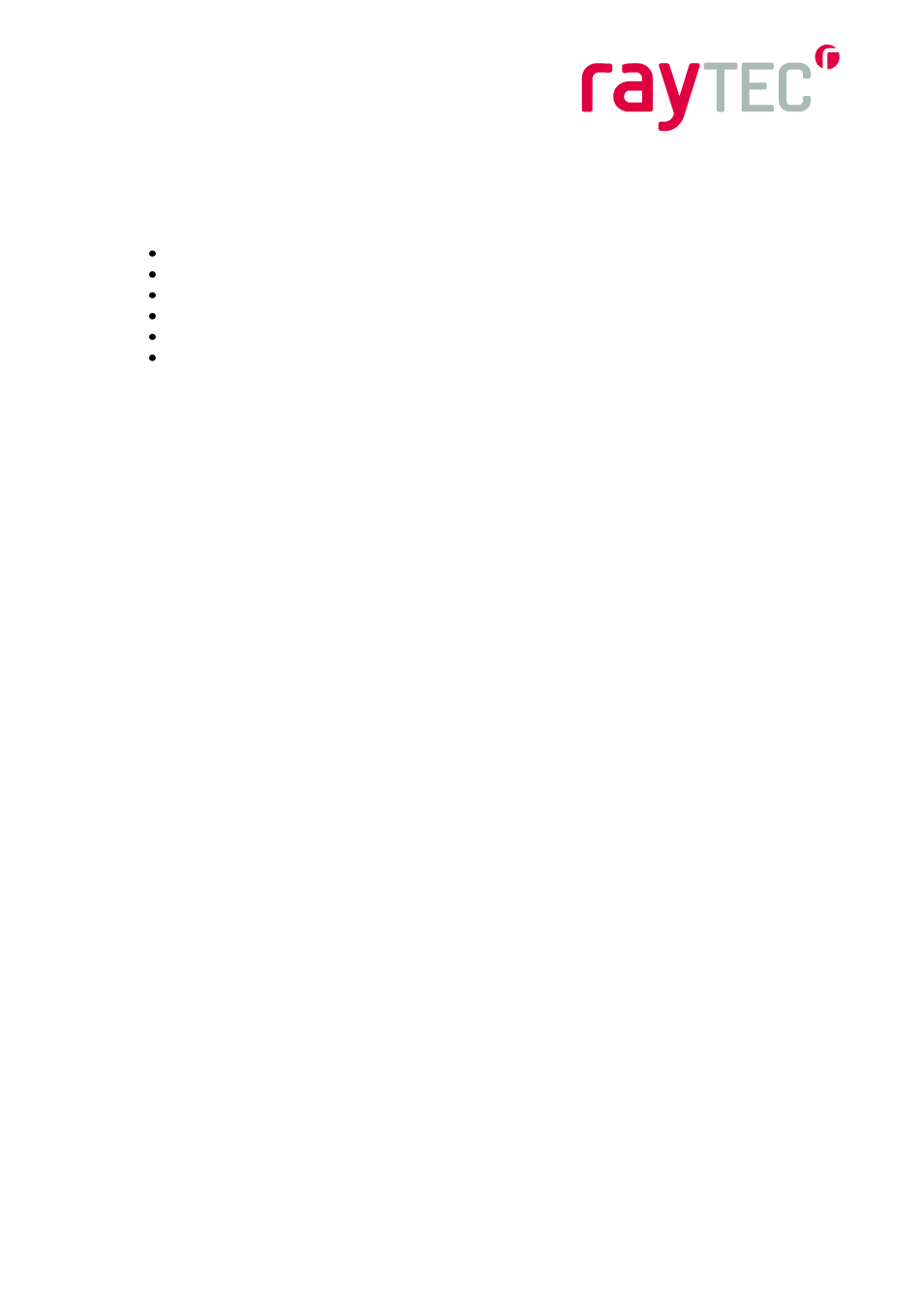
31
Raytec Global (excluding Americas) - Tel: +44 (0) 1670520055 [email protected]
Raytec Americas - Tel: +1 613 270 9990 Toll Free: +1 888 505 8335 [email protected]
www.rayteccctv.com
9.4.2 Installation Upgrade fails with
‘access is denied’ message
Symptoms
During an upgrade the installation stops and indicates that the installation failed with an
error message that access was denied t
o “filename”.dll where file name could be:
“Log4Net.dll”
“ObjectListView.dll”
“RaytecAPI.dll”
“RaytecCommon.dll”
“RaytecPlugin.dll”
“VideoOS.Platform.dll”
Cause
When the plug-in is first installed the Milestone application is unaware of this and does not
use it at all, this is why it is necessary to close both the client and server applications before
installing. Once the plug-in is installed and configured within the milestone application, the
files we install are in use by the Milestone system. When this happens these files can be
locked by the operating system so they cannot be changed during the operation of a
running application.
Remedial Action
The only way to allow the upgrade to proceed is to stop the applications and Windows
services that use our plug-in files. There are three of these, as follows:
XProtect Management Application
This is the application used to configure the Milestone VMS system, it is a standard
windows application and can be closed in the normal way by using the “X” at the top right of
the application window. This would only normally be running when a user is changing the
configuration of their site.
XProtect Smart Client
This is the application used to aggregate the information gathered from the milestone
system, such as video feeds, events and alarms. This would normally be open on a
machine as it is the entry point for users to the milestone system it can be closed in the
normal way by using the “X” at the top right of the application window.
XProtect Event Server
This is the server application that processes events that have been configured on the
Milestone system, this is not a standard Windows application however. The Event server is
a Windows Service, and to be able stop or start this service you should open the services
application. T
his can be done by pressing the Windows key and typing “services.msc”.
When the services application opens, locate the correct service in the name column it will
be called “Milestone XProtect Event Server”, right click on this entry and select stop. When
the installation and upgrade is complete you must right click on this service and select start.
