3 removing illuminators from a group, 4 configuring events – Raytec Milestone Plug-in User Manual
Page 15
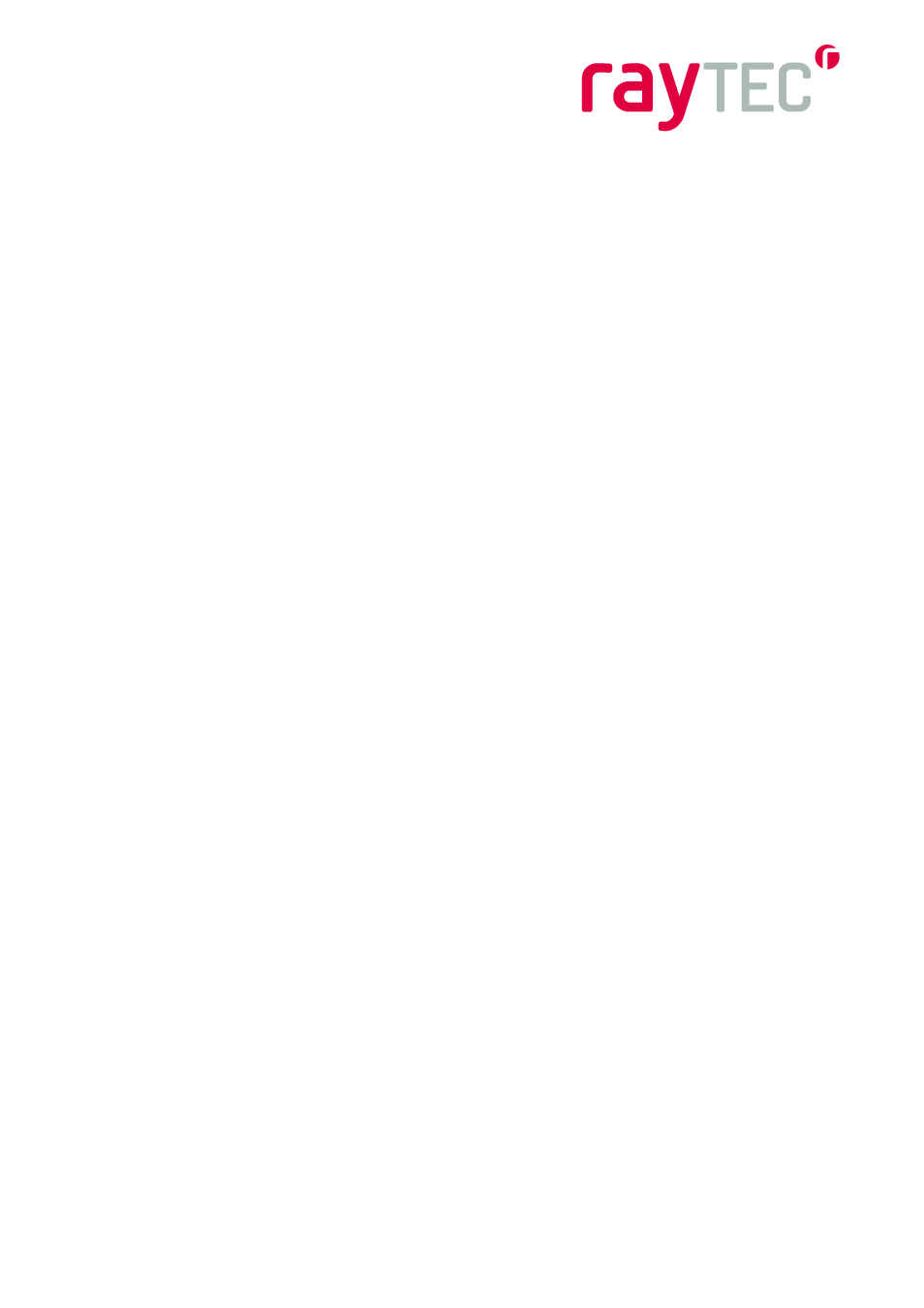
14
Raytec Global (excluding Americas) - Tel: +44 (0) 1670520055 [email protected]
Raytec Americas - Tel: +1 613 270 9990 Toll Free: +1 888 505 8335 [email protected]
www.rayteccctv.com
This screen provides information about the VARIO IP illuminators available on your
network, key details such as the IP address, firmware and model information is displayed
here to facilitate the configuration of your groups. The Raytec Milestone Plug-In utilises
functionality available in newer versions of the IP illuminator firmware version 1.1.0 and up.
If there is an illuminator that has an older incompatible version then you will be notified of
this. The latest version of the IP illuminator firmware is freely available from Raytec on
request and updating you illuminators is a simple process.
Note:
You can manually add VARIO IP illuminators to your groups using
the “Add Lamp
Manually” option in the discovery pane, and entering the individual lamp name and IP
address. However it is easier to use the discovery option and add your Raytec IP
illuminators by selecting them from the discovery list.
6.3 Removing Illuminators from a Group
If you wish to remove an illuminator from a group this can be done by selecting the
illuminator you wish to remove and clicking the right mouse button. You will be presented
with an option that says
‘delete’, click this, and you will be prompted to confirm that you
wish to delete the selected lamp. Selecting
‘yes’ will remove the illuminator from the group
and you are free to add it to another group if you wish to. note that while the illuminator is
not in a group you cannot associate and triggers with it and it will not be under the control of
the Milestone XProtect system.
6.4 Configuring Events
You can configure both groups of illuminators and individual illuminators to respond to
‘events’ raised by the XProtect system (e.g. triggered by a camera, detector or other
network device) or activated by the XProtect Smart Client operator. Configuring groups or
individual illuminators is done in the same way, just select either the group or individual
illuminator you wish to configure.
Creating Events
To create a new named event, go to the ‘Events’ node on the left hand side of your
XProtect management system, and create an event with a meaningful title
e.g. Group 1 ON.
Events can be connected to triggers as detailed below.
By default a group or illuminator will have all triggers disabled. When an event is associated
with a trigger the following defaults will apply unless you choose to change them.
