Dwyer ULTM User Manual
Page 19
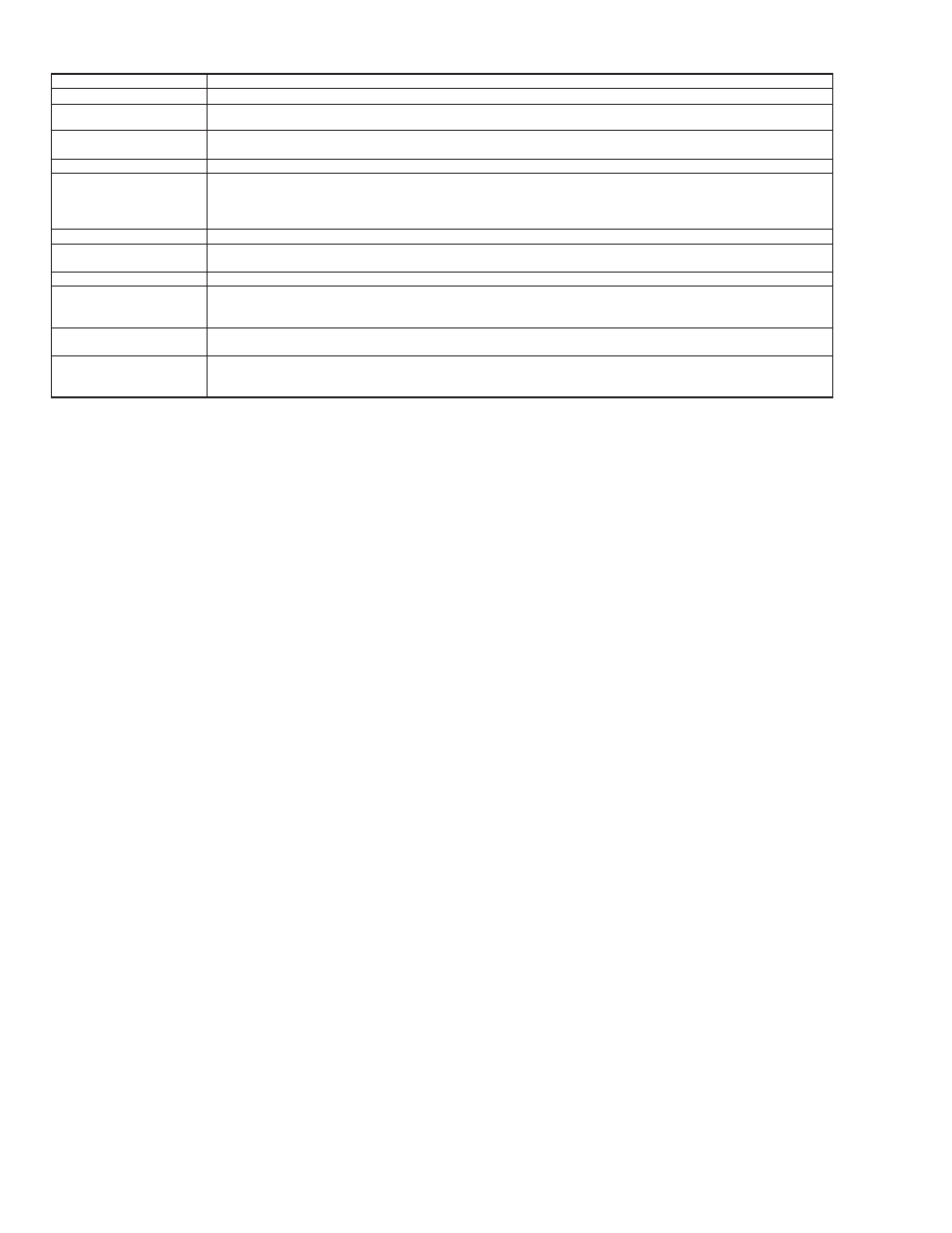
Chapter 9. Troubleshooting
Symptom
Power On Faults
ULTM does not power on
ULTM powers on but does not
measure
Ultrasonic Related Faults
Status line 1 reports constant
ECHO SEARCH
Level measurement is incorrect
Level measurement displays
Full level continuously
Cellular Related Faults
Line status 2 displays error
messages such as registration
fail or ULTM SIM fail
Line status 2 displays SMS
SENT but no SMS is received
Line status 2 reports ULTM is
OK but no SMS are sent
Recommendation
1. Check the rating of your power supply and verify these ratings are within the specifications of the ULTM.
2. Check the electrical cables between the power supply and the ULTM. In particular, check the connections on the ULTM.
1. Check the rating of your power supply and verify these ratings are within the specifications of the ULTM.
2. Check if a USB connection powers up the ULTM – do not use a USB connection to power up the ULTM.
1. Check your target is between 5.9˝ (15 cm) and 26.2´ (8 meters) (19.7´ (6 meters) for solids).
2. Verify that the sensor is precisely directed towards the target.
3. Check the sensor face and make sure the face is clear of dust or dirt.
4. If you use an extension pipe, recheck all the recommendations stated in the extension pipe section in this manual.
1. Check that distance measurement is correct. Verify the settings of Full level and of Far Blocking Distance.
1. Check and clear out physical disturbances above the empty level.
2. If you are using an extension pipe, increase NBD to a distance which is 0.8 to 1.2˝ (2 to 3 cm) beyond the edge of the pipe.
1. Verify you have properly inserted a SIM card into the ULTM.
2. Carefully walk through the SIM instructions in the installation chapter.
3. Reposition your cellular antenna; the cellular coverage may be weak in your area.
1. Verify the correctness of the destination phone number that you entered into ULTM. Review the rules for entering a
phone number as described in this manual. Remember, it is your responsibility to enter a valid phone number.
1. Check if the reporting interval you entered in the ULTM is correct. Notice that reporting interval is entered in seconds so
that half an hour would be entered as 1800 and five minutes would be entered as 300.
2. Check if the reporting deviation is set to zero.
Page 18
