39 operation 4.1 – West Control Solutions MRC 8000 User Manual
Page 39
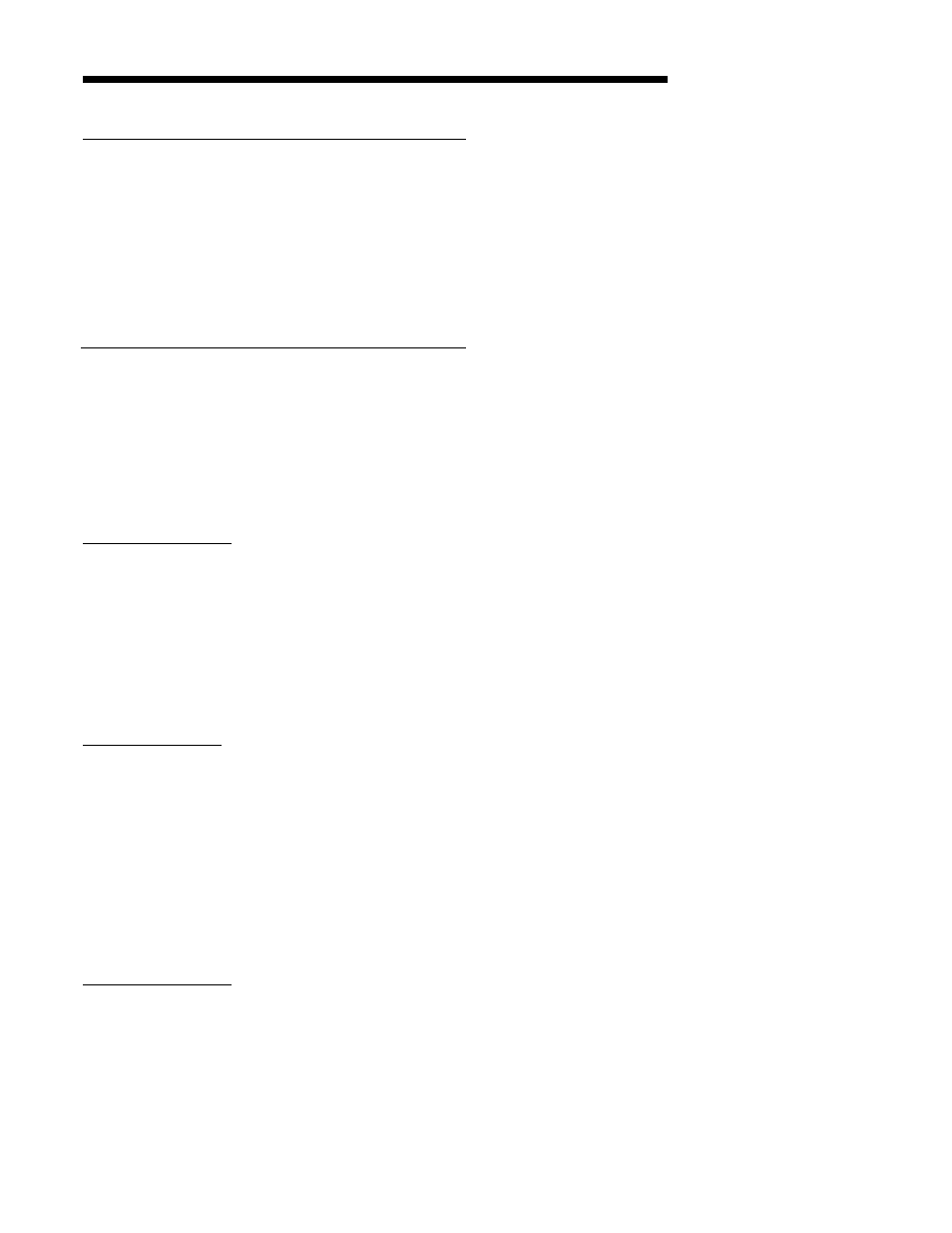
39
Operation 4.1
4.1.1 OFF MODE
In the Off mode, the instrument control and alarm function (s) are turned off. Process
Retransmission signal(s) remain active. The chart rotation can be selected in the Program
mode to stop or continue to rotate when the instrument is in the Off mode. The pen(s) will
remain active. The Off mode can be entered by pressing and releasing the SCROLL key until
the display reads oFF, then pressing the DOWN key. The display will read oFF and then
current process variable at two second intervals. Entering the Off mode of a dual pen
instrument will cause both pens to enter the Off mode. The second pen display will be blank
as the left display reads oFF and displays the process value for the second pen at the same
time as the left display.
4.1.2 CONTROL MODE (APPLIES TO RECORDING CONTROLLERS)
In the Control mode, the instrument control function(s) and alarm(s) are actively responding to
the process variable as selected in the Program and Tune modes and the chart will be
rotating at the rate selected. The Control mode allows setpoint changes form either local
setpoint (standard) adjustment by an operator at the front keypad or from remote setpoint
source (optional). Other operations in the Control mode include a lamp test and proportional
output display.
4.1.2.1 LOCAL SETPOINT OPERATION
Single Pen Instruments: The instrument must be in the Control mode to allow setpoint value
to be displayed and adjusted. In the Control mode, to view the setpoint, press and release the
UP and DOWN key. The green LED under the SP label will light to indicate that the displayed
value is the setpoint. To change the setpoint value, press and hold the appropriate key.
Press and hold the UP key to increase the setpoint or press and hold the DOWN key to
decrease the setpoint. The setpoint will change slowly at first, then faster as the key is held.
If the setpoint will not increase, check the Program mode to see that you are not trying to
increase the setpoint above the setpoint upper limit SPuL. If the setpoint will not decrease,
check the Program mode to see that you are not trying to decrease the setpoint below the
setpoint lower limit SPLL. If the setpoint will not increase or decrease, check that the Setpoint
Change mode is On in the Enable mode.
Dual Pen Instruments: The setpoint of each instrument can be reviewed separately. Pen 1:
To review and change the local setpoint for Pen 1, press the UP key. The green LED in the
upper display will light indicating that the setpoint value is displayed. The setpoint can now be
raised by pressing and holding the UP key or decreasing by pressing the DOWN key. Pen 2:
The setpoint for Pen 2 is viewed and changed in the same manner, except the DOWN key
must be pressed to access the Pen 2 setpoint. The setpoint will change slowly at first, then
faster as the key is held. If the setpoint will not increase, check the Program mode to see that
you are not trying increase the setpoint above the setpoint upper limit SPuL. If the setpoint
will not decrease, check the Program mode to see that you are not trying to decrease the
setpoint below the setpoint lower limit SPLL. If the setpoint will not increase or decrease,
check that the Setpoint change mode is On in the Enable mode.
4.1.2.2 REMOTE SETPOINT OPERATION
Single Pen Instruments: If the instrument is specified and provided with Remote Setpoint
capability (auxiliary input of 0-5VDC or 1-5VDC), and the Remote Setpoint has been properly
configured in the Program mode, the Setpoint Select mode will be accessible, if enabled.
Press and release the SCROLL key until SPS appears in the display, then press the DOWN
key. The display will show Loc if the local (keypad entered) setpoint is being used or rSP if
the remote setpoint is in use. Press the SCROLL key to select the setpoint mode that will be
used by the instrument. Press the UP key to exit the Setpoint Select mode.
