Search menu – Revo RE8/16DVR1 User Manual
Page 59
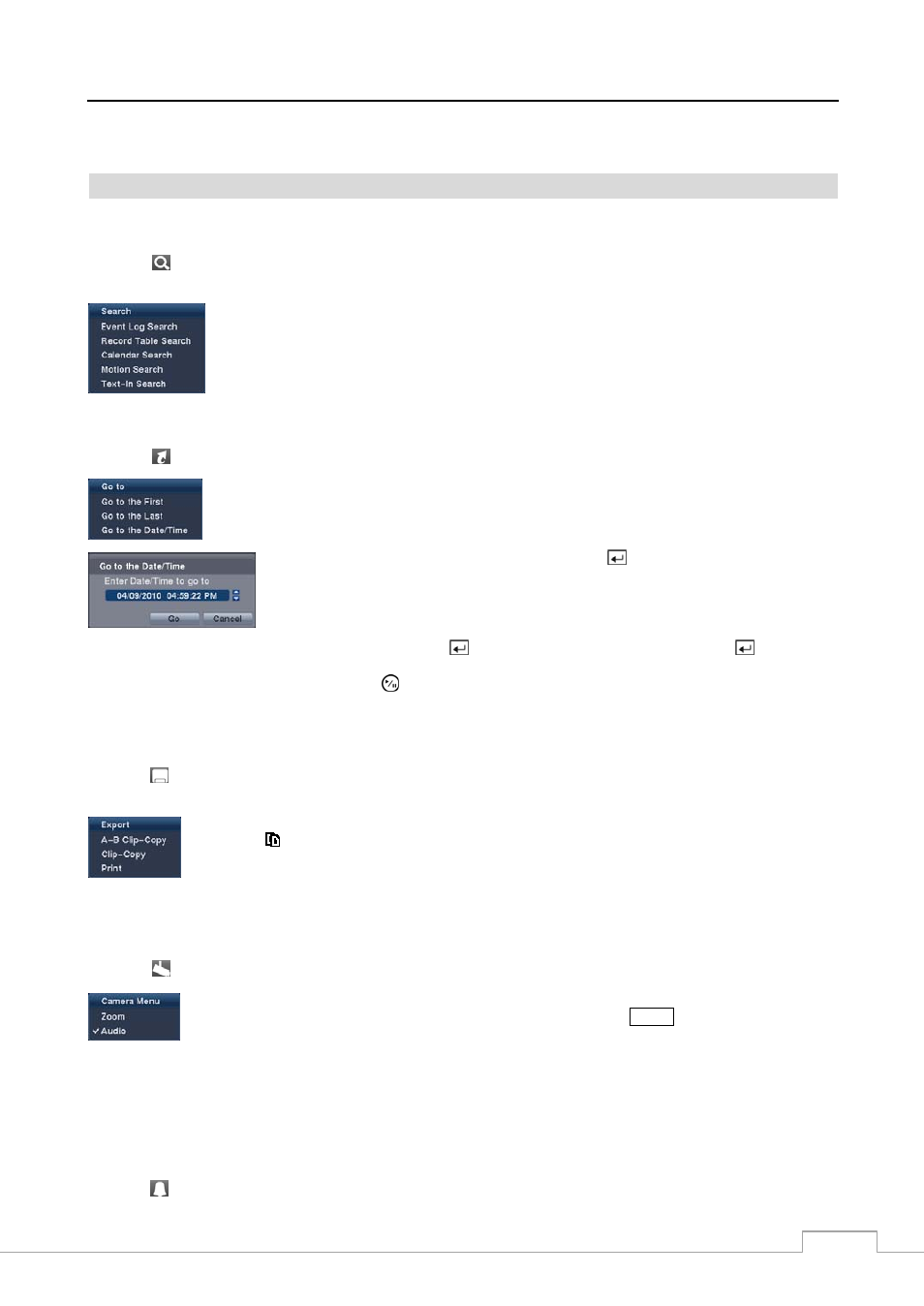
Digital Video Recorder
51
NOTE: The Search menu also can be displayed by moving the mouse pointer to the top of the screen.
Search Menu
Search
Selecting (Search) in the Search menu displays the following Search menu. See the following Event Log Search,
Record Table Search, Calendar Search, Motion Search and Text-In Search sections for details.
Event Log Search: Selecting Event Log Search selects video from the event log.
Record Table Search: Selecting Record Table Search selects using a recording table.
Calendar Search: Selecting Calendar Search selects using a calendar.
Motion Search: Selecting Motion Search selects motion events.
Text-In Search: Selecting Text-In Search selects text input strings.
Go To
Selecting (Go To) in the Search menu displays the following Go to menu.
Go to the First: Selecting Go to the First displays the first recorded image.
Go to the Last: Selecting Go to the Last displays the last recorded image.
Go to the Date/Time: Selecting Go to the Date/Time displays the Go to the Date/Time screen.
Move the cursor over the date and time and press the
button. You can use the Left and
Right arrow buttons to highlight the year, month, day, hours, minutes and seconds. Use
the Up and Down arrow buttons to change to the date and time you want to search for video.
Once you have set the date and time you want, press the
button. Then highlight Go and press the
button. The
selected date and time will display. (If no video was recorded during the selected time, a message appears alerting you
that no image was recorded at that time.) The (Play/Pause) button and playback buttons can now be used to review
the surrounding video.
Export
Selecting (Export) in the Search menu displays the following Export menu. See the following Clip Copy and Print
sections for details.
A–B Clip-Copy: Selecting A–B Clip-Copy will set the starting point of the video to be clip copied,
and the icon displays at the bottom-left corner of the screen. Selecting A–B Clip-Copy again
will set the ending point of the video to be clip copied and displays the Clip-Copy screen.
Clip-Copy: Select Clip-Copy, and the Clip-Copy screen appears to allow clip copy setup.
Print: Selecting Print allows you to print a selected image.
Camera Menu
Selecting (Camera Menu) in the Search menu displays the following Camera Menu.
NOTE: The
Camera Menu also can be displayed by clicking the right mouse button on the screen while in the
search mode.
Alarm Reset
Selecting (Alarm Reset) in the Search menu resets the DVR’s outputs including the internal buzzer during an alarm.
Zoom: Selecting Zoom and choosing the camera number zooms the current playback image of
the selected camera on the screen. It is the same as pressing the
ZOOM
button. Selecting Zoom
again exits the Zoom mode.
Audio: Selecting Audio toggles audio playback On and Off. Recorded audio will be played when
the DVR displays a camera with recorded audio in full screen mode.
