Revo RE8/16DVR1 User Manual
Page 37
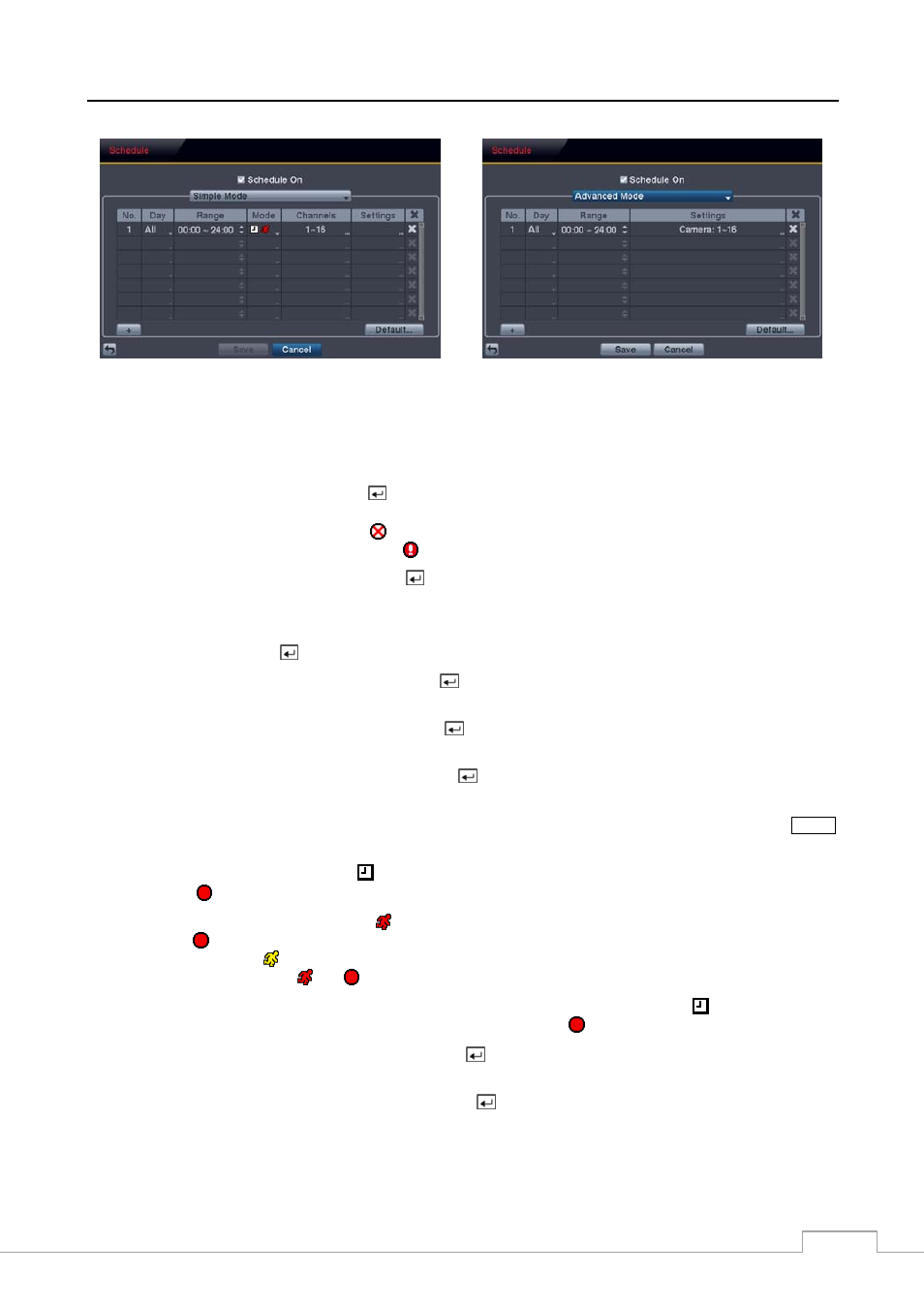
Digital Video Recorder
29
< Simple Mode >
< Advanced Mode >
Figure 38 — Schedule setup screen.
You can program the DVR to record only during certain times based on time, day of the week, and holidays. The smallest
time segment you can use is 15 minutes.
Highlighting Schedule On and pressing the
button toggles between On and Off. In the Schedule On mode, the DVR
records video based on the schedule established in the Schedule screen. When turning Schedule recording Off, you
will be asked to confirm your decision, and displays at the top-left corner of each camera screen. Panic recording
will function even when Schedule is turned off. displays during panic recording.
Highlight the Schedule Mode box and press the
button. You can select between Simple Mode and Advanced
Mode
. Selecting Advanced Mode allows you to set up individual recording schedule for each event.
NOTE: Changing the schedule mode will reset all event and action statuses.
Highlight the + and press the
button to add a schedule item.
Highlight the box under the Day heading and press the
button to change the days that the scheduled recording will
take place. Choose from: Sun, Mon, Tue, Wed, Thu, Fri, Sat, M~F, Hol and All.
Highlight the box under the Range heading and press the
button to change the time range that the scheduled recording
will take place. The smallest time segment you can use is 15 minutes.
Highlight the box under the Mode heading and press the button to change the recording mode that will be used.
Choose from: No Record, Time, Event and Time & Event. (Simple Mode Only)
When the DVR is in the No Record mode, it will not record during the preset day and time range as long as the
PANIC
button is not pressed. Use the No Record mode when you do NOT want the DVR to record during certain times.
When the DVR is in the Time mode, the icon displays at the top-left corner of the screen. The DVR will record
and displays the icon at the top-left corner of the screen during the scheduled times.
When the DVR is in the Event mode, the red icon displays at the top-left corner of the screen. The DVR will record
and displays the icon at the top-left corner of the screen when any event occurs. When the DVR is in the Pre-Event
recoding mode, the yellow icon displays when there is no event, and the DVR is not recording. When the DVR is
in the Pre-Event mode, the red and display when any event occurs and the DVR starts recoding.
When the DVR is in the Time & Event mode, the DVR will follow the Time settings and the icon displays at the
top-left corner of the screen. The DVR follows the Event settings and the icon displays.
Highlight the box under the Channels heading and press the
button to select which cameras will be recorded. (Simple
Mode Only)
Highlight the box under the Settings heading and press the
button to define the recording settings.
