System event – Revo RE8/16DVR1 User Manual
Page 47
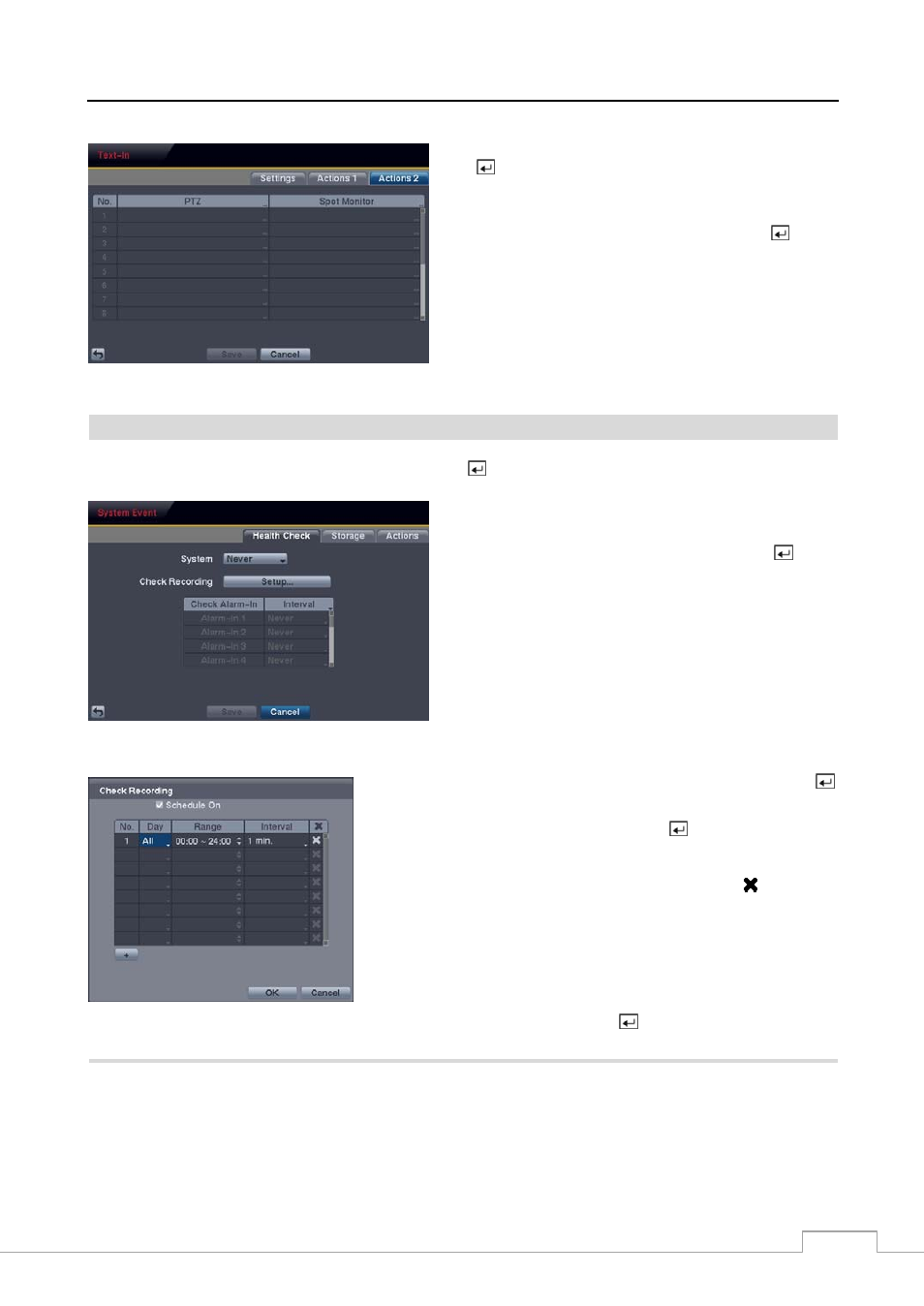
Digital Video Recorder
39
Figure 57 — Text-In Actions 2 screen.
Highlight the desired box under the PTZ heading, and press
the button. A list of PTZ presets appear. Select the preset
positions for each PTZ camera, where you want PTZ cameras
to move to when the DVR detects text input.
Highlight the box beside Spot Monitor and press the button.
A list of SPOT monitors and cameras appears. Each SPOT
monitor can be associated with a camera. The DVR will
display the associated camera on the SPOT monitor whenever
it detects an input on the selected text-in device.
System Event
Highlight System Event in the Event menu and press the button. The System Event setup screen appears.
Figure 58 — Health Check screen
The DVR can be configured to run self-diagnostics and report
the results.
Highlighting the box beside System and pressing the button
allows you to select the interval that you want the DVR to run
self-diagnostics on the system. You can select from 1 hr. to
30 days
or Never.
Highlight the Setup... box beside Check Recording and press the
button. The Check Recording screen appears.
Highlighting Schedule On and pressing the
button toggles On and
Off. When set to On, you can select the day, time range and interval that
you want the DVR to run self-diagnostics on the recorder. The Interval
can be selectable from 1 min. to 7 days or Never. The box allows
you to delete a check recording schedule.
Highlighting the box under the Interval heading beside each alarm-in and pressing the
button allows you to change the
interval that you want the DVR to run self-diagnostics on Alarm Inputs. You can select from 1 hr. to 30 days or Never.
Highlight the Storage tab, and the Storage screen displays.
