System setup, Information – Revo RE8/16DVR1 User Manual
Page 20
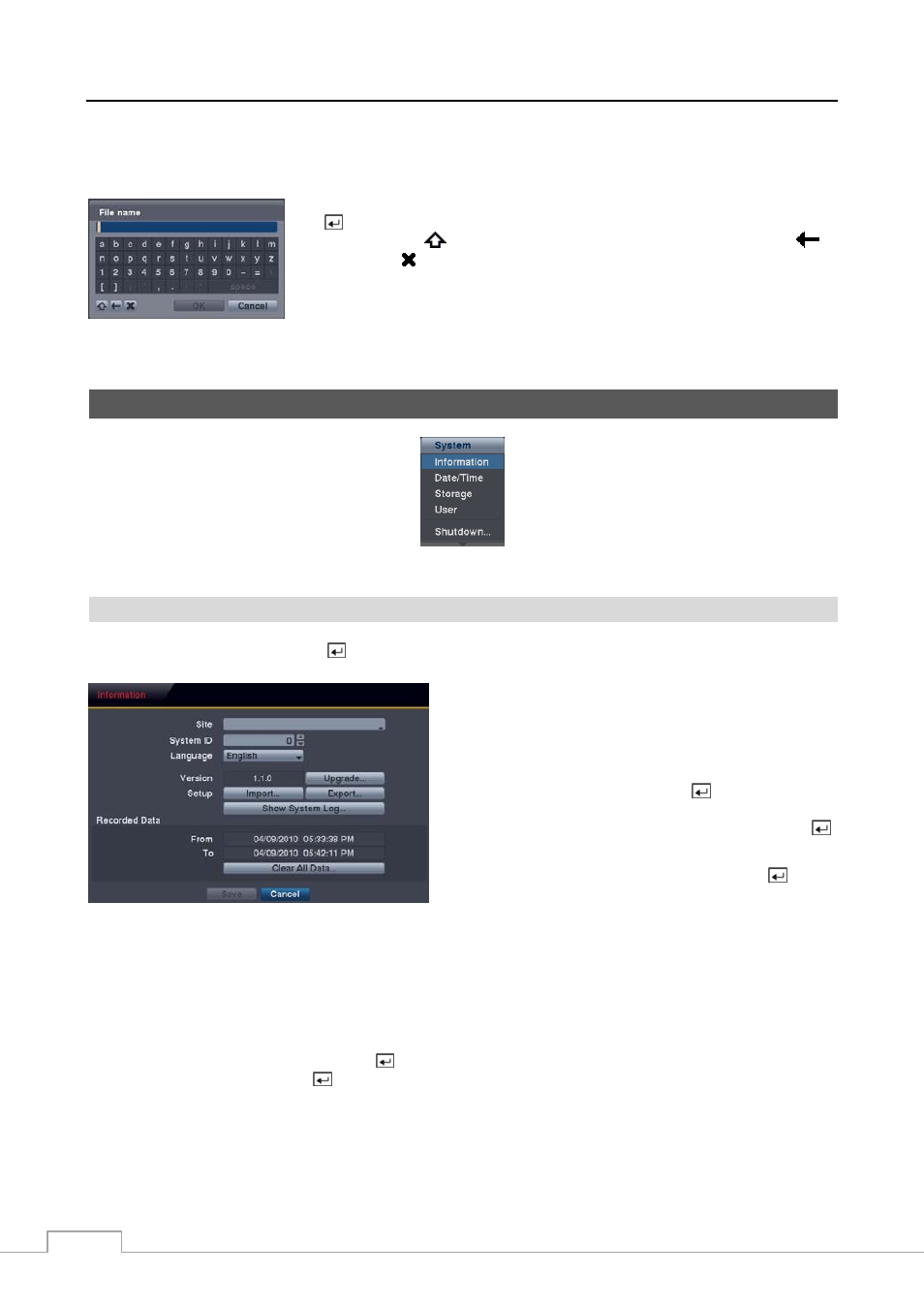
User’s Manual
12
While setting up the DVR, there will be many opportunities to enter names and titles. When making these entries, a
Virtual Keyboard will appear.
Use the arrow keys to highlight the character you want in the name or title and press
the button. That character appears in the title bar and the cursor moves to the next
position. Pressing
toggles between the upper and lower case keyboards,
backspaces, and deletes entered characters. You can use up to 31 characters including
spaces in your title.
Special characters can be created using ^ and a capital letter; e.g., ^J for NL (New
Line), ^M for CR (Carriage Return). Special characters are commonly used by text
input devices and will be useful when performing Text-In Searches.
System Setup
Figure 8 — System menu.
Information
Highlight Information and press the button. The Information screen appears.
Figure 9 — Information setup screen
.
In the Information screen, you can name the site location,
assign a System ID number, select the language the screens
are displayed in, display software version number, upgrade
the software, show the System Log, display recorded time
data, and clear all data.
Highlight the Site box and press the
button. A virtual
keyboard appears that you can use to enter a Site Name. Once
you have entered your title, highlight OK and press the
button.
Highlight the box beside System ID and press the
button.
Change the number by highlighting it and using the Up and
Down
arrow buttons to increase and decrease the number
from 0 to 99.
NOTE: The System ID number is used to identify the unit when it is connected with other DVRs through the
RS485 port. You cannot use the same ID number for two or more DVRs that are in the same RS485
network. It is possible to have multiple DVRs with System ID 0 that are in the same area as long as they
are not part of an RS485 network. If this is the case, all will be controlled at the same time when using
the infrared remote control.
Highlight the box beside Language and press button. A drop-down menu displays the available languages. Highlight
the desired language and press the
button.
The box beside Version displays the software version of the DVR.
