Play/pause button, Playback buttons, Zoom/ptz button – Revo RE8/16DVR1 User Manual
Page 17: Menu/cameo button, Enter button, Arrow buttons
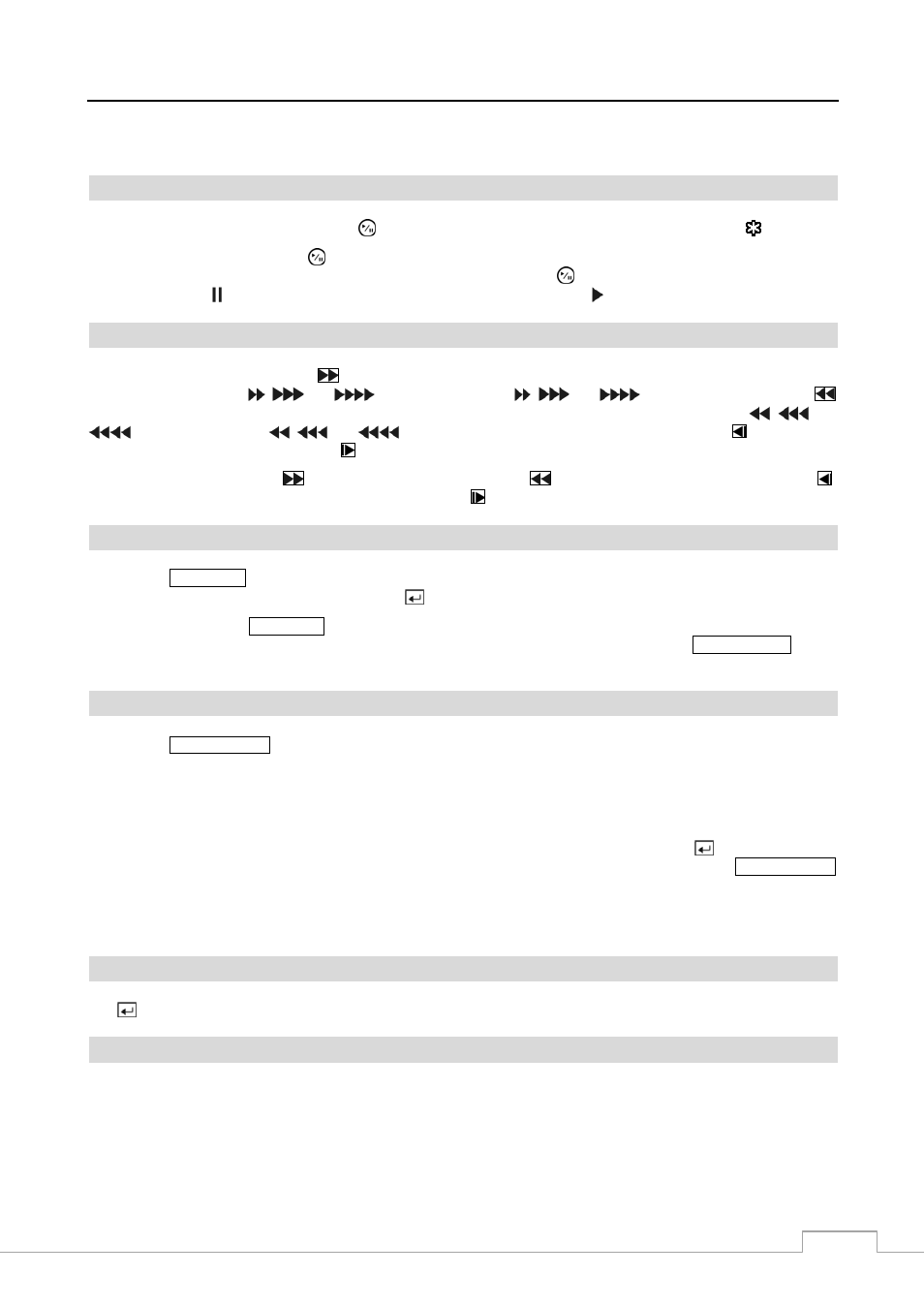
Digital Video Recorder
9
When in the live mode, pressing and holding the button for three seconds or longer displays live channels sequentially.
PLAY/PAUSE Button
In the live monitoring mode, pressing the button freezes the current screen and the screen displays icon.
In the playback mode, pressing the button enters the playback mode, and pressing the button again exits the playback
mode. When entering the playback mode, video is paused and pressing the button plays back images at regular speed.
The screen displays when the DVR is in the Pause mode and the screen displays when the DVR is playing back video.
Playback Buttons
In the playback mode, pressing the
button plays video forward at high speed. Pressing the button again toggles
the playback speed from ,
and
. The screen displays ,
and
respectively. Pressing the
button plays video backward at high speed. Pressing the button again toggles the playback speed from
,
and
. The screen displays
,
and
respectively. When in the pause mode, pressing the button moves
to the previous image and pressing the button moves to the next image.
In the PTZ mode, pressing the
button zooms in the screen and the
button zooms out the screen, pressing the
button focuses near and button 4 focuses far, and pressing the button moves to the preset and button 6 saves the preset.
ZOOM/PTZ Button
Pressing the
ZOOM/PTZ
button zooms in the current image in double on the screen. You can use the arrow buttons to
move the rectangle to another area. Pressing the (Enter) button zooms in the image in rectangle.
Pressing and holding the
ZOOM/PTZ
button for three seconds or longer enters the PTZ (Pan/Tilt/Zoom) mode and the
PTZ icon flickers. Pressing the button again exits the PTZ mode. Pressing the arrow buttons or
MENU/CAMEO
button
allows you to control properly configured cameras.
MENU/CAMEO Button
Pressing the
MENU/CAMEO
button enters the Setup screen. You will need to enter the authorized user and password
to access Setup. Pressing the button also closes the current menu or setup dialog box. In the Playback mode, pressing
the button displays the Search menu.
Pressing and holding the button for three seconds or longer enters the cameo mode. The yellow outline surrounding the
video indicates the active cameo, and pressing the arrow buttons moves the active cameo. Pressing the desired camera
button in the active cameo edits the cameo and displays the video of selected camera. Pressing the
(Enter) button exits
the Active Cameo mode. Selecting Exit Group Edit in the cameo menu displayed when pressing the
MENU/CAMEO
button also exits the Active Cameo mode.
NOTE:
A cameo is defined as any cell within multi-screen display. The cameo mode allows you to change
the screen layout by editing the cameo.
Enter Button
The
(Enter) button selects a highlighted item or completes an entry that you have made during system setup.
Arrow Buttons
These buttons are used to navigate through menus and GUI. You can also use them to change numbers by highlighting
a number in the menu and using the Up and Down arrow buttons to increase or decrease the number’s value.
These buttons are also used to control Pan and Tilt when in the PTZ mode. When in the PIP display format, pressing
the Up and Down arrow buttons moves the position of the small screen counter-clockwise and clockwise, and pressing
the Left and Right buttons changes the PIP screen size.
