Checking the e5810a, Checking front and rear panel displays – Agilent Technologies E5810A User Manual
Page 110
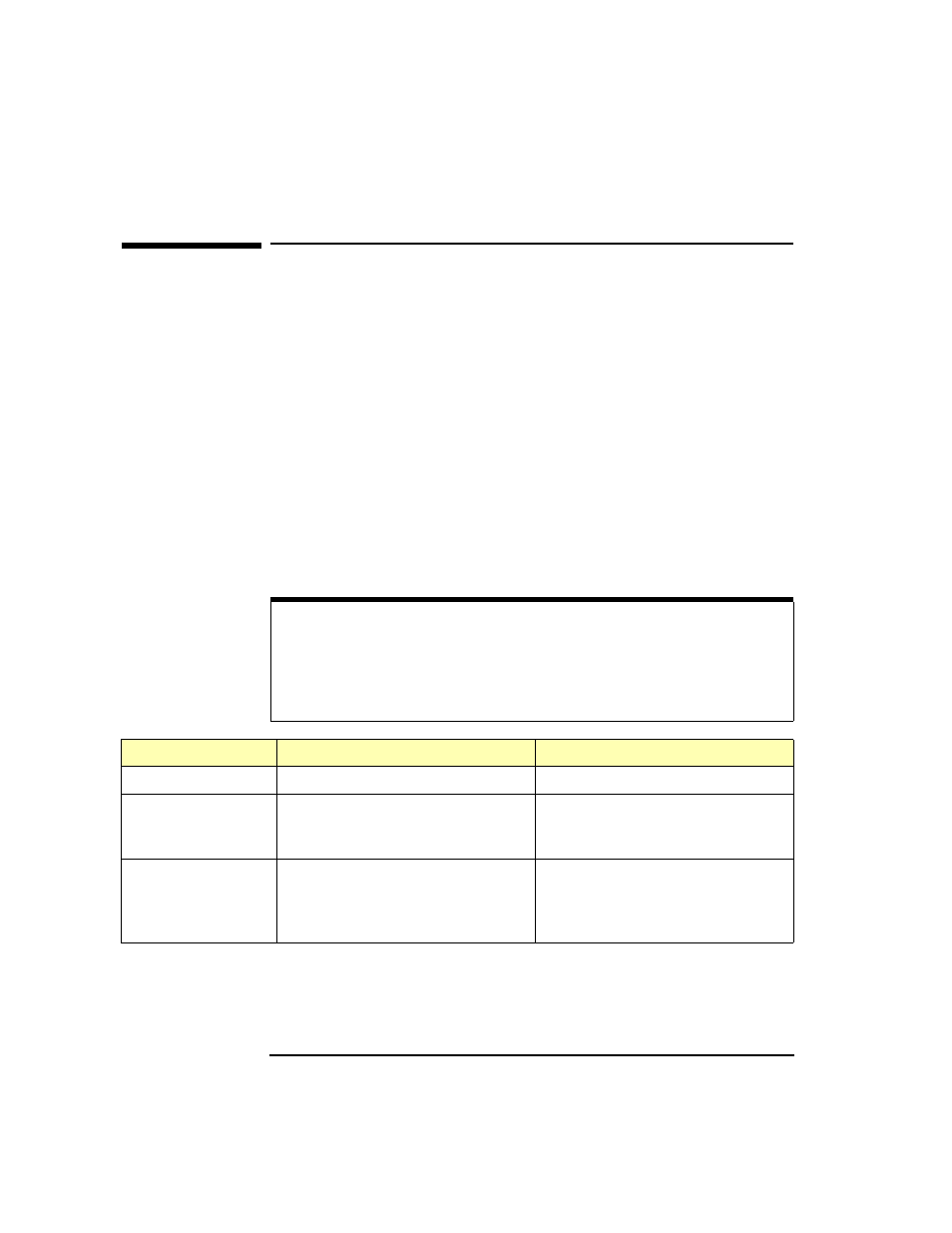
110
Chapter 4
Troubleshooting Information
Checking the E5810A
Checking the E5810A
This section gives guidelines to check the E5810A, including:
Checking Front and Rear Panel Displays
Checking E5810A Configuration Parameters
Checking Front and Rear Panel Displays
As a first step in troubleshooting the system, you should check the front
panel display and LED status. In addition, you can check the rear panel
Ln LED to see if there is communication from your PC to the E5810 via the
LAN.
Checking LEDs
The following table shows suggested steps to troubleshoot the E5810 using
the LED displays. If there is an error message on the front panel display, see
“
Checking Front Panel Display Error Messages”
.
NOTE
The Fault LED is turned ON briefly during power-on to show it is working
and then turns OFF. If a hardware fault occurs, the Fault LED turns ON
and remains ON for more than 10 seconds. In this case, contact Agilent
Technologies.
LED Status
Possible Cause(s)
Corrective Action(s)
All LEDs OFF
No AC power to the E5810
Check AC power connections.
Only POWER and
FAULT ON
If FAULT is ON for more than 10
seconds, suspect an E5810
hardware failure
Contact Agilent for instructions to
return the E5810.
POWER ON, back
panel Ln OFF
Indicates no communication from
your PC to the E5810 via the LAN.
Check the LAN connection to the
E5810. See
Description” for location of the LAN
port and the Ln LED.
