Start a low-flow test, Transfer low-flow report to a computer – In-Situ smarTROLL Multiparameter Handheld Operators Manual User Manual
Page 65
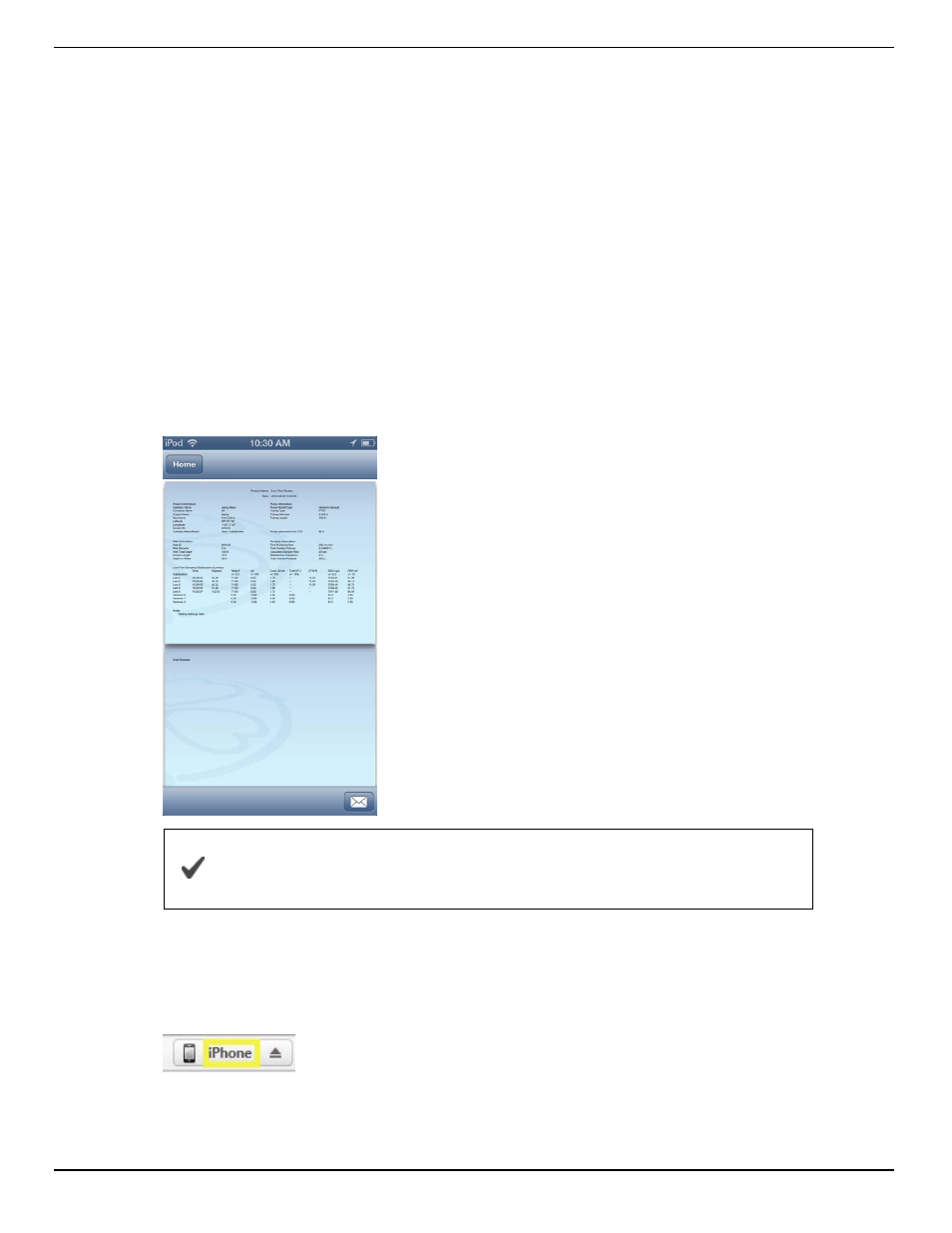
65
Start a Low-Flow Test
1. After you have entered the setup information, installed the pump, and set up the flow
cell you are ready to start the Low-Flow test.
2. From the Purge screen tap the Start button.
3. The test begins and the sample rate countdown is displayed on screen. The
parameters appear after the first countdown is complete.
4. When you are satisfied with the stability of the test, tap the Accept button.
5. Enter the final values for drawdown, pumping rate, and total volume pumped.
6. You can accept the default file name, or enter a different name. It is optional to enter
notes.
7. Click the Next button. The report appears. You can pinch and drag the report to
resize the view.
The test report is saved as a PDF file, which can be emailed or
transferred to a computer via iTunes
®
.
Transfer Low-Flow Report to a Computer
1. Connect the mobile device to a PC with iTunes installed.
2. Click on the Apple device icon next to the eject button.
3. Click the word Apps near the top of the screen.
4. Scroll to the bottom of the screen and click on iSitu.
