Heading1 - 2.3 adding a virtual hermit, Heading1 - 2.4 adding a troll, 3 adding a virtual hermit – In-Situ Virtual HERMIT Tutorial User Manual
Page 11: 4 adding a troll
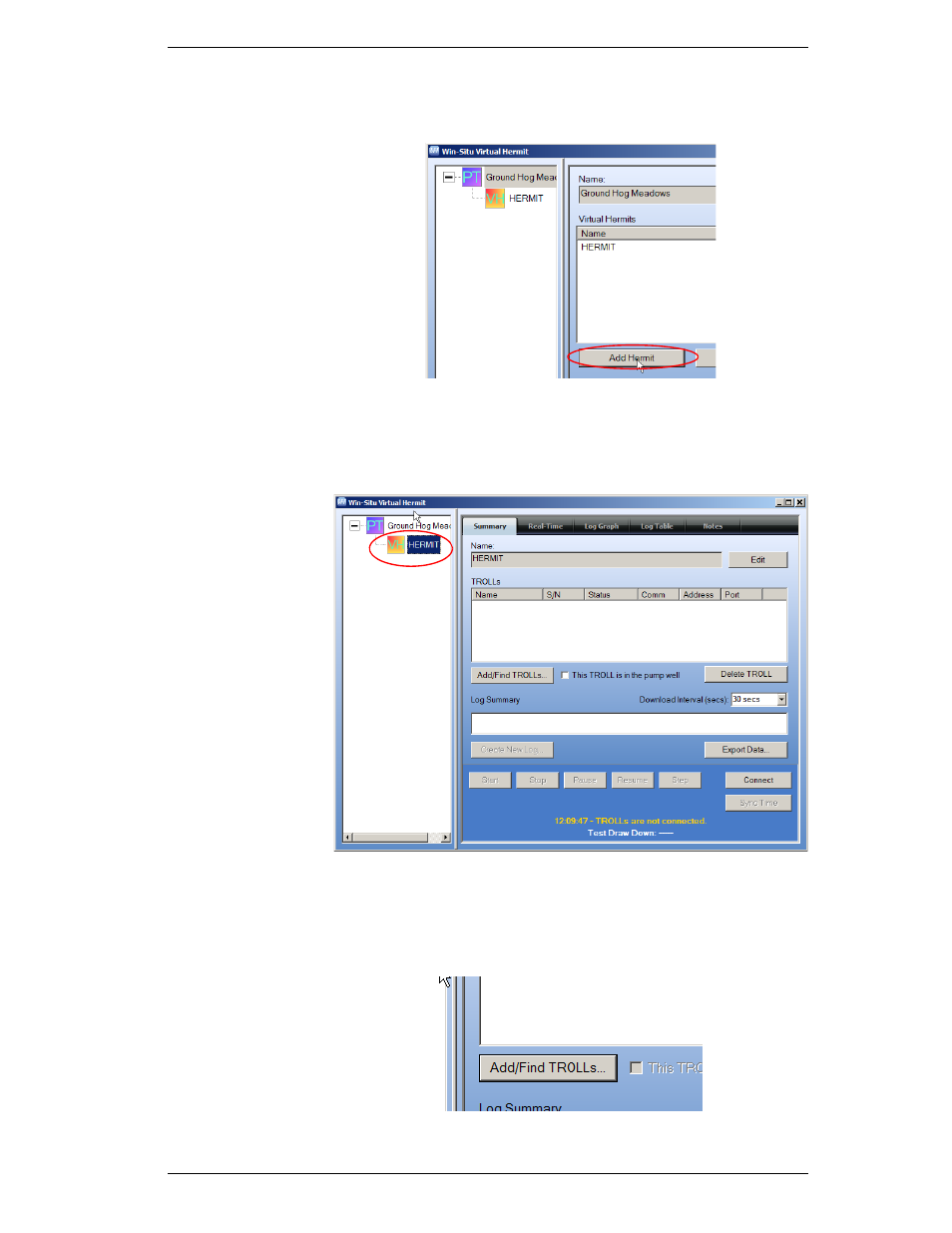
Getting Started
11
2.3
ADDING A VIRTUAL HERMIT
Next Add a Virtual HERMIT by clicking the “Add Hermit” button. You can add
any number of Virtual HERMITs to the Pump Test.
Select the Virtual HERMIT icon on the left window. This will activate the
Virtual HERMIT windows on the right as shown below. By default, the
Summary screen is the first selected tab.
2.4
ADDING A TROLL
Note: Always use the “Add/
Find TROLLs” button before
the “Connect” button. “Add/
Find” will populate a HERMIT
with Level TROLLs.
“Connect” will establish a
software connection with the
TROLLs and allow you to
configure your pump test. It is
always best to physically
connect all the TROLLs to the
hub before establishing a
software connection.
Select the Virtual HERMIT added in the previous step (on the left window
pane). From the Summary screen, click the “Add/Find TROLLs” button.
- Aquaculture Aerator Controller Manual (22 pages)
- Aquaculture Buoy Manual (purchased after 28 May 2013) (40 pages)
- Aquaculture Buoy Manual (purchased before 28 May 2013) (34 pages)
- Aqua TROLL 100 and 200 Operators Manual (94 pages)
- Level TROLL 400/500/700/700H Operators Manual (83 pages)
- Level TROLL 300/500/700/BaroTROLL Operators Manual (84 pages)
- Rugged TROLL 100/200 Operators Manual (46 pages)
- PXD-261 Operators Manual (4 pages)
- Aqua TROLL 400 Operators Manual (41 pages)
- Modbus and SDI-12 (79 pages)
- RDO PRO-X Process Optical Dissolved Oxygen Sensor Manual (29 pages)
- RDO PRO Process Optical Dissolved Oxygen Sensor Manual (26 pages)
- smarTROLL Multiparameter Handheld Operators Manual (71 pages)
- smarTROLL RDO Handheld Operators Manual (38 pages)
- TROLL 9500 Operators Manual (164 pages)
- Con TROLL PRO Installation Manual (purchased after 10 May 2012) (29 pages)
- Con TROLL PRO Installation Manual (purchased before 10 May 2012) (32 pages)
- Con TROLL PRO Operators Manual (purchased after 10 May 2012) (55 pages)
- Con TROLL PRO Operators Manual (purchased before 10 May 2012) (40 pages)
- RuggedReader Operators Manual for Blue RuggedReader (81 pages)
- TROLL Link Telemetry System Operators Manual (50 pages)
- Win-Situ 4 / Pocket-Situ 4 Operators Manual (111 pages)
- Win-Situ 2000 Operators Manual (46 pages)
- Aqua TROLL 100 and 200 Quick Start Guide (2 pages)
- Level TROLL 400/500/700/700H Quick Start Guide (4 pages)
- Rugged TROLL Quick Start Guide (4 pages)
- Virtual HERMIT Pump Test Kit Quick Start Guide (2 pages)
- smarTROLL Low-Flow Sampling System Quick Start Guide (2 pages)
- smarTROLL Multiparameter Handheld Quick Start Guide (2 pages)
- smarTROLL RDO Handheld Quick Start Guide (2 pages)
- TROLL 9500 Quick Start Guide (2 pages)
- TROLL 9500 Low-Flow System with RDO Sensor Quick Start Guide (2 pages)
- Con TROLL PRO Operators Quick Start Guide (purchased after 10 May 2012) (2 pages)
- Con TROLL PRO Operators Quick Start Guide (purchased before 10 May 2012) (2 pages)
- Blue RuggedReader Quick Start Guide (2 pages)
- Telemetry System: Cube 300R Quick Start Guide (2 pages)
- Telemetry System: Cube 300S Quick Start Guide (2 pages)
- Telemetry System: Tube 300R Quick Start Guide (2 pages)
- Telemetry System: Tube 300S Quick Start Guide (2 pages)
- TROLL Link 100 Quick Start Guide (4 pages)
- TROLL Link 101 and 201 Quick Start Guide (2 pages)
- Flowsense Quick Start Guide for Low-Flow Applications (2 pages)
- Pocket-Situ 4/Win-Situ 4 Quick Start Guide (2 pages)
- Win-Situ Mobile/Win-Situ 5 Quick Start Guide (2 pages)
