Using the mouse in live view, 2 using the mouse in live view – LT Security LTN7600 Series NVR (V2.2.3) User Manual
Page 41
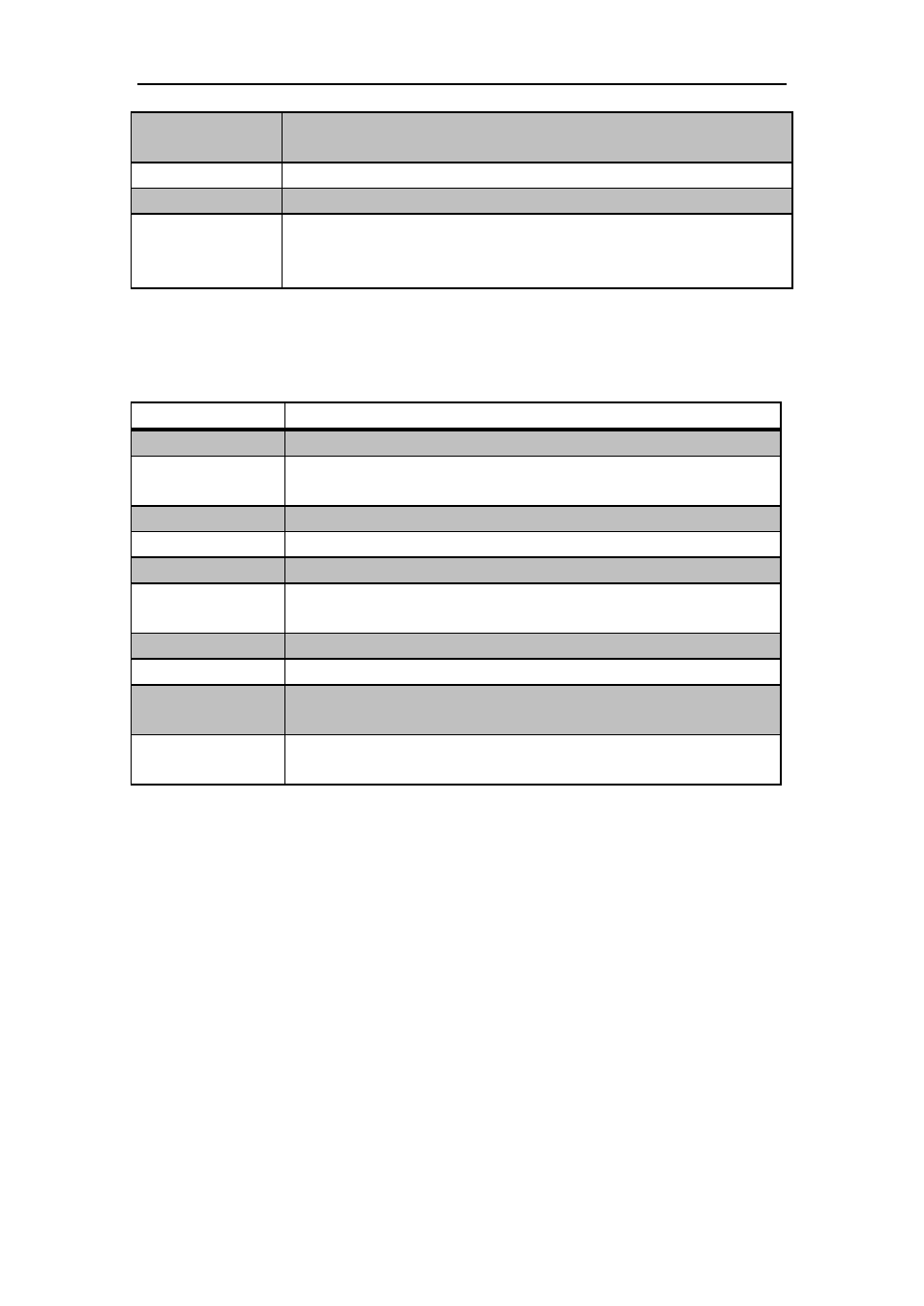
User Manual of DS-9600/8600/7700/7600 Series NVR
41
Manually
switch
screens
Next screen: right/down direction button.
Previous screen: left/up direction button.
Auto-switch
Press Enter button.
All-day playback
Press Play button.
Switch
between
main
and
aux
output
Press Main/Aux button.
3.2.2 Using the Mouse in Live View
Table 3. 4 Mouse Operation in Live View
Name
Description
Menu
Enter the main menu of the system by right clicking the mouse.
Single Screen
Switch to the single full screen by choosing channel number from the
dropdown list.
Multi-screen
Adjust the screen layout by choosing from the dropdown list.
Previous Screen
Switch to the previous screen.
Next Screen
Switch to the next screen.
Start/Stop
Auto-switch
Enable/disable the auto-switch of the screens.
Start Recording
Start normal recording or motion detection recording of all channels.
All-day Playback
Playback the video of the selected channel.
Output Mode
Four modes of output supported, including Standard, Bright, Gentle and
Vivid.
Aux Monitor
Switch to the auxiliary output mode and the operation for the main
output is disabled.
Note:
The dwell time of the live view configuration must be set before using Start Auto-switch.
Note:
If you enter Aux monitor mode and the Aux monitor is not connected, the mouse operation
is disabled; you need to switch back to the Main output with the MAIN/AUX button on the front
panel or remote.
Note:
If the corresponding camera supports intelligent function, the Reboot Intelligence option is
included when right-clicking mouse on this camera.
