Starting up and shutting down the nvr, 1 starting up and shutting down the nvr – LT Security LTN7600 Series NVR (V2.2.3) User Manual
Page 26
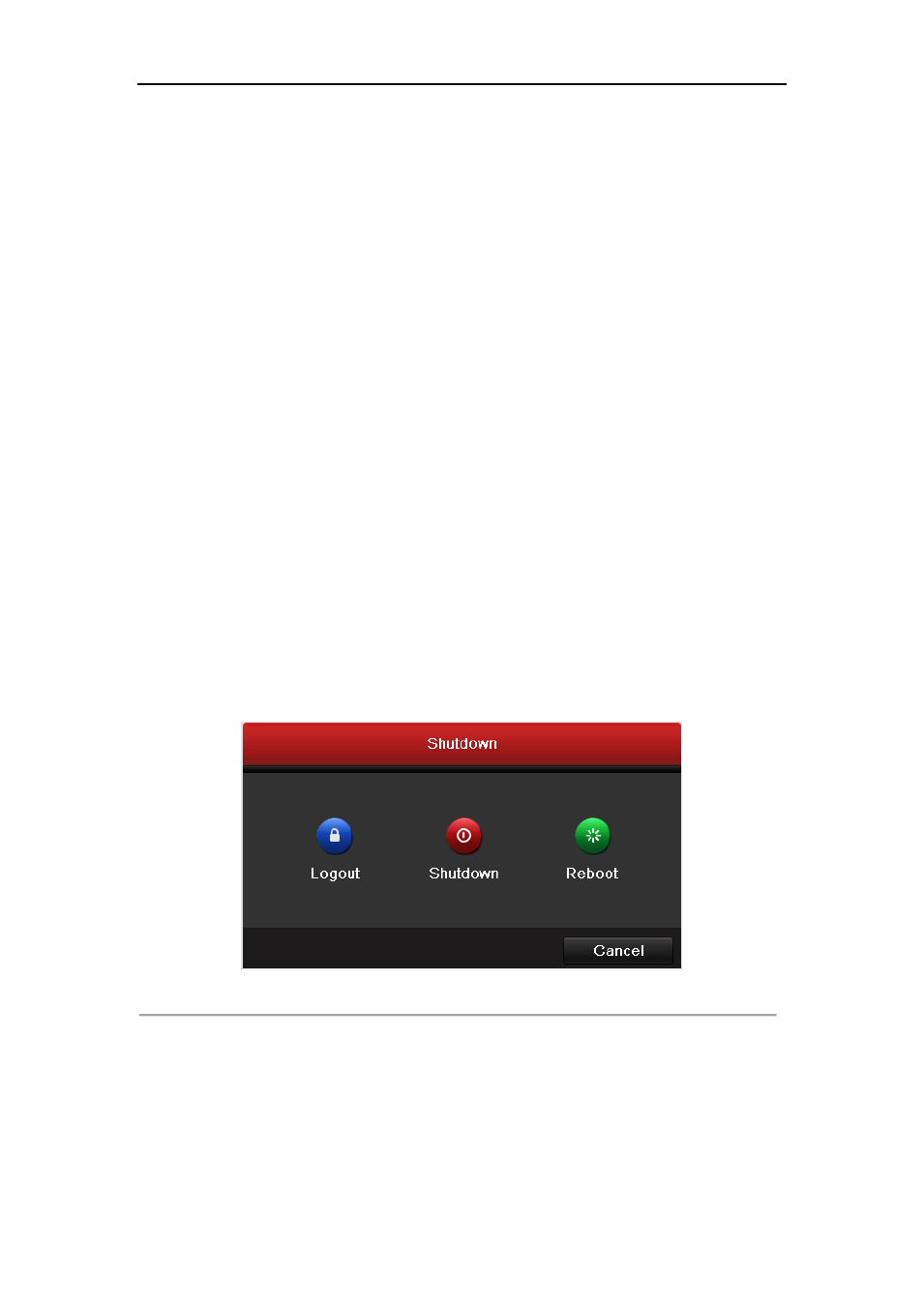
User Manual of DS-9600/8600/7700/7600 Series NVR
26
2.1 Starting Up and Shutting Down the NVR
Purpose:
Proper startup and shutdown procedures are crucial to expanding the life of the NVR.
Before you start:
Check that the voltage of the extra power supply is the same with the NVR’s requirement, and the
ground connection is working properly.
Starting up the NVR:
Steps:
1. Check the power supply is plugged into an electrical outlet. It is HIGHLY recommended that
an Uninterruptible Power Supply (UPS) be used in conjunction with the device. The Power
indicator LED on the front panel should be red, indicating the device gets the power
supply.
2. Press the POWER button on the front panel. The Power indicator LED should turn blue
indicating that the unit begins to start up.
3. After startup, the Power indicator LED remains blue. A splash screen with the status of the
HDD appears on the monitor. The row of icons at the bottom of the screen shows the HDD
status. ‘X’ means that the HDD is not installed or cannot be detected.
Shutting down the NVR
Steps:
There are two proper ways to shut down the NVR. To shut down the NVR:
• OPTION 1: Standard shutdown
1. Enter the Shutdown menu.
Menu > Shutdown
Figure 2. 1 Shutdown Menu
2. Click the Shutdown button.
3. Click the Yes button.
• OPTION 2: By operating the front panel
1. Press and hold the POWER button on the front panel for 3 seconds.
2. Enter the administrator’s username and password in the dialog box for authentication.
3. Click the Yes button.
Note:
Do not press the POWER button again when the system is shutting down.
