Importing keys and certificates, Importing keys and, Certificates – Brocade Virtual ADX Security Guide (Supporting ADX v03.1.00) User Manual
Page 121: Ures described in, A ca in, Importing, Keys and certificates
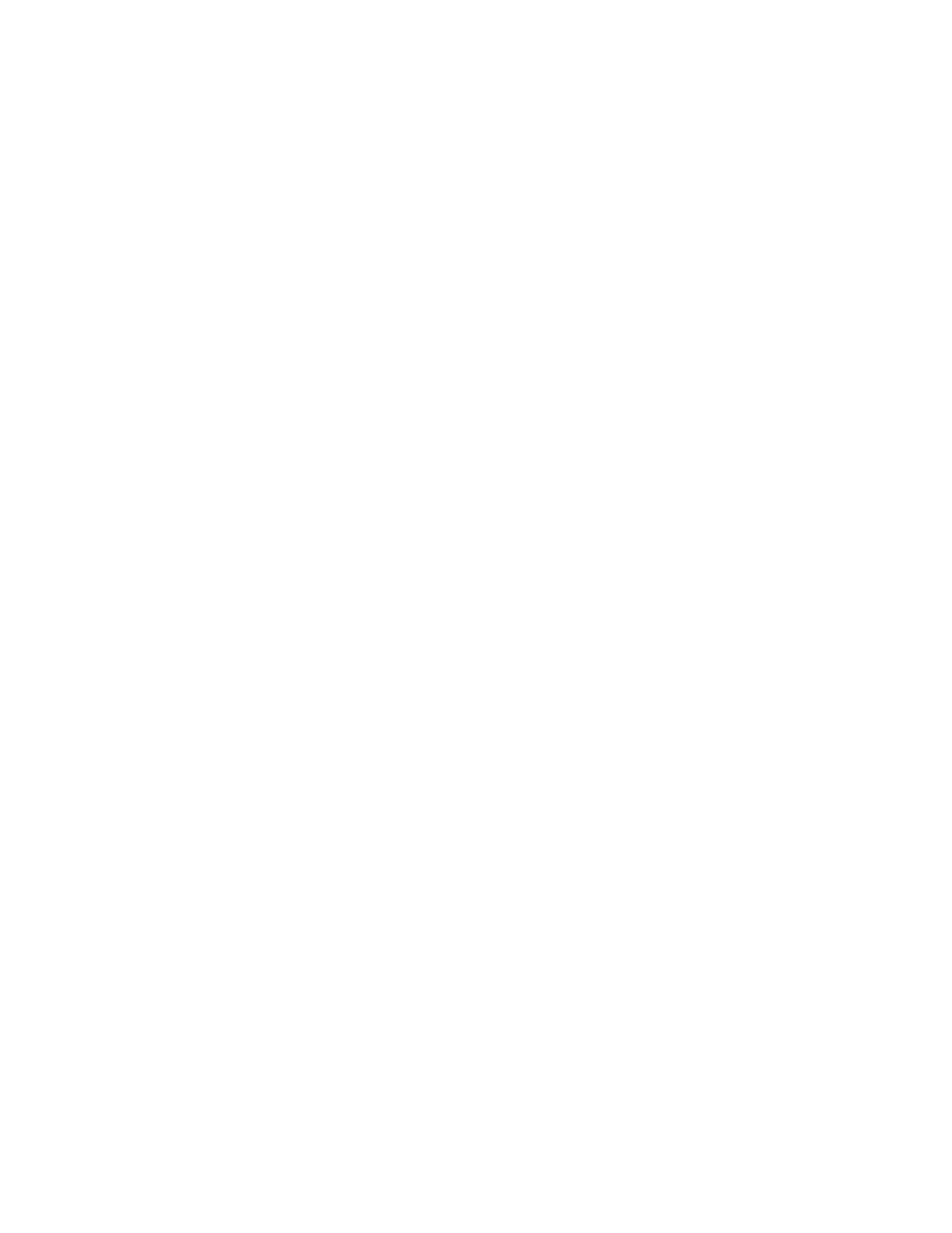
Brocade Virtual ADX Security Guide
109
53-1003250-01
Configuring SSL on a Brocade Virtual ADX
6
Converting a PFX file to a P12 file
To convert a PFX file to a P12 file on a Windows machine, change the extension from .PFX to .P12.
Converting a PFX file to a PEM file
To convert a PFX file to a PEM file on a Windows machine, follow these steps:
1. If you do not have it installed, download and install the Win32 OpenSSL package from the URL
described under
“Converting certificate formats”
.
2. Create a folder C:\certs and copy the file yourcert.pfx into the c:\certs folder.
3. Open a command prompt and change into the GnuWin32\bin directory:
cd %ProgramFiles%\GnuWin32\bin
4. Type the following command to convert the PFX file to an unencrypted PEM file (all on one line):
openssl pkcs12 -in c:\certs\yourcert.pfx -out c:\certs\yourcert.pem –nodes
Importing keys and certificates
You can import keys and certificates to and from a Brocade Virtual ADX. Generally you export a CSR
(certificate signing request) from a Brocade Virtual ADX, have it signed by a CA, and import it back
into the Brocade Virtual ADX.
You also need the import and export functionality if you want to use client-authentication to
transfer the CA certificate to a Brocade Virtual ADX.
The Brocade Virtual ADX supports SCP protocol for transferring keys and certificates. An internal
SCP server is provided and must be enabled before any transfer. A Brocade Virtual ADX only
responds to transfer requests initiated by remote clients.
Enabling an SCP server
The SCP server relies on the SSH protocol. SCP is enabled by default. But, you need to enable SSH
first to generate the SSH key.
If the SSH server is not enabled, take the following steps to enable it.
1. Configure a domain name as shown. In this example, www.example3.com is configured as the
domain name.
Virtual ADX(config)#ip dns domain-name www.example3.com
2. Create a username. In this example, "secret" is configured as the username.
Virtual ADX(config)#username admin password secret
3. Enable SCP.
Virtual ADX(config)#crypto key generate dsa
4. Allow empty SSH passwords.
Virtual ADX(config)#ip ssh permit-empty-passwd ye
Detailed descriptions of the commands used in this procedure are described in the following
manual: Brocade Virtual ADX Administration Guide.
