Downloading firmware from a usb device, Downloading firmware from a usb, Device – Brocade DCX 8510-8 Backbone Hardware Reference Manual User Manual
Page 88
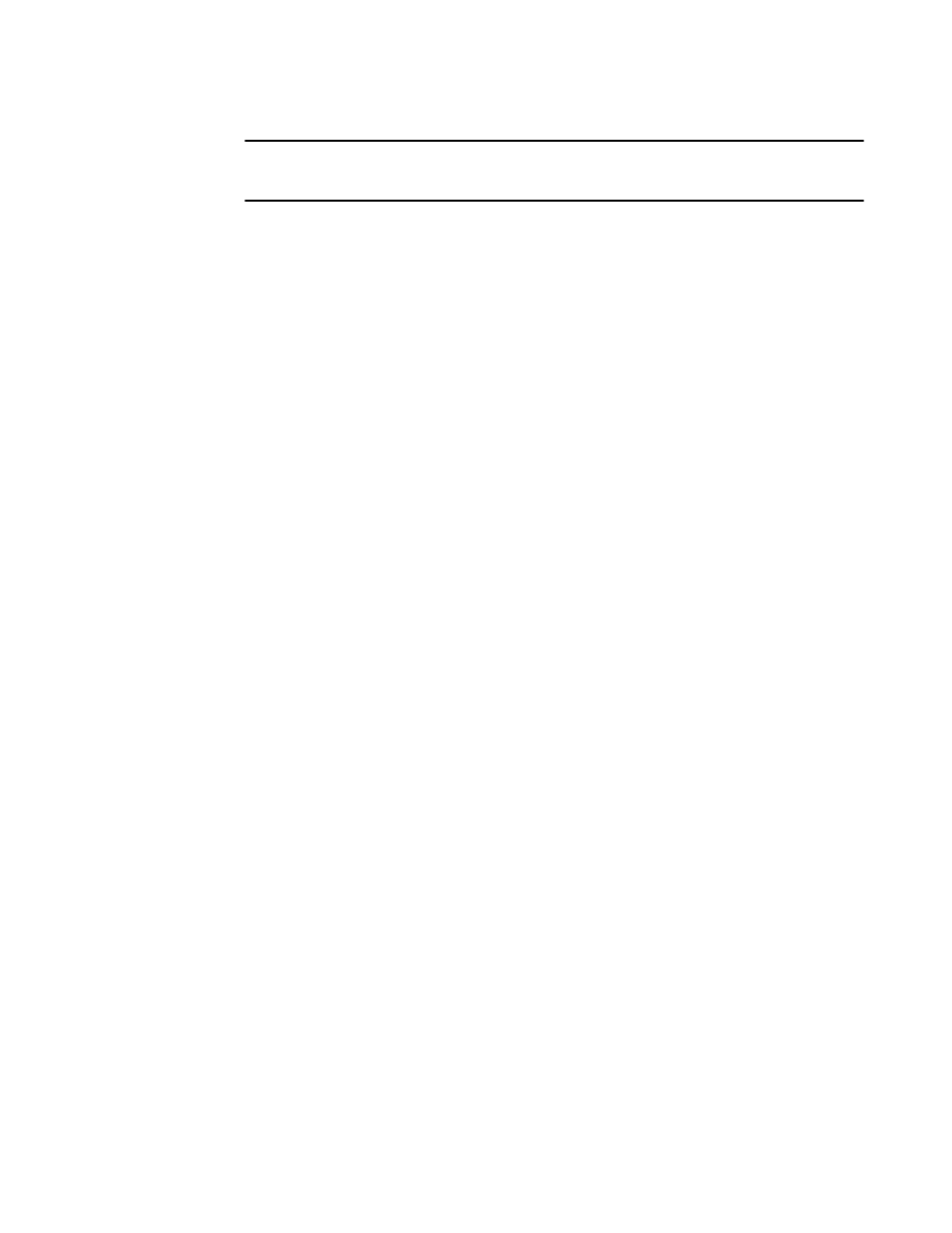
NOTE
The time stamp on the co-CPU may not be in sync with the main CPU on the blade. This is not a
cause for concern.
5. Log back in to the standby CP blade and run firmwareDownloadStatus on the standby CP blade
to validate a successful commit. This may take 10 minutes.
6. If you are upgrading through several levels of the Fabric OS, repeat step 2 through step 5 as often
as necessary based on the path outlined in the preceding table. Otherwise, proceed to step 7.
7. Log out of the standby CP blade and log in to the active CP blade.
8. Proceed to
Downloading firmware from a USB device
Verifying operation of the new CP blade
on page 86 for the correct sequence of
upgrading firmware versions to reach your target version.
Complete the following steps to download the firmware from a USB device.
This section assumes that the new firmware has already been copied onto the USB device. The folder
structure on the USB device must be as follows in order to allow the device to be enabled:
• brocade>
‐
config
‐
firmware
‐
firmwareKey
‐
support
The firmware folder contains the folder for the specific release you are installing.
1. Insert the USB device into the active CP blade.
2. Attach a serial cable from the PC to the active CP blade.
3. Log in to the active CP blade as admin if you are not still logged in and enter usbStorage -e to
enable the USB device.
4. Remove the serial cable from the active CP blade and attach it to the standby CP blade and log in
as admin.
5. Run firmwareDownload -s to download the firmware to the standby CP blade. The -s option also
disables the autoreboot, so you will have to manually issue a reboot after the download finishes to
initiate firmwarecommit. Enter all requested information (use default values).
6. This does not apply to the DCX 8510 models. When the download process finishes, run
firmwareDownloadStatus to verify that the firmware has been updated. The command displays a
running account of the progress of the firmwareDownload command until the command has
completed. The final message is similar to the following and will appear with a date and time stamp:
Slot 6 (CP0, active): Firmwaredownload command has completed successfully. Use
firmwareshow to verify the firmware versions.
7. Ensure that you are still logged in to the standby CP blade (the blade for which you just changed
the firmware level) and type reboot. The reboot of the standby CP will initiate a firmwarecommit to
the secondary partition and log you out.
DCX_124:admin> reboot
Broadcast message from root (ttyS0) Fri Jun 18 14:49:45 2010...
The system is going down for reboot NOW !!
INIT: Switching to runlevel: 6
INIT: Sending processes the TERM signal DCX_124:admin> HAMu Heartbeat down, stop
FSS
Unmounting all f##exiting due to signal: 9, pending signals: 0x20000, 0x0
ilesystems.
Please stand by while rebooting the system...
Restarting system.
Downloading firmware from a USB device
88
Brocade DCX 8510-8 Backbone Hardware Reference Manual
53-1002180-07
