Recording critical brocade dcx 8510-8 information – Brocade DCX 8510-8 Backbone Hardware Reference Manual User Manual
Page 83
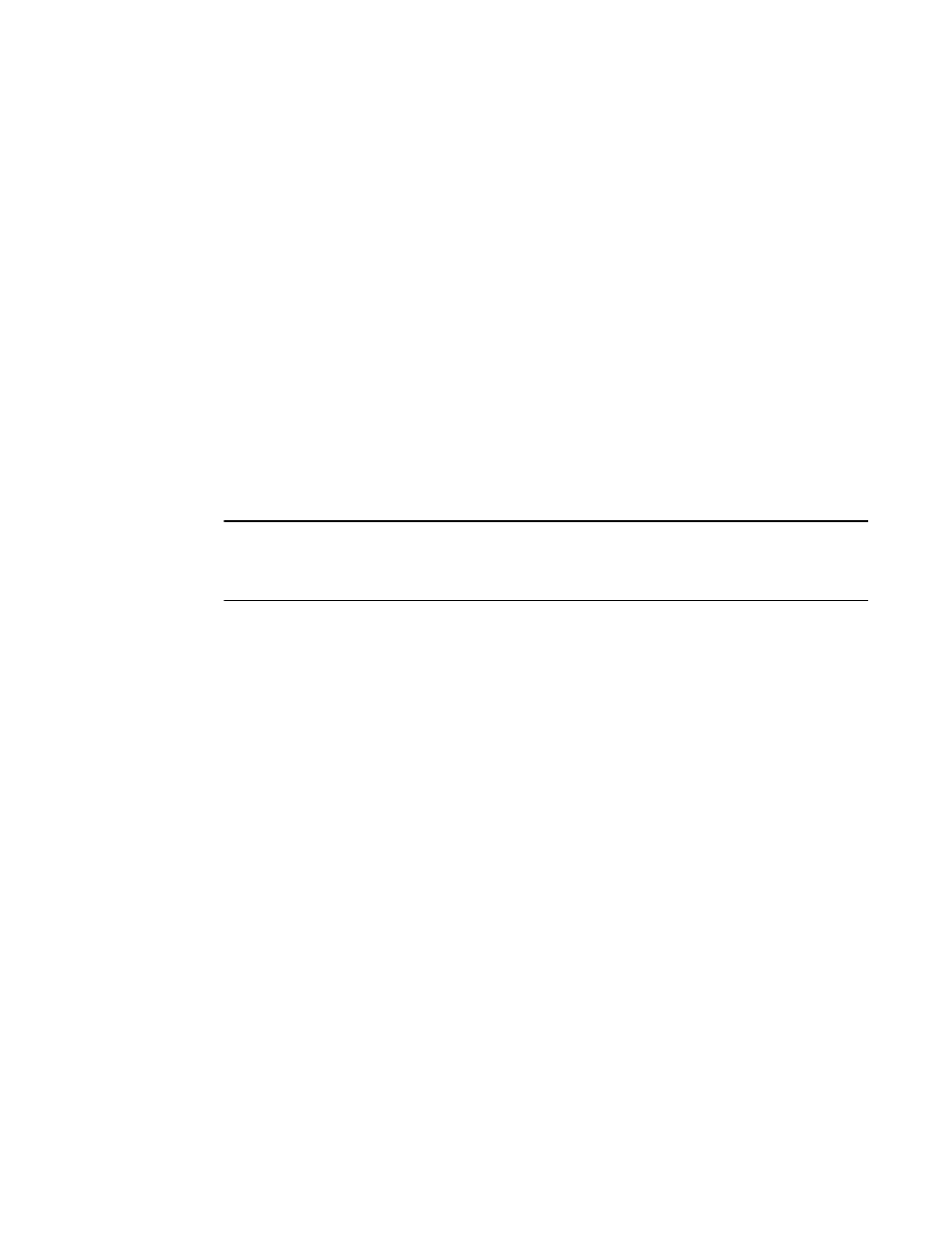
• The haShow command indicates an error.
• The clock is inaccurate, or the CP blade does not boot up or shut down normally.
• Any of the following messages display in the error log:
‐
"Slot unknown" message relating to a CP slot
‐
CP blade errors or I2C timeouts
‐
FRU: FRU_FAULTY messages for a CP blade
‐
Configuration loader messages or "Sys PCI config" messages
‐
Generic system driver messages ("FABSYS")
‐
Platform system driver messages ("Platform")
‐
EM messages that indicate a problem with a CP blade
‐
Function fail messages for the CP master
For more information about error messages, refer to the Fabric OS Message Reference.
Recording critical Brocade DCX 8510-8 information
Back up the backbone configuration before you replace a CP blade. Refer to the Fabric OS
Administrator's Guide for backup information.
NOTE
The following instructions reference specific slot numbers. These numbers will be different between the
DCX 8510-8/DCX and the DCX 8510-4/DCX-4S chassis.
1. Connect to the chassis and log in as admin, using a serial console connection.
2. Enter haShow to determine which CP blade is active. The following example is from a DCX chassis.
DCX_124:admin> haShow
Local CP (Slot 7, CP1) : Active
Remote CP (Slot 6, CP0) : Standby, Healthy
HA Enabled, Heartbeat Up, HA State Synchronized
3. Enter all remaining commands from the serial console for the active CP blade, unless otherwise
indicated. For more information about commands, refer to the Fabric OS Command Reference.
4. If the active CP blade is faulted, automatic fail over to the standby CP blade should have occurred.
Confirm that the standby CP blade is active and power off the faulted CP blade, log in to the standby
CP blade, and skip to step 7.
If automatic failover has not occurred, manually failover the faulty blade by moving the slider to the
off position (down in the DCX 8510-8). Then power off the faulted blade, log in to the standby CP
blade, and skip to step 7.
5. If both CP blades are healthy and you want to replace the standby CP blade, log in to the active CP
blade and skip to step 7.
6. If both CP blades are healthy and you want to replace the active CP blade, log in to the active CP
blade and run the following steps:
a)
Run the haFailover command to make the standby CP blade the active blade. The currently
active CP blade becomes the standby blade. Wait until the status LED on the currently
active CP blade is no longer lit.
b)
Confirm the completion of the failover by running the haShow command.
c)
Log in to the new active CP blade.
7. Run firmwareShow to note the firmware version of the active CP blade.
Recording critical Brocade DCX 8510-8 information
Brocade DCX 8510-8 Backbone Hardware Reference Manual
83
53-1002180-07
