Removing a control processor blade (cp8) – Brocade DCX 8510-8 Backbone Hardware Reference Manual User Manual
Page 84
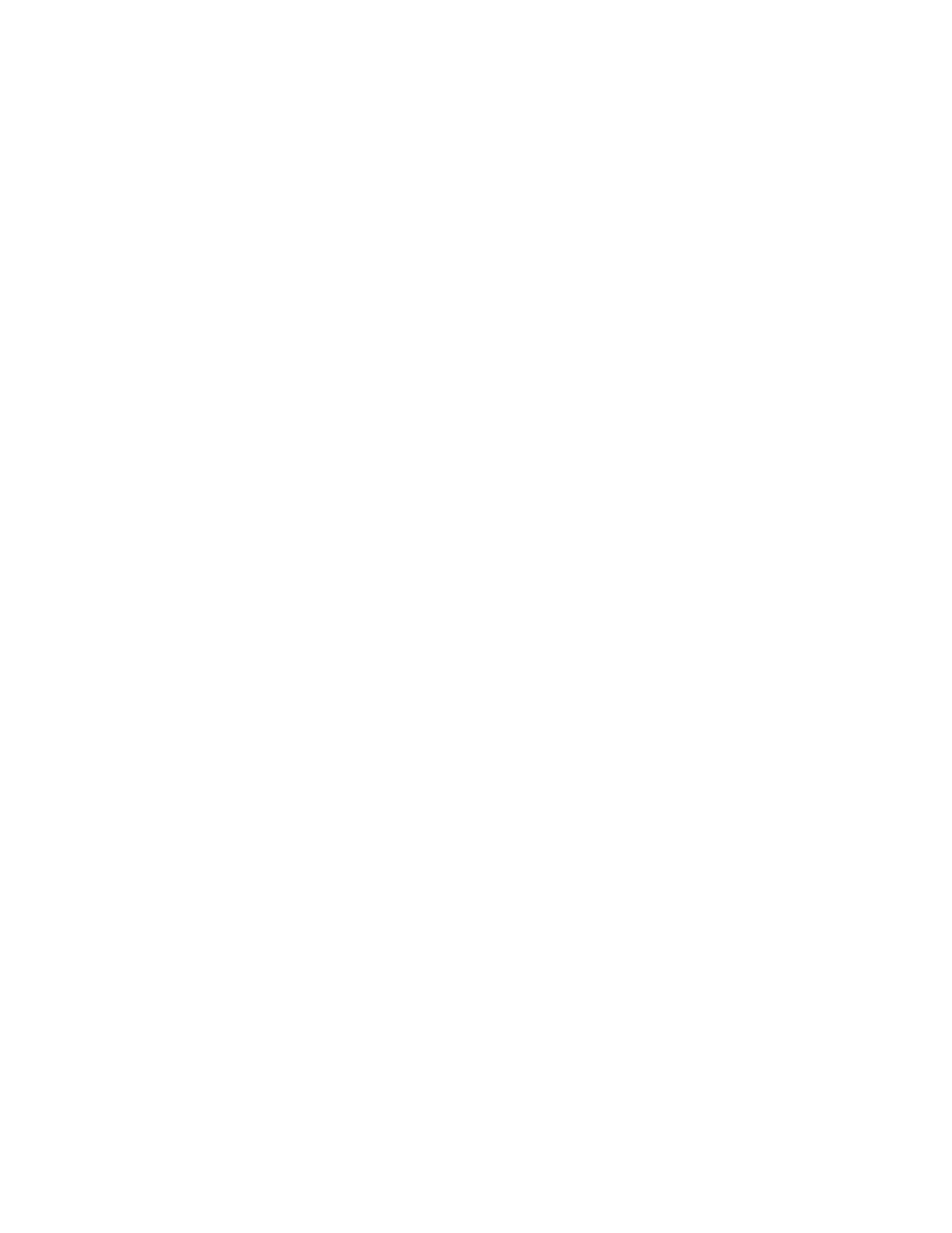
The following example shows the results of the firmwareshow command when the firmware
versions on the two CP blades are not the same. Note the warning message at the end of the
output.
DCX_120:root> firmwareshow
Slot Name Appl Primary/Secondary Versions Status
--------------------------------------------------------------------------
6 CP0 FOS v6.4.0a STANDBY
v6.4.0a
7 CP1 FOS v7.0.0 ACTIVE *
v7.0.0
WARNING: The local CP and remote CP have different versions
of firmware, please retry firmwaredownload command.
DCX_120:root>
8. Run haDisable from the active CP blade to prevent failover or communication between the CP
blades during the replacement.
9. Use the configUpload command to upload the backbone configuration to a specified FTP server.
Enter information at the prompts.
a)
Run the fosconfig --show command to determine if virtual fabrics are enabled. If so, run
the configupload -vf command. This command uploads the Brocade DCX 8510-8 virtual
fabric data.
b)
If virtual fabrics are not enabled, run the configupload command. This command uploads
the Brocade DCX 8510-8 configuration.
Removing a control processor blade (CP8)
The chassis continues to operate while a CP blade is being replaced if the redundant CP blade is
active and a failover does not occur. You can prevent failover by entering the haDisable command.
Complete the following steps to remove a CP8 control blade.
1. Remove the chassis door.
2. Log in to the active CP as the admin user. You can use a serial cable or Telnet, Web Tools, or
Fabric Manager. Determine which CP is active using the haShow command or view the active LED
on the front of the CP.
3. If the faulty CP is the active CP, issue the haFailover command. Wait until the failover has
completed. Use the haShow command to verify the CPs are synchronized and the failover is
complete.
Depending on the nature of the CP failure, it is possible that the haFailover command may not
work. Proceed to the next step anyway.
4. Enter the haDisable command. This is required before physically removing and replacing a CP
blade.
5. Power off the blade by sliding the slider switch in the top ejector down to the off position. Do not
eject the blade until the power LED is off and you have completed the next two steps.
6. Disconnect all cables from the faulty (standby) CP.
7. Unscrew the thumbscrew from both ejectors using the Phillips screwdriver.
8. Lever open both ejector handles simultaneously to approximately 45 degrees and pull the CP blade
out of the chassis.
Removing a control processor blade (CP8)
84
Brocade DCX 8510-8 Backbone Hardware Reference Manual
53-1002180-07
