Logging in to the serial console port – Brocade DCX 8510-8 Backbone Hardware Reference Manual User Manual
Page 35
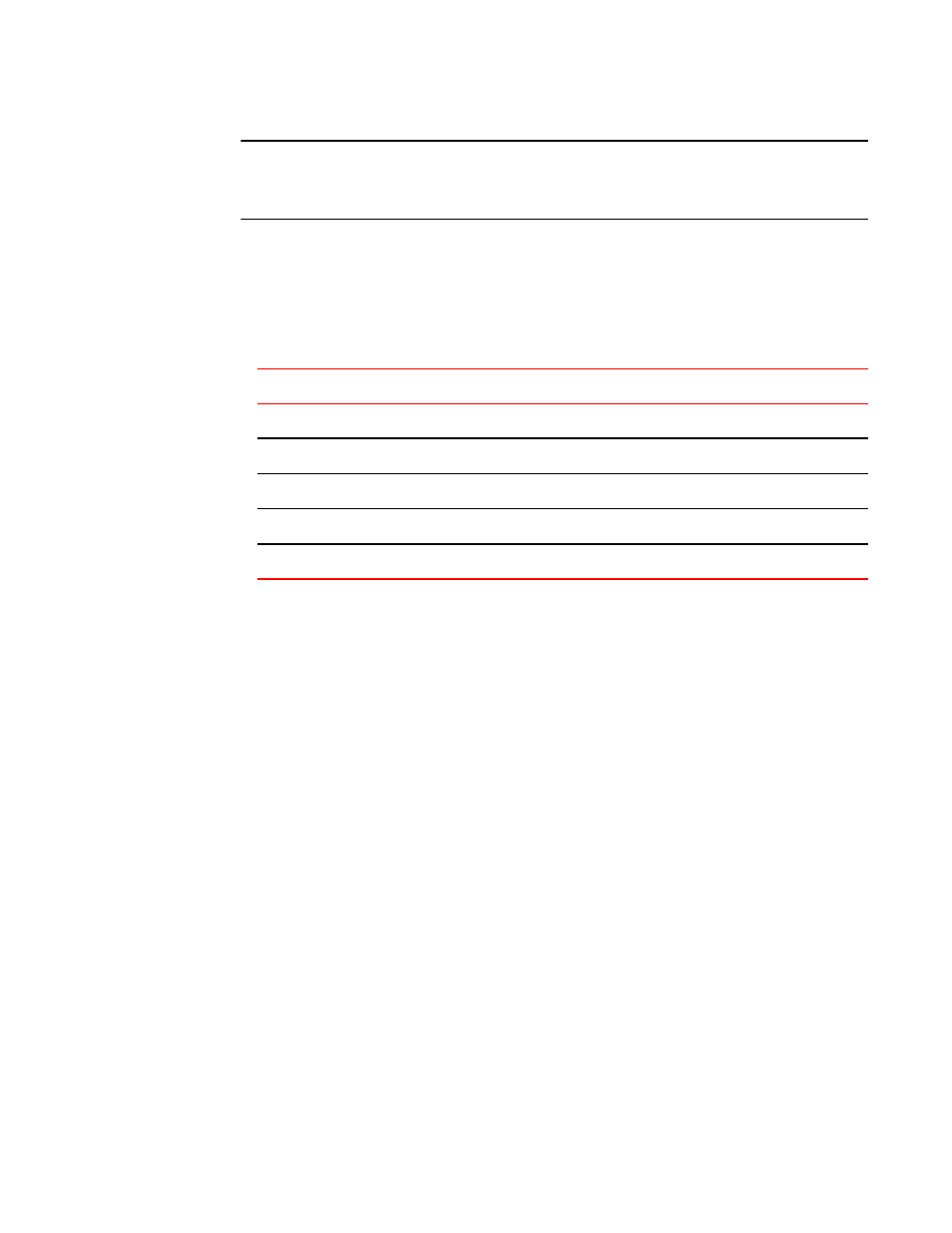
NOTE
The CONSOLE port is intended primarily for the initial setting of the IP address and for service
purposes.
3. Access the Brocade DCX 8510-8 using a terminal emulator application (such as HyperTerminal in a
Windows environment or tip in a UNIX environment).
4. Disable any serial communication programs running on the workstation (such as synchronization
programs).
5. Open a terminal emulator application (such as HyperTerminal on a PC, or term, tip, or kermit in a
UNIX environment), and configure the application as follows:
• In a Windows environment:
Parameter
Value
Bits per second
9600
Data bits
8
Parity
None
Stop bits
1
Flow control
None
• In a UNIX environment, enter the following string at the prompt:
tip /dev/ttyb -9600
If ttyb is already in use, use ttya instead and enter the following string at the prompt:
tip /dev/ttya -9600
When the terminal emulator application stops reporting information, press Enter. You receive the
following login prompt:
CP0 Console Login:
6. Proceed to the next task.
Logging in to the serial console port
To log in to the Brocade DCX 8510-8 through the serial connection, follow these steps.
1. Log in to the Brocade DCX 8510-8 as admin. The default password is password. At the initial login,
you are prompted to enter new admin and user passwords. Make sure to write down the new
passwords and keep this information in a secure location.
Fabric OS (swDir)
swDir login: admin
Password:
Please change your passwords now.
Use Control-C to exit or press 'Enter' key to proceed.
Logging in to the serial console port
Brocade DCX 8510-8 Backbone Hardware Reference Manual
35
53-1002180-07
