Brocade 6510 Hardware Reference Manual User Manual
Page 42
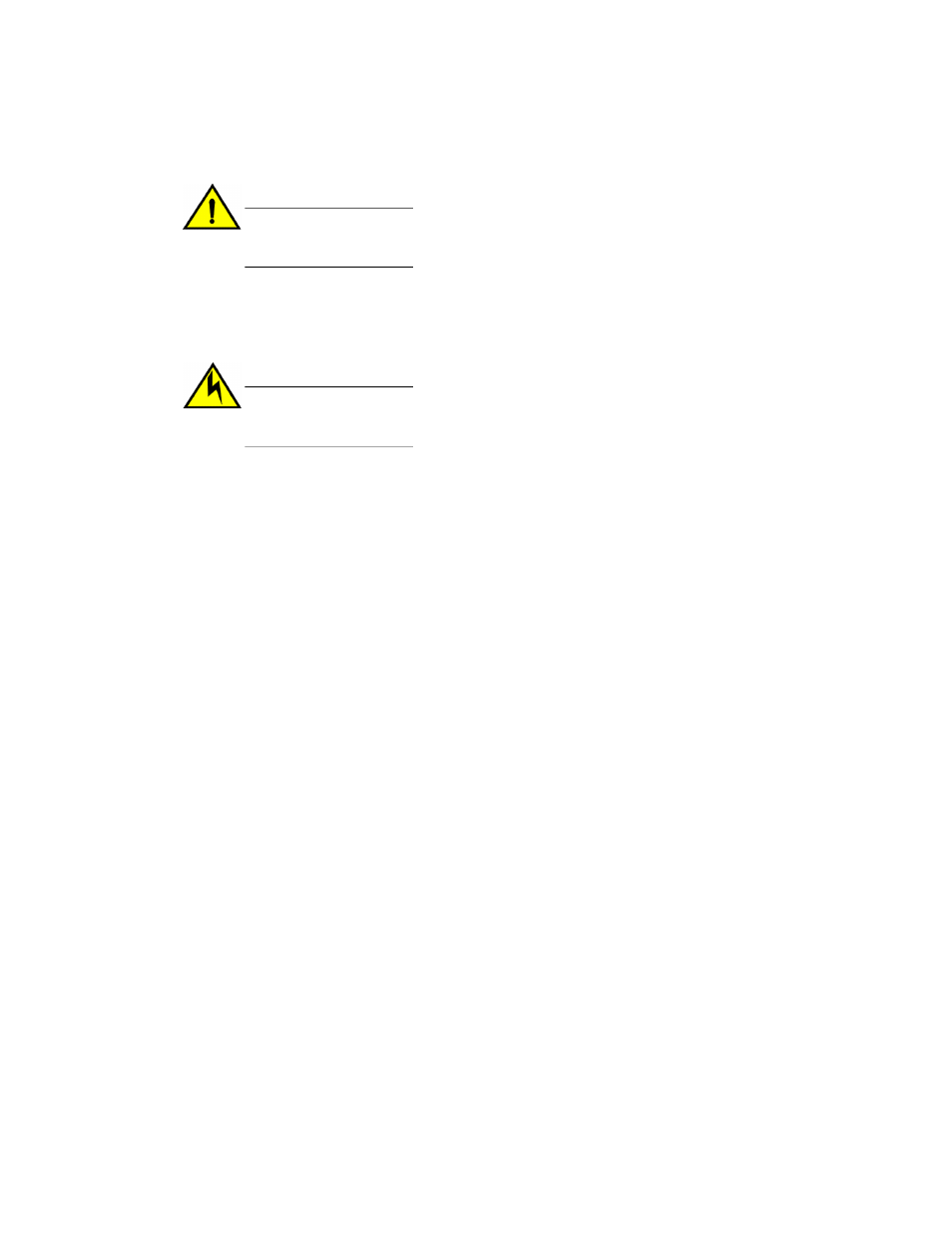
1. Ensure that the new power supply and fan assembly has the same part number and airflow label (or
lack thereof) as the power supply and fan assembly being replaced.
CAUTION
Ensure that the airflow direction of the power supply unit matches that of the installed fan
tray. The power supplies and fan trays are clearly labeled with either a green arrow with an
"E", or an orange arrow with an "I."
2. Orient the new power supply and fan assembly with the captive screw on the right, as shown in the
figure.
Do not force the installation. If the FRU does not slide in easily, ensure that it is correctly oriented
before continuing.
CAUTION
Carefully follow the mechanical guides on each side of the power supply slot and make sure
the power supply is properly inserted in the guides. Never insert the power supply upside
down.
3. Gently push the power supply and fan assembly into the chassis until it is firmly seated.
4. Using the Phillips screwdriver, secure the power supply and fan assembly to the chassis by
tightening in the captive screw.
5. Plug the power cord in to the power supply and fan assembly and power on the unit by pressing the
AC power switch to the I symbol.
6. Verify that the LED on the new power supply and fan assembly displays a steady green light while
the Brocade 6510 is operating. If the LED is not a steady green, ensure that the power supply is
securely installed and seated properly.
7. Optionally, if using the Command Line Interface (CLI), enter the psShow command at the
command line prompt to display the status. Power supply and fan assembly status can also be
viewed using the Web Tools application.
Removal and replacement of power supplies and fans
42
Brocade 6510 Hardware Reference Manual
53-1002174-08
