Standalone installation for a brocade 6510, Rack installation for a brocade 6510, Brocade 6510 configuration – Brocade 6510 Hardware Reference Manual User Manual
Page 19: Providing power to the switch
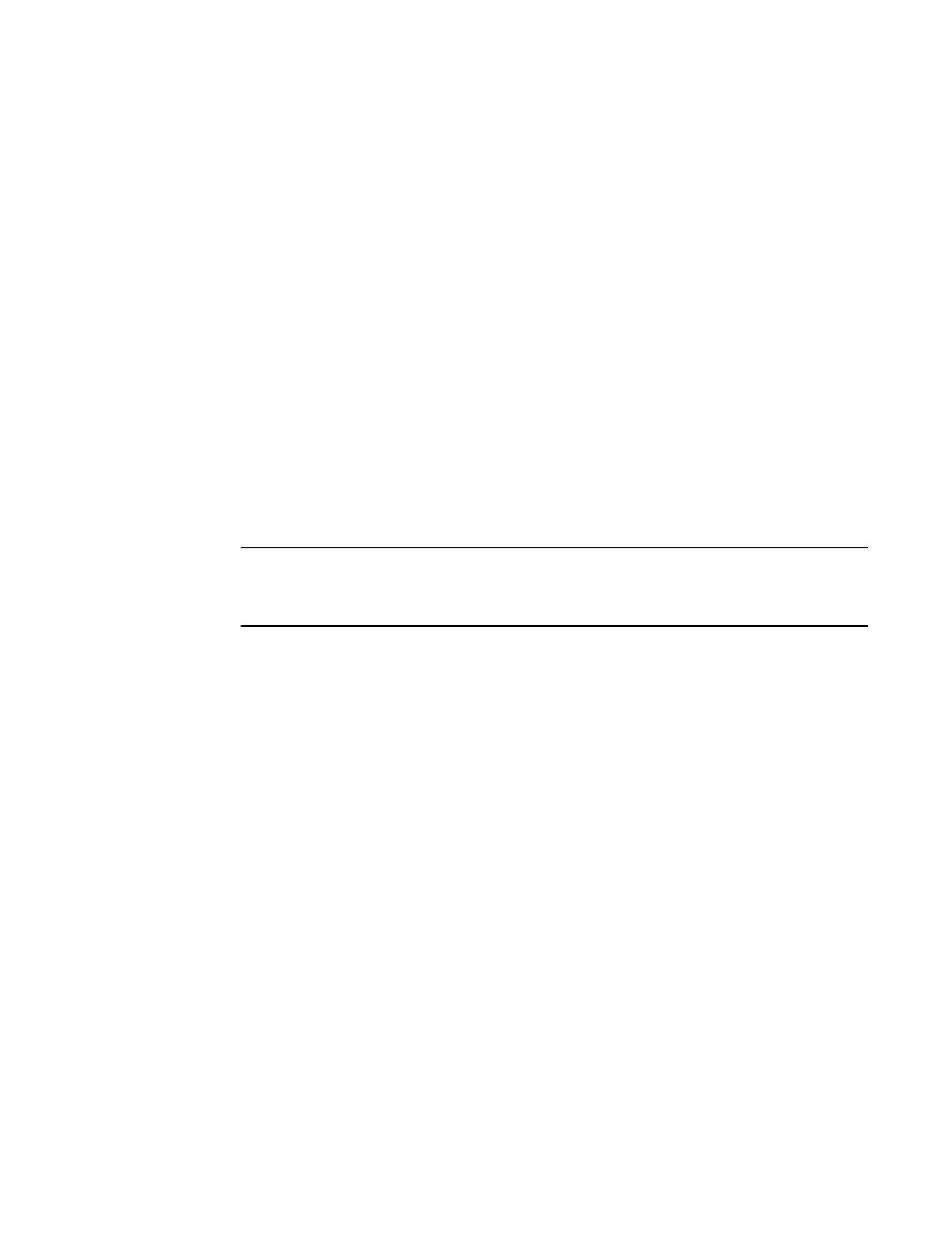
• Brocade-branded SFP+s and compatible cables (Brocade-branded 16 Gbps SFP+s required for 16
Gbps performance), as required
• Access to an FTP server or USB device for backing up the switch configuration (optional)
Standalone installation for a Brocade 6510
Perform this task to install the Brocade 6510 as a standalone unit.
1. Unpack the Brocade 6510 and verify the items listed on
Items included with the Brocade 6510
on
page 15. Verify the items are present and undamaged.
2. Apply the adhesive rubber feet. Applying the rubber feet onto the switch helps prevent the switch
from sliding off the supporting surface.
a)
Clean the indentations at each corner of the bottom of the switch to ensure that they are
free of dust or other debris that might lessen the adhesion of the feet.
b)
With the adhesive side against the chassis, place one rubber foot in each indentation and
press into place.
3. Place the switch on a flat, sturdy surface.
4. Provide power to the switch as described in
on page 19.
ATTENTION
Do not connect the switch to the network until the IP address is correctly set. For instructions on how
to set the IP address, see
on page 19
Rack installation for a Brocade 6510
Follow the installation instructions shipped with the appropriate rack mount kit:
• To install the switch into a fixed-rail rack, refer to the Slim Rail Rack Mount Kit Installation
Procedure .
Brocade 6510 configuration
Once you have set up the Brocade 6510 in a rack or as a standalone switch, it is time to give it power
and a basic configuration. If you are going to use the Brocade 6510 in a single-switch setup, you can
use EZSwitchSetup to complete the basic configuration.
See the EZSwitchSetup CD , included with the Brocade 6510, for more information. You can also use
the Brocade 6510 EZSwitchSetup poster .
If you do not want to use EZSwitch Setup, follow the instructions in the rest of this section.
Providing power to the switch
Perform the following steps to provide power to the Brocade 6510.
Standalone installation for a Brocade 6510
Brocade 6510 Hardware Reference Manual
19
53-1002174-08
