Creating a serial connection, Switch ip address, Creating a serial connection switch ip address – Brocade 6510 Hardware Reference Manual User Manual
Page 20
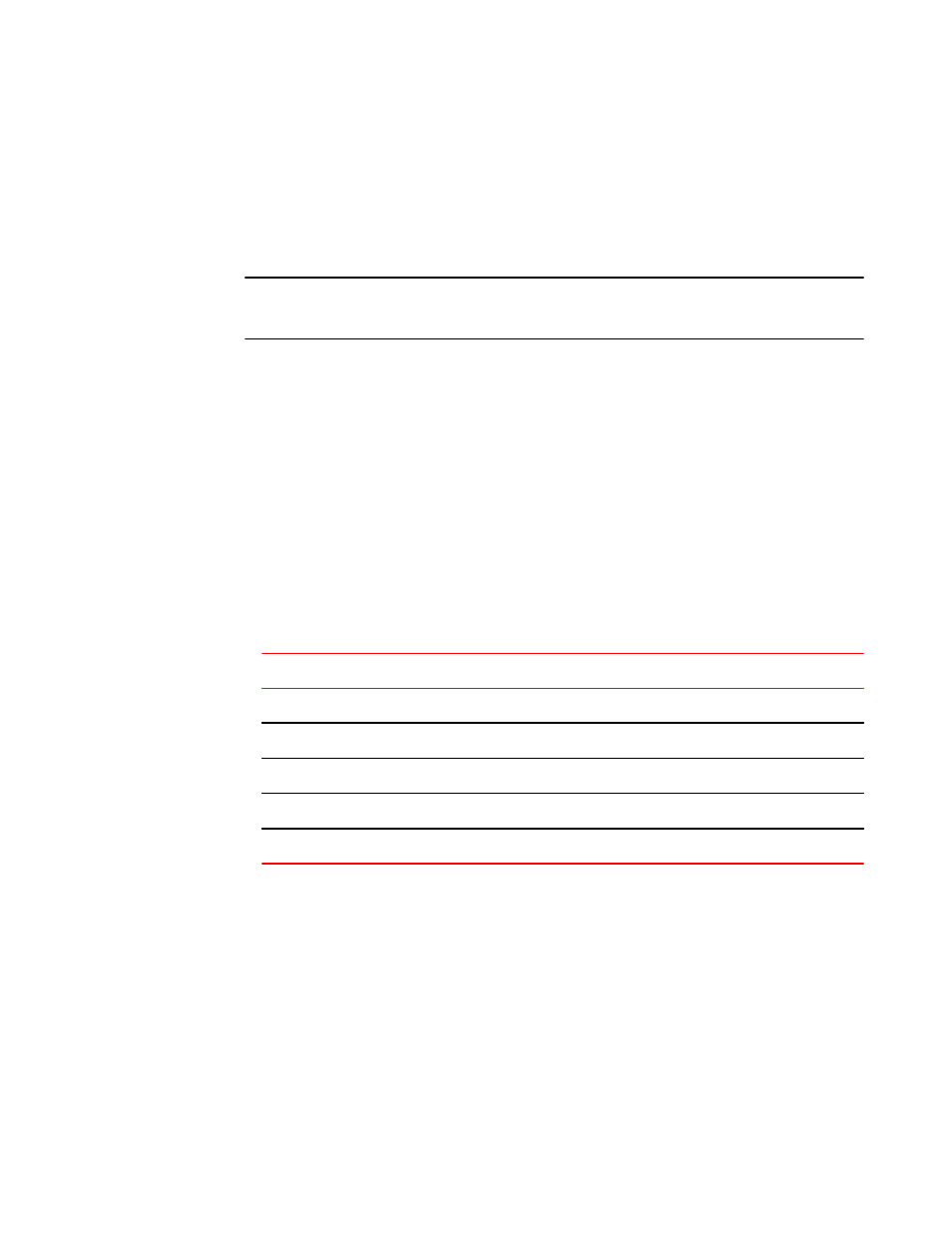
1. Connect the power cords to both power supplies, and then to power sources on separate circuits to
protect against AC failure. Ensure that the cords have a minimum service loop of 6 in. available and
are routed to avoid stress.
2. Power on the power supplies by flipping both AC switches to the “I” symbol. The power supply
LEDs display amber until POST is complete, and then change to green. The switch usually requires
several minutes to boot and complete POST.
ATTENTION
Power is supplied to the switch as soon as the first power supply is connected and turned on.
3. After POST is complete, verify that the switch power and status LEDs on the left of the port side of
on page 28 for the specific location of these LEDs.
Creating a serial connection
You will perform all configuration tasks in this guide using a serial connection.
Complete the following steps to create a serial connection to the switch.
1. Connect the serial cable to the serial port on the switch and to an RS-232 serial port on the
workstation.
If the serial port on the workstation is RJ45 instead of RS-232, remove the adapter on the end of the
serial cable and insert the exposed RJ45 connector into the RJ45 serial port on the workstation.
2. Open a terminal emulator application (such as HyperTerminal on a PC, or TERM, TIP, or Kermit in
a UNIX environment), and configure the application as follows:
• In a Windows environment:
Parameter
Value
Bits per second
9600
Databits
8
Parity
None
Stop bits
1
Flow control
None
• In a UNIX environment using TIP, enter the following string at the prompt:
tip /dev/ttyb -9600.
If ttyb is already in use, use ttya instead and enter the following string at the prompt:
tip /dev/ttya -9600
Switch IP address
You can configure the Brocade 6510 with a static IP address, or you can use a DHCP (Dynamic Host
Configuration Protocol) server to set the IP address of the switch. DHCP is enabled by default. The
Brocade 6510 supports both IPv4 and IPv6.
Creating a serial connection
20
Brocade 6510 Hardware Reference Manual
53-1002174-08
