Removing a power supply and fan assembly, Replacing a power supply and fan assembly – Brocade 6510 Hardware Reference Manual User Manual
Page 41
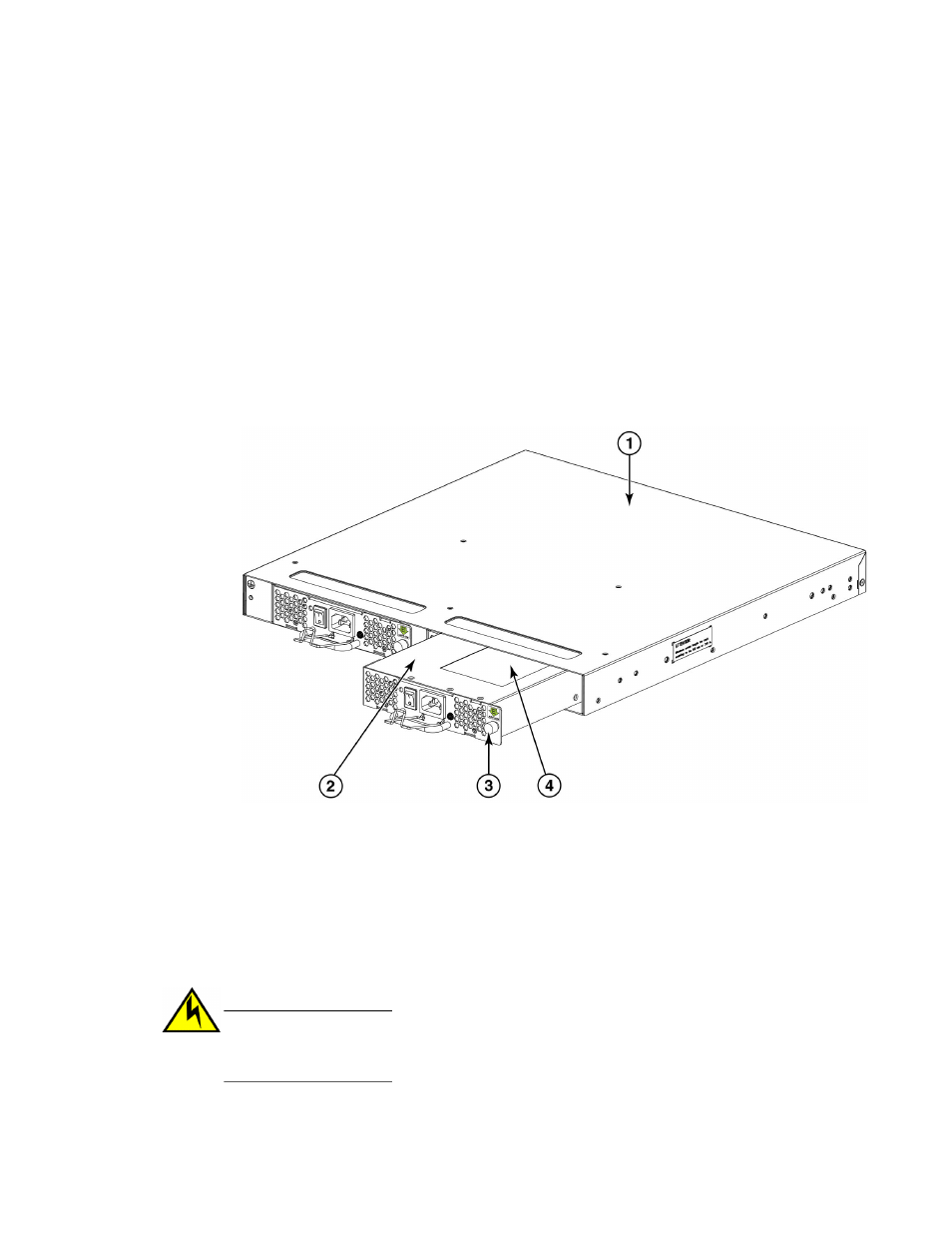
Removing a power supply and fan assembly
Complete the following steps to remove a combined power supply and fan assembly from a Brocade
6510.
1. To leave the Brocade 6510 in service while replacing a power supply and fan assembly, verify that
the other power supply and fan assembly (the one not being replaced) has been powered on for at
least four seconds and has a steady green LED.
2. Power off the power supply to be replaced by pressing the AC power switch to the O symbol. The
fans in the other power supply will automatically switch to high speed to maintain adequate cooling.
3. Unplug the power cord from the power supply and fan assembly that is being replaced.
4. Using a Phillips-head screwdriver, unscrew the captive screw.
5. Remove the power supply and fan assembly from the chassis by pulling the handle out and away
from the chassis.
6. Note the part number and airflow label (or lack thereof) on the assembly just removed.
1
Brocade 6510 chassis
2
Power supply and fan assembly
3
Captive screw
4
Product and airflow labels
FIGURE 9 Inserting the power supply and fan assembly in the switch
Replacing a power supply and fan assembly
Complete the following steps to replace a combined power supply and fan assembly in a Brocade 6510.
CAUTION
The power supply switch must be in the off position when inserting it in the chassis. Damage to
the switch could result if a live power supply is installed.
Removing a power supply and fan assembly
Brocade 6510 Hardware Reference Manual
41
53-1002174-08
