Starting and closing universal viewer, Starting and closing hardware configurator – Yokogawa Touch Screen GP20 User Manual
Page 34
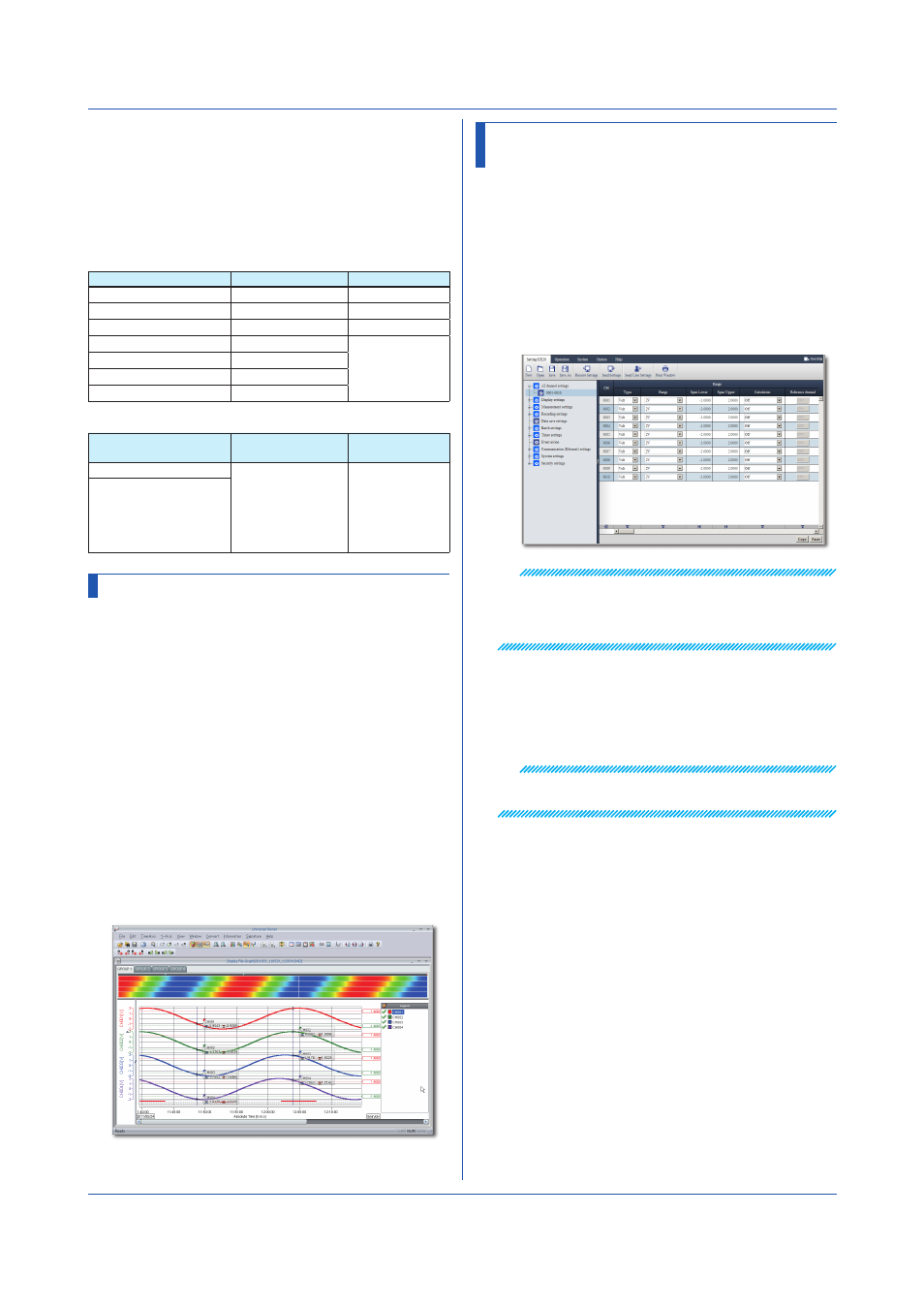
32
IM 04L51B01-02EN
About the User’s Manuals
The user’s manual is installed with the software. To view
the manual, on the
Help menu, click Instruction Manual.
You can also access it from
Start > All Programs.
Use Adobe Reader 7.0 or later to view the manual.
The software and manual are installed for the following
languages.
Universal Viewer
Language
Software
User’s manual
Japanese
Japanese
Japanese
English
English
English
Chinese
Chinese
Chinese
French
French
English
German
German
Russian
Russian
Korean
Korean
Hardware Configurator
Country Selected at
Installation
Software
User’s manual
Japanese
Display language
selectable:
Japanese/English/
German/French/
Russian/Chinese/
Korean
Japanese,
English, Chinese
Regions except Japan
Starting and Closing Universal Viewer
Starting Universal Viewer
1
From the Start menu, click
All Programs -
SMARTDAC+ STANDARD - Viewer.
Universal Viewer starts.
Closing Universal Viewer
1
On the
File menu, click Exit. Or, click the × button.
Specifying a File Name and Opening the Data
File
1
On the
File menu, click Open. Or, click Open on the
toolbar.
The Open dialog box appears.
2
Select the data file you want to open, and click
Open. Or, double-click the file.
The data appears in the window.
Using the Application Software
Starting and Closing Hardware
Configurator
Starting Hardware Configurator
1
From the
Start menu, select All Programs
-
SMARTDAC+ STANDARD - Hardware
Configurator.
The first time Hardware Configurator starts after
installation, the Windows Security Alert dialog box
appears. Click
Unblock.
Hardware Configurator starts, and the following
window appears.
Note
• Hardware Configurator will not start if Internet Explorer
is not installed.
• The default settings are the system configuration of
the GX10.
Closing Hardware Configurator
Close Internet Explorer.
1
Click the
Close button; or on the File menu, click
Exit.
Note
If you change the setup data, the changes are stored and
will appear the next time you start the software.
