Setting the date and time, Configuring the inputs, Starting measurement and recording – Yokogawa Touch Screen GP20 User Manual
Page 27: Switching between operation screens
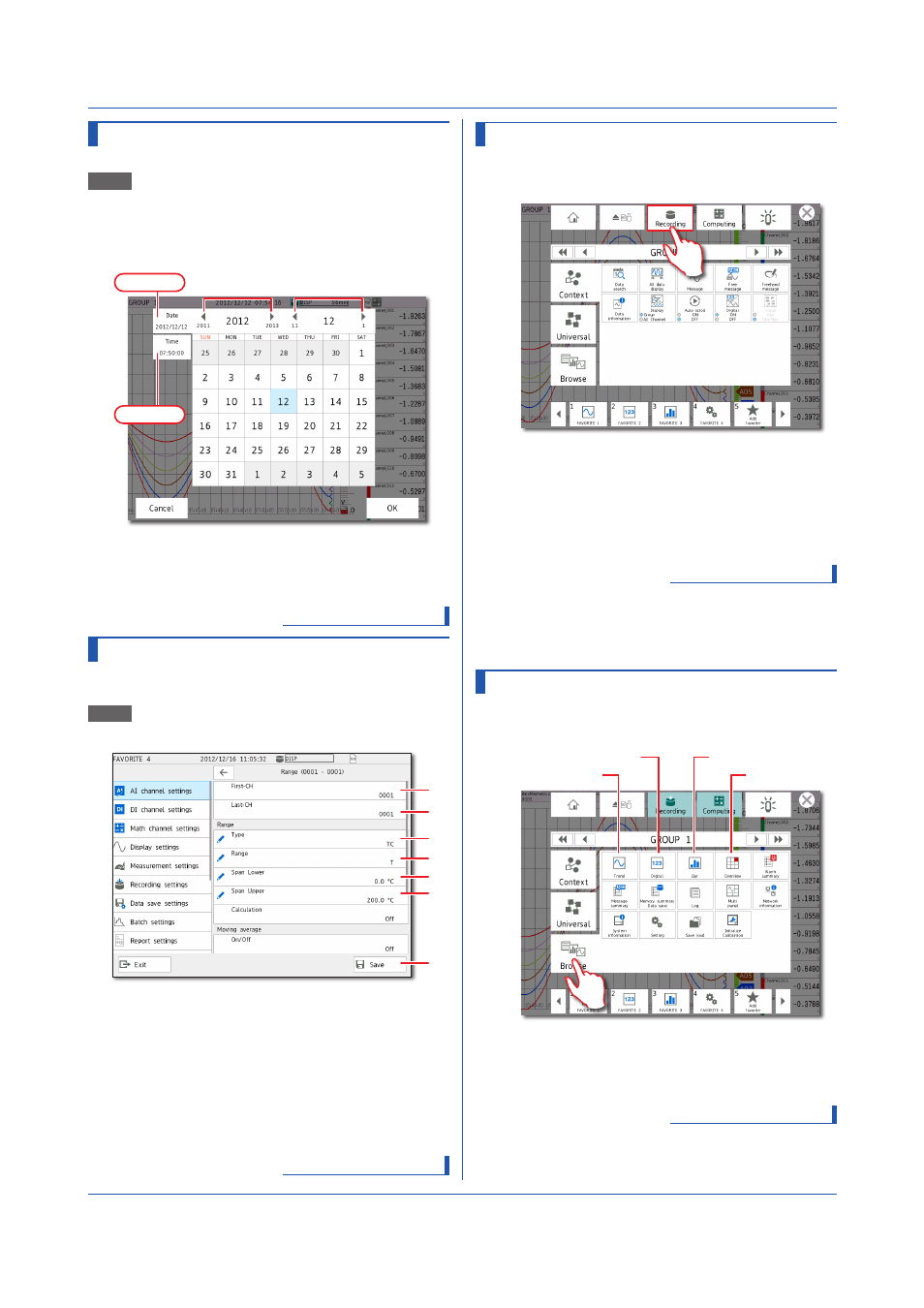
25
IM 04L51B01-02EN
Setting the Date and Time
Set the date using the calendar and the time.
Path
MENU key > Universal tab > Date/Time
settings
1
Tap the Date tab.
2
Set the month and day with the switch icons.
Switches the year Switches the month
Time tab
Date tab
3
Tap the Time tab.
4
Enter the time using the keyboard, and tap
OK.
The time is set.
Operation complete
Configuring the Inputs
For channel 1 (0001) of slot 0, set thermocouple type T, 0
to 200°C.
Path
MENU key > Browse tab > Setting >
Setting menu >
AI channel settings > Range
1
2
3
4
5
6
7
1
Tap
First-CH > 0001.
2
Check that Last-CH is 0001.
3
Tap
Type > TC.
4
Tap
Range > T.
5
Tap
Span Lower, and enter 0.0.
6
Tap
Span Upper, and enter 200.0.
7
Tap
Save.
Operation complete
Starting Measurement and Recording
1
Press
MENU.
The menu screen appears.
2
Tap the
Recording icon.
The record start screen appears.
3
Tap
Record.
Recording starts. The recording status icon in the
status display section changes to recording in prog-
ress.
Operation complete
You can also start recording with the START/
STOP key.
You can stop recording in the same way that you
start recording.
Switching between Operation Screens
1
Press
MENU.
The menu screen appears.
Trend
Digital
Bar graph
Overview
2
Tap the
Browse tab.
3
Tap the icon of the display that you want to change
to.
Operation complete
Basic Operation
