Viewing the operation screen (trend), Displaying the menu screen – Yokogawa Touch Screen GP20 User Manual
Page 26
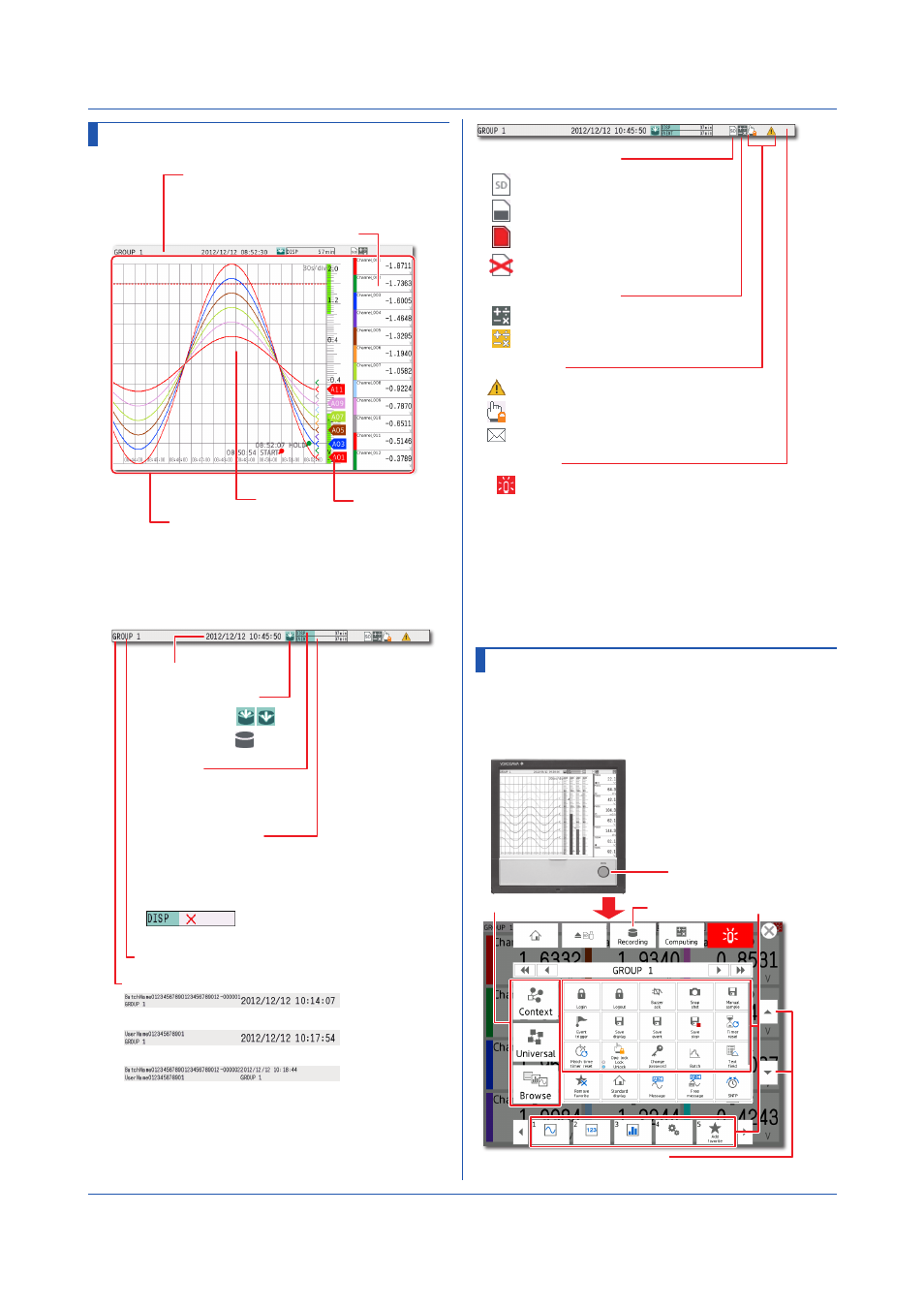
24
IM 04L51B01-02EN
Viewing the Operation Screen (Trend)
Waveform
display
Data display section
Scale
Status display section
Shows the display name, date/time,
data recording, alarm icons, etc.
Shows measured data and function
setup screens
Numeric display section
Status Display Section
Recording stopped
Recording in progress
Date and time
When using the batch function
When using the login function
Data type
DISP: Display data
EVENT: Event data
Recording progress
Internal memory error
Recording status icon
Display name or group name
When using the login and batch functions
Displays the progress using a green bar graph.
The frame indicates the saving interval (display
data) or data length (event data).
Alarm icon
E-mail transmission is enabled.
Operation lock is enabled.
Math icon (/MT option)
SD memory card icon
Status icon
The condition assigned to instrument information
output is occurring.
Displayed when any alarm is activated.
Alarm activated.
Gray icon: Computation started
Yellow icon: Computation data dropout occurred
Remaining memory space 50% or less
Remaining memory space 10% or less
Remaining memory space 50% or more
External medium error
Lit in red
Blinking in red
Blinking in gray
Alarm indication set to hold. Alarms are
currently activated, and some alarms have not
been acknowledged.
Alarm indication set to hold. All alarms have
been cleared after alarms have occurred, but
some alarms have not been acknowledged.
Displaying the Menu Screen
To change the display between various setup screens and
operation screens, display the menu screen.
1
Press
MENU.
The menu screen appears.
MENU key
Tabs
Recording icon Icons
Scrolls the menu in the tab
(These appear when the number of icons exceeds
the maximum number that can be displayed.)
Basic Operation
