Send to oit – Maple Systems MAPware-100 User Manual
Page 28
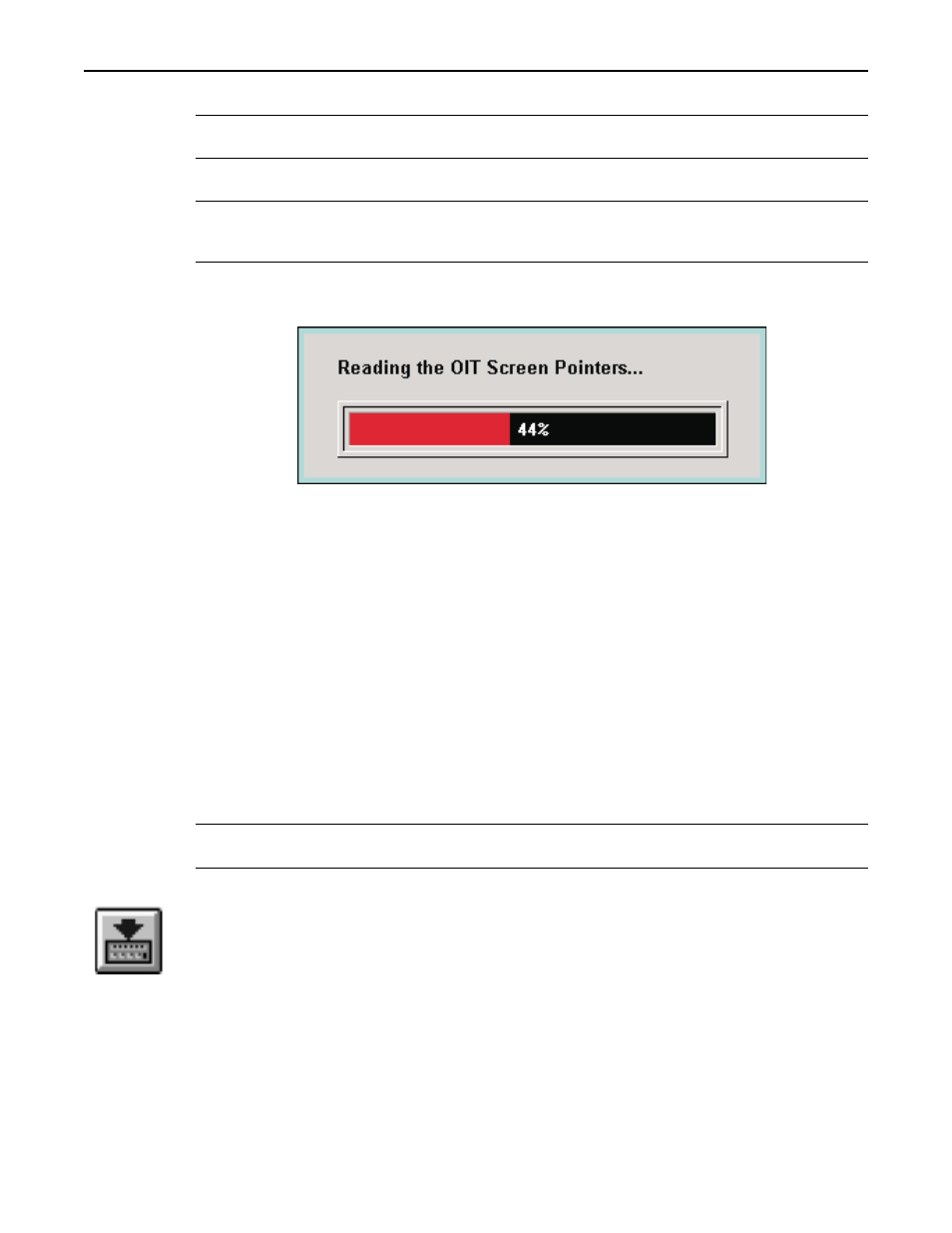
If you select Options, the Communications Options screen appears.
Note: If you have Prompt for Save As enabled (default), you will be prompted for a file name
to save the project as read from the OIT.
Select OK. If the Prompt for Save As is active, the Save As dialog box will appear.
Note: If the OIT does not have a valid project, the read will terminate. MAPware 100 will then
ascertain if the OIT is read protected. If it is, the read will terminate. Refer to the Read
Protect section for details.
The OIT will now be read by MAPware 100. You can track the status of the read by the “gas
gauge” displayed:
When the read is complete, the OIT will be restarted, and the project you read will be present
on the MAPware 100 screens.
Read Protect
Sometimes it is desirable to read protect the OIT to keep any unauthorized individuals who
have access to MAPware 100 from reading the project stored in the OIT. You can read
protect the OIT in either of two ways:
•
Select the Transfer Read Protect OIT command from the MAPware main menu, under the
Transfer Menu item. When you select this command you must place the OIT in
upload/download mode and insure that the OIT is attached to the PC.
•
Select Read Protect OIT in the Communications Options screen. This switch is project
related. That is, if you select this feature on a particular project, the switch will be set every
time you recall that project. The OIT is read protected as soon as the project is sent to the
OIT.
Note: Once the OIT is read protected, you cannot disable this feature. You may disable this
feature only when a new project is sent to the OIT.
Send to OIT
The Send to OIT button is the shortcut for the Transfer/Send to OIT menu item. This button is
used to actually send a project to the OIT. Before using this command, make sure the OIT is
connected to the correct COM port on the PC. The OIT must be in the local setup menu at the
Download/Upload OIT Project? YES prompt. Select YES by pressing the Enter key on the
OIT. The Computer Communications Mode screen will appear at which time the OIT is ready
to accept information from the PC. The computer can download the entire project to the OIT or
the data files only. The entire project would consist of the latest OIT operating code, the latest
PLC protocol driver used by the OIT, and all of the data and screens configured using the
MAPware 100 configuration software. If data files only is selected, the MAPware 100
software will still check the OIT operating code and the PLC protocol driver to ensure that the
MAPware 100 User's Guide
27
1010-0089, REV00
