Maple Systems MAPware-100 User Manual
Page 20
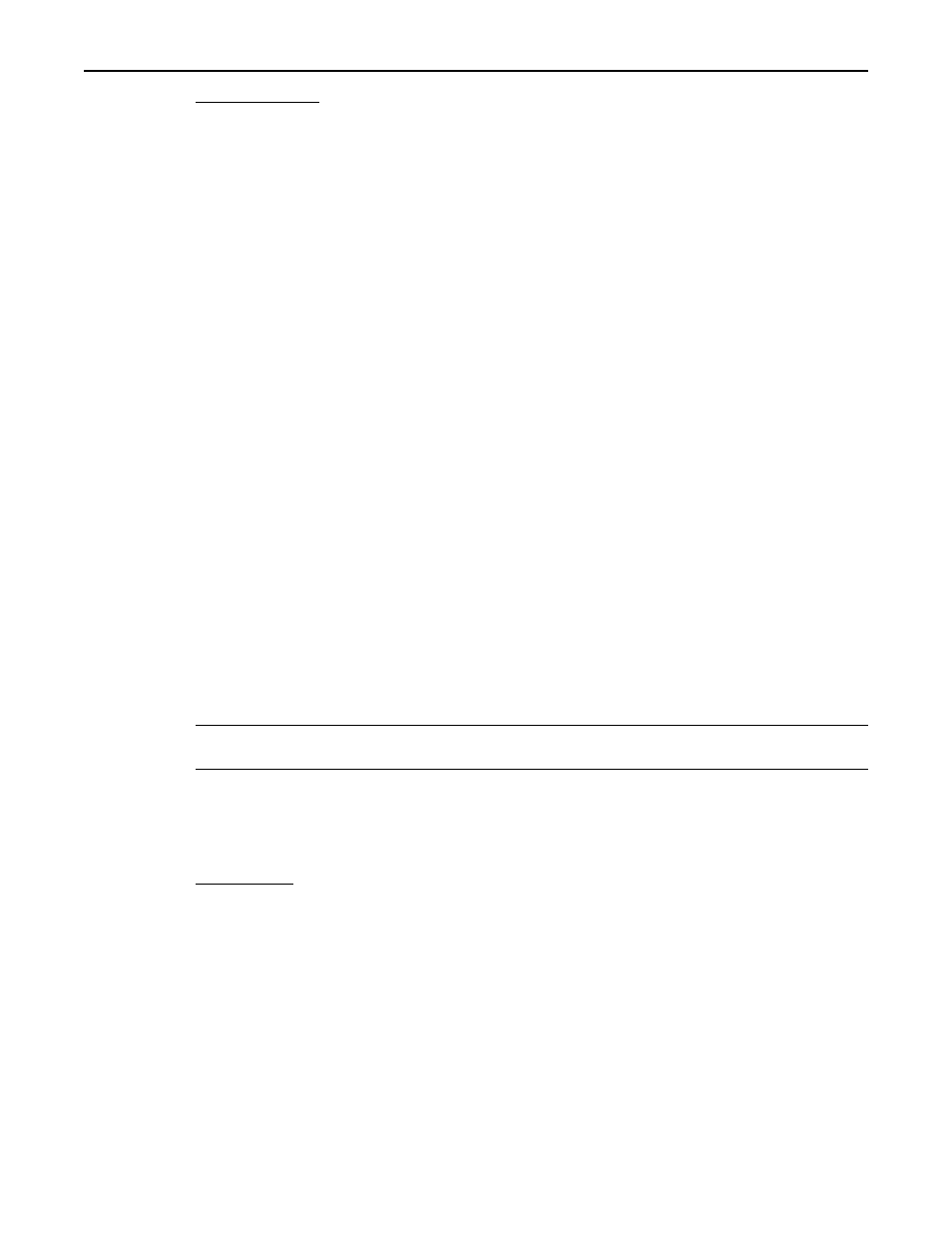
Special Effects
Commas make the data easier to read by a human by simply inserting a comma in every
1,000th place (every 3 digits). For example, instead of displaying 60000, the OIT will
display 60,000 when Commas is enabled. Note that depending on where the decimal is
placed and what format of register monitor is being used, commas may not actually be
displayed. A simple example of this would be to select the decimal format which is five
characters in length. If the decimal is placed at the second character or farther, there aren’t
three characters to the left of the decimal to enable the comma insertion.
Linear scaling is more complicated. Linear scaling is used to convert one set of units to
another (millimeters to inches, etc.). When the Linear Scaling check box is checked, the
register monitor data is converted prior to being displayed. When the operator enters data,
the data is converted back to PLC units prior to being sent to the PLC. In this manner, the OIT
allows the operator to speak in units he is familiar with while still providing the PLC with
units that are required for proper operation. Some examples are converting an A/D value to
temperature, converting the number of clicks from a rotary encoder to length (inches, feet,
etc.), or converting a counter to gallons per minute.
Linear conversion data is entered in the Linear Scaling Parameters box using three
parameters: the range scalar, the offset, and the presets. The range scalar is represented by
the two entries preceding X, while the offset data is represented by the last entry. The range
scalar is entered in the Linear Scaling parameter box in two parts which allows either
expansion of the range, or reduction of the range. The Presets button allows the system
operator to select one of the commonly used preset linear scaling conversion factors. Simply
press on the Presets button and then select one of the presets by double-clicking on it with the
mouse. The correct values will be automatically entered into the equation for you.
Leading Zeros, when checked, causes the OIT to display zeros in the left-most positions of
the Register Monitor. For example, if the Field Width is set to 6, and the data is only three
characters long the 3 left-most positions would contain zeros.
Note: Available only on Register Types Decimal, 4-Digit BCD, and 8-Digit BCD, and with
Commas and Linear Scaling off.
Hide Data Entry, when checked, will cause the OIT to display asterisks (*) instead of
numeric data for the Register Monitor. This option is available on Read/Write Register
Monitors of format Signed, Decimal, 4-Digit BCD, 8-Digit BCD, and Long.
Justification
Each register monitor on the screen may have different justification: either right or left.
Justification is the term used to describe placing all of the characters against the right- or
left-handed margin, regardless of the actual number of characters displayed. Using the
MAPware 100 software, you may select either left or right justification.
Limits Box
When a register monitor has been selected to be a read/write monitor, values may be set that
restrict data entry to predetermined limits. This will keep the operator from being able to
enter invalid data into a register or coil within the PLC. The maximum and minimum values
for data entry default to the maximum and minimum values allowed for the format. If the
MAPware 100 User's Guide
19
1010-0089, REV00
