Print project, Save project – Maple Systems MAPware-100 User Manual
Page 13
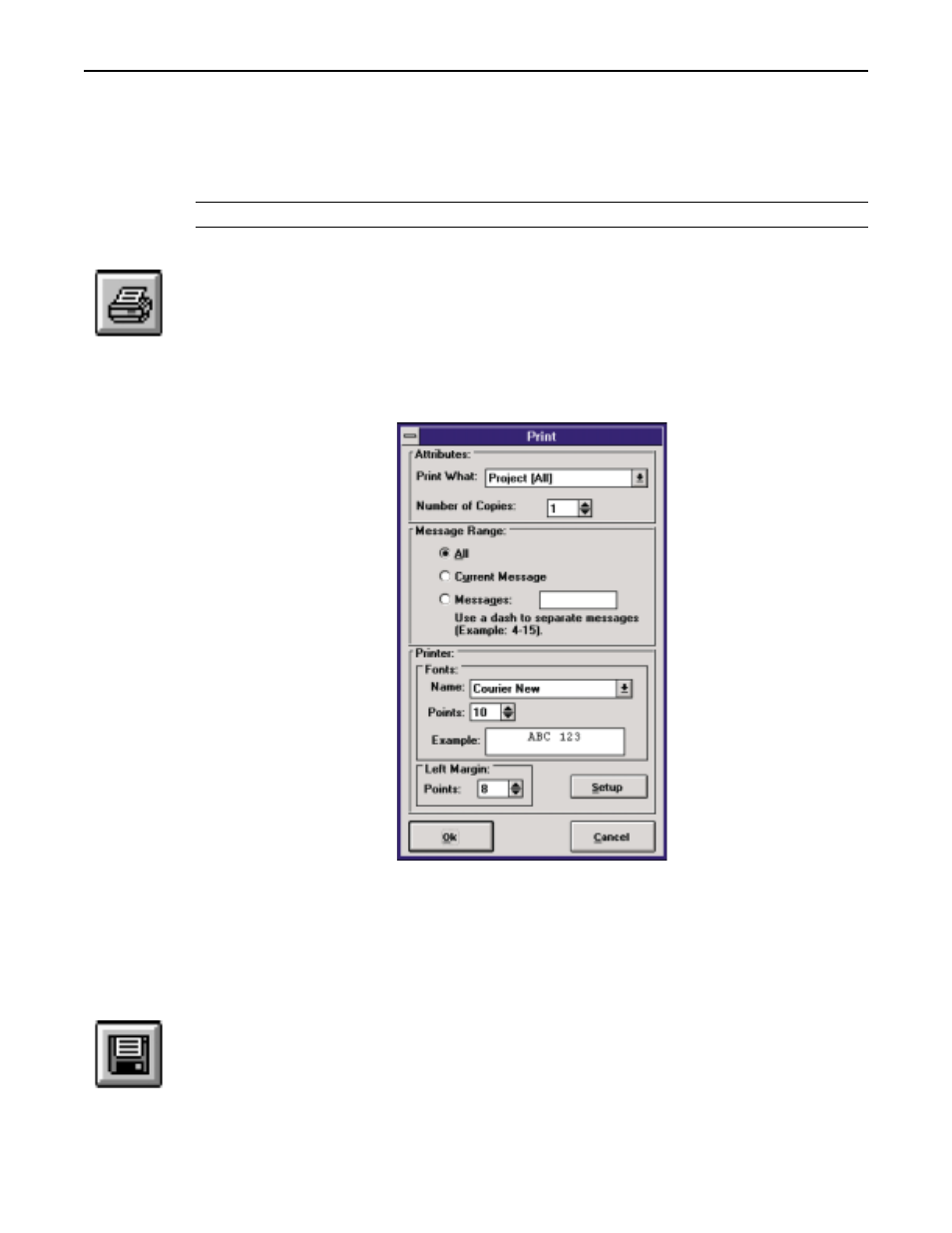
Project files may be stored anywhere on your computer system. Use the Drives and
Directories box for selecting the proper path. Projects that have previously been saved in the
selected directory will be displayed in the File Name list box. Use the mouse to select a file
name and click on the OK button to load the project. Click on the Cancel button to abort
loading a project file.
Note: MAPware 100 remembers your last 4 projects.
Print Project
The Print Project button is the shortcut for the File/Print menu item. This button allows you
to print the currently loaded project. All of the PLC communication parameters and message
text are printed. The message text is printed in the order that the messages are chained so that
the listing may be used for debugging the system.
The Print dialog box only appears if the File/Print menu item is selected. The Print dialog
box does not appear if the Print Project button is chosen.
Upon the starting of MAPware 100 for the first time, the software will detect if there is a
MAPware 100 INI file (there will not be). The software will then search the system for the
font closest to Courier and default to that (Courier is recommended since it is a TrueType
font). The margin will default to 10 points. Subsequent activation will pull the font and
margin in from the MAPWARE.INI file.
Save Project
The Save Project button is the shortcut for the File/Save menu item. This tool button will
save the current project. If the project has previously been saved, the Save button will simply
update the contents of the project file on disk. If this is the first time for the file to be saved,
you will be presented with a screen that allows you to enter the project’s name as well as the
location to save the file to.
12
OPERATION
1010-0089, REV00
