Progressive International Electronics PIcon II Console User Manual
Page 42
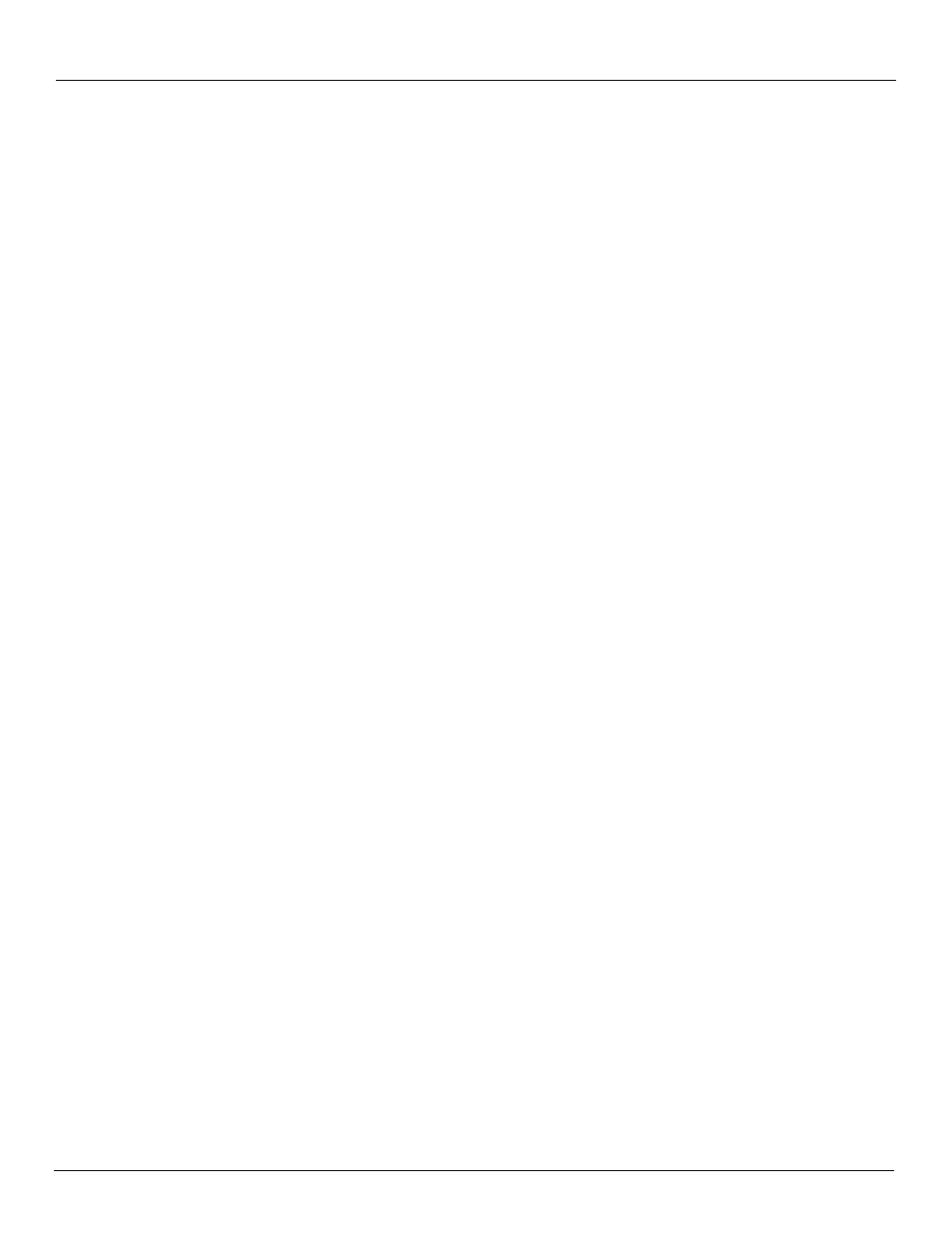
PIcon II
Diagnostics
Rev 1.0
January 2014
37
After connecting to the diagnostics port and starting the terminal emulation program, power up
the PIcon II. A menu will appear, displaying the various diagnostic functions available. To
select a function, type the letter shown in the menu. Some features will prompt for additional
information. Press the escape key to return to the previous menu level. Diagnostic procedures
are described below.
Show Dispenser Information
This command displays the dispenser manufacturer’s pertinent information.
•
Locate top diagnostic window displayed on terminal
•
Press D, Section Diagnostics
•
Press D, Pump Diagnostics
•
Press P, Pump Diagnostics
•
Select I, Show Pump Information
•
Press Escape key to return to previous level
Display Version Information
This command shows current PIcon II version.
•
Locate top diagnostic window displayed on terminal
•
Press V, Show Version
•
Press any key to return to previous level
Download Print Header
The purpose of this command is to load a print header from a computer into the PIcon II. First,
the print header should be written in Notepad, using plain text — with no special formatting or
tabs. (The appearance of centering, tabs, etc., must be accomplished through the use of
additional hard spaces.) Then, print header may be downloaded by following this procedure:
