2 hdmi device connection, Figure 4-25: audio connector – IEI Integration AFL2-W21-H61 User Manual
Page 79
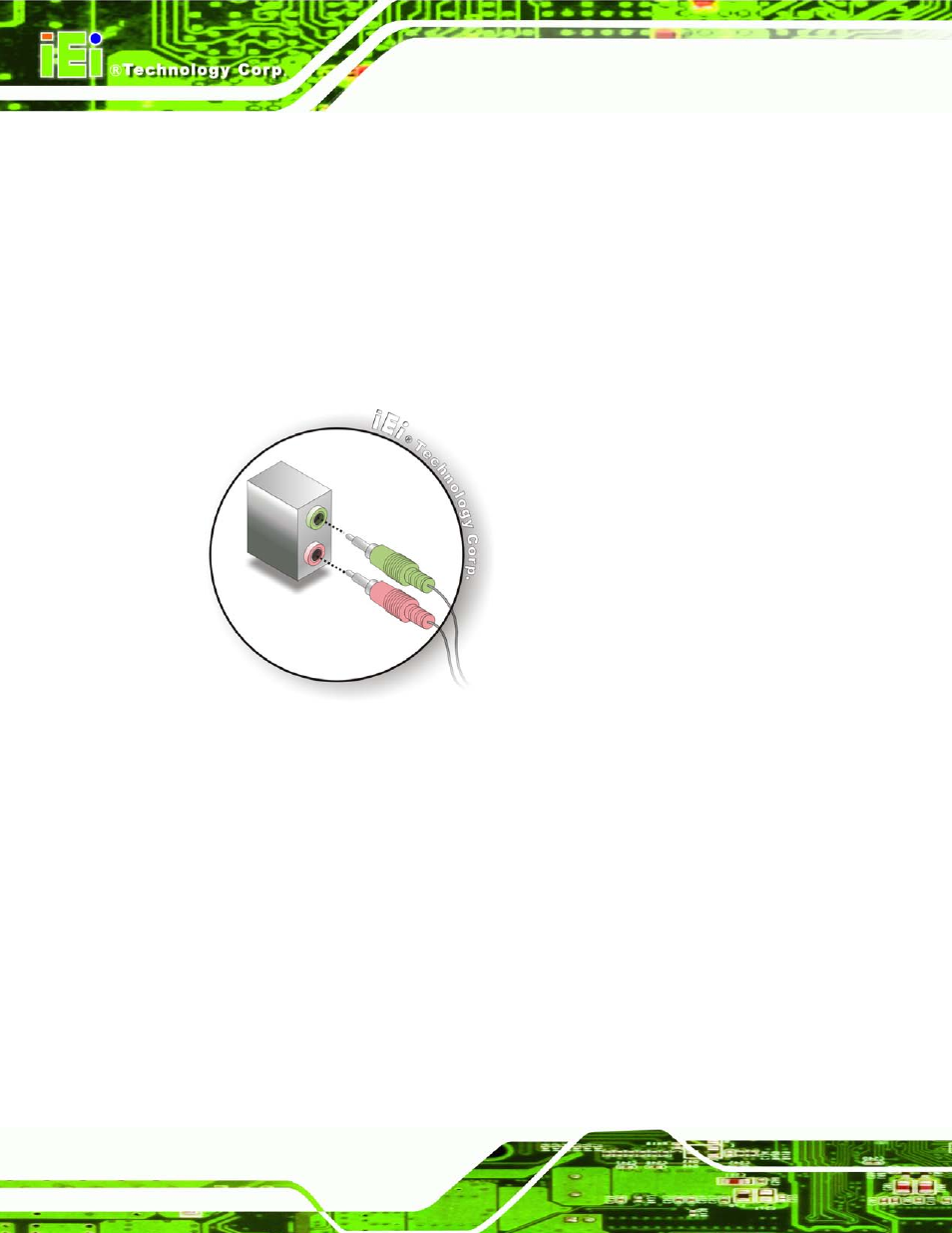
AFL2-W21A/AB-H61
P a g e 60
S te p 1:
Identify the audio plugs. The plugs on your home theater system or speakers
may not match the colors on the rear panel. If audio plugs are plugged into the
wrong jacks, sound quality will be very bad.
S te p 2:
Plug the audio plugs into the audio jacks. Plug the audio plugs into the audio
jacks. If the plugs on your speakers are different, an adapter will need to be used
to plug them into the audio jacks.
Line Out port (Lime): Connects to a headphone or a speaker.
Microphone (Pink): Connects to a microphone.
Figure 4-25: Audio Connector
S te p 3:
Check audio clarity. Check that the sound is coming through the right speakers
by adjusting the balance front to rear and left to right.
4.14.2 HDMI De vic e Co n n e c tio n
The HDMI connector transmits a digital signal to compatible HDMI display devices such
as a TV or computer screen. To connect the HDMI cable to the AFL2-W21A/AB-H61,
follow the steps below.
S te p 1:
Locate the HDMI connector. The location is shown in Chapter 1.
S te p 2:
Align the connector. Align the HDMI connector with the HDMI port. Make sure
the orientation of the connector is correct.
