4 ps/2 keyboard and mouse connection, Figure 4-11: lan connection – IEI Integration KINO-AQ870 User Manual
Page 68
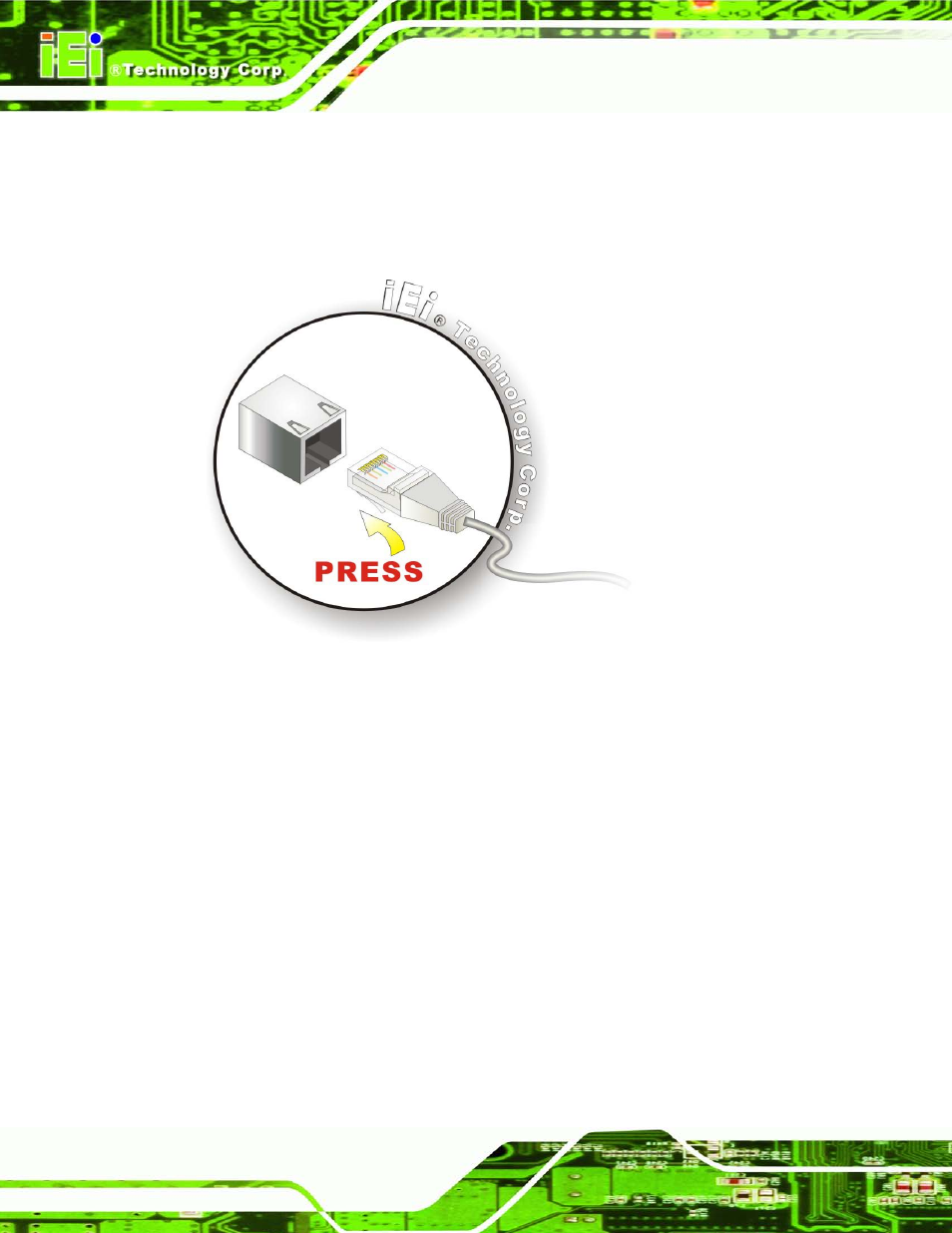
KINO-AQ870
P a g e 56
S te p 1:
Locate the RJ-45 connectors. The locations of the LAN connectors are shown
in Chapter 3.
S te p 2:
Align the connectors. Align the RJ-45 connector on the LAN cable with one of
the RJ-45 connectors on the KINO-AQ870. See Figure 4-11.
Figure 4-11: LAN Connection
S te p 3:
Insert the LAN cable RJ-45 connector. Once aligned, gently insert the LAN
cable RJ-45 connector into the on-board RJ-45 connector.
4.5.4 P S /2 Ke yb o a rd a n d Mo u s e Co n n e c tio n
The KINO-AQ870 has a dual PS/2 connector on the external peripheral interface panel.
The dual PS/2 connector is used to connect to a keyboard and mouse to the system.
Follow the steps below to connect a keyboard and mouse to the KINO-AQ870.
S te p 1:
Locate the dual PS/2 connector. The location of the dual PS/2 connector is
shown in Chapter 3.
S te p 2:
Insert the keyboard/mouse connector.
Insert a PS/2 keyboard or mouse
connector into the appropriate PS/2 connector on the external peripheral
interface connector. See Figure 4-12.
