1 audio connection, 2 dvi display device connection, Figure 4-9: audio connector – IEI Integration KINO-AQ870 User Manual
Page 66
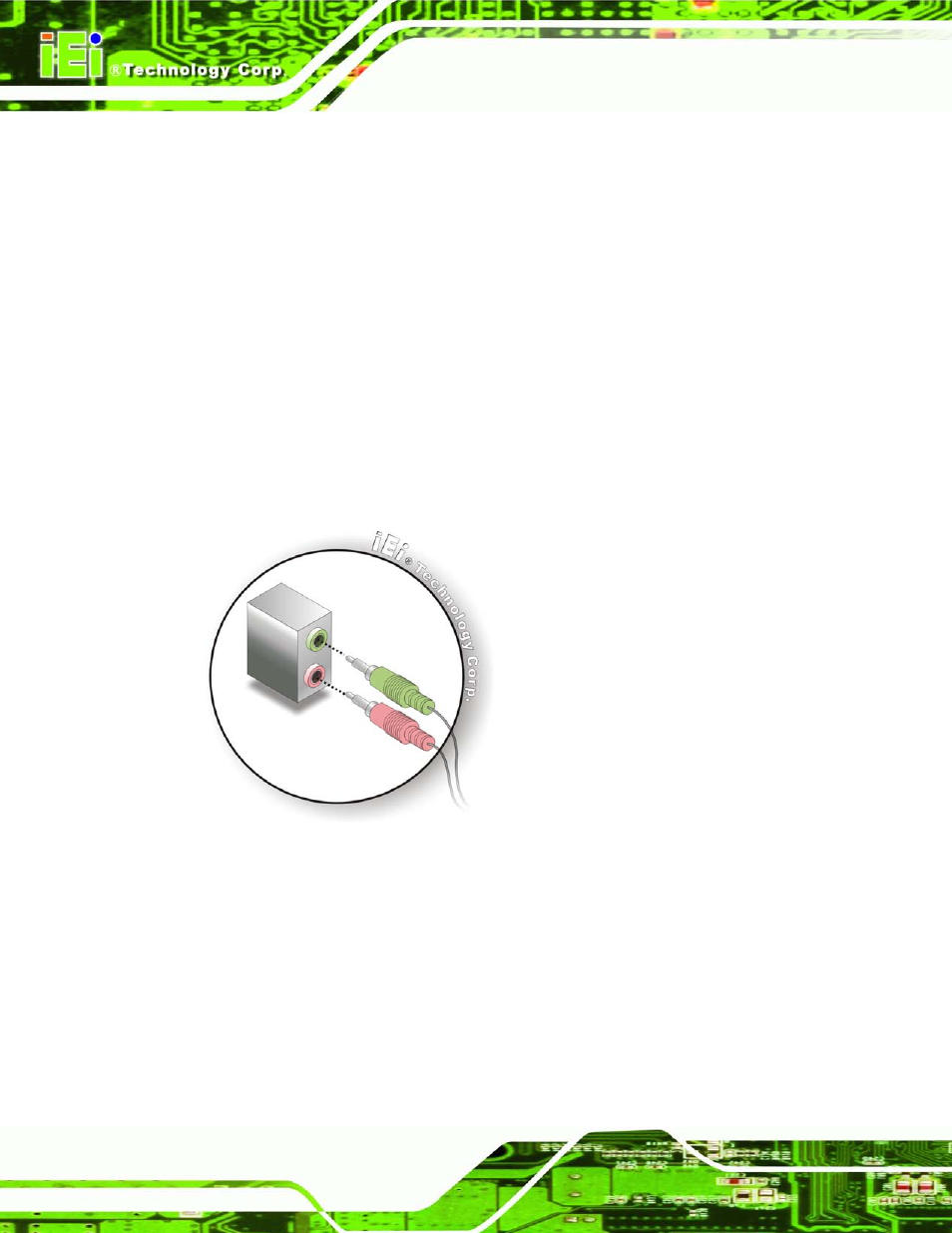
KINO-AQ870
P a g e 54
4.5.1 Au d io Co n n e c tio n
The audio jacks on the external audio connector enable the KINO-AQ870 to be connected
to a stereo sound setup. To install the audio devices, follow the steps below.
S te p 1:
Identify the audio plugs. The plugs on your home theater system or speakers
may not match the colors on the rear panel. If audio plugs are plugged into the
wrong jacks, sound quality will be very bad.
S te p 2:
Plug the audio plugs into the audio jacks. Plug the audio plugs into the audio
jacks. If the plugs on your speakers are different, an adapter will need to be used
to plug them into the audio jacks.
Line Out port (Lime): Connects to a headphone or a speaker.
Microphone (Pink): Connects to a microphone.
Figure 4-9: Audio Connector
S te p 3:
Check audio clarity. Check that the sound is coming through the right speakers
by adjusting the balance front to rear and left to right.
4.5.2 DVI Dis p la y De vic e Co n n e c tio n
The KINO-AQ870 has a single female DVI connector on the external peripheral interface
panel. The DVI connector is connected to a digital display device. To connect a digital
display device to the KINO-AQ870, please follow the instructions below.
