Remove heat sink—g4 pci graphics, Remove processor card – Sonnet Technologies Encore_ZIF 1.0 GHz Processor Upgrade User Manual
Page 22
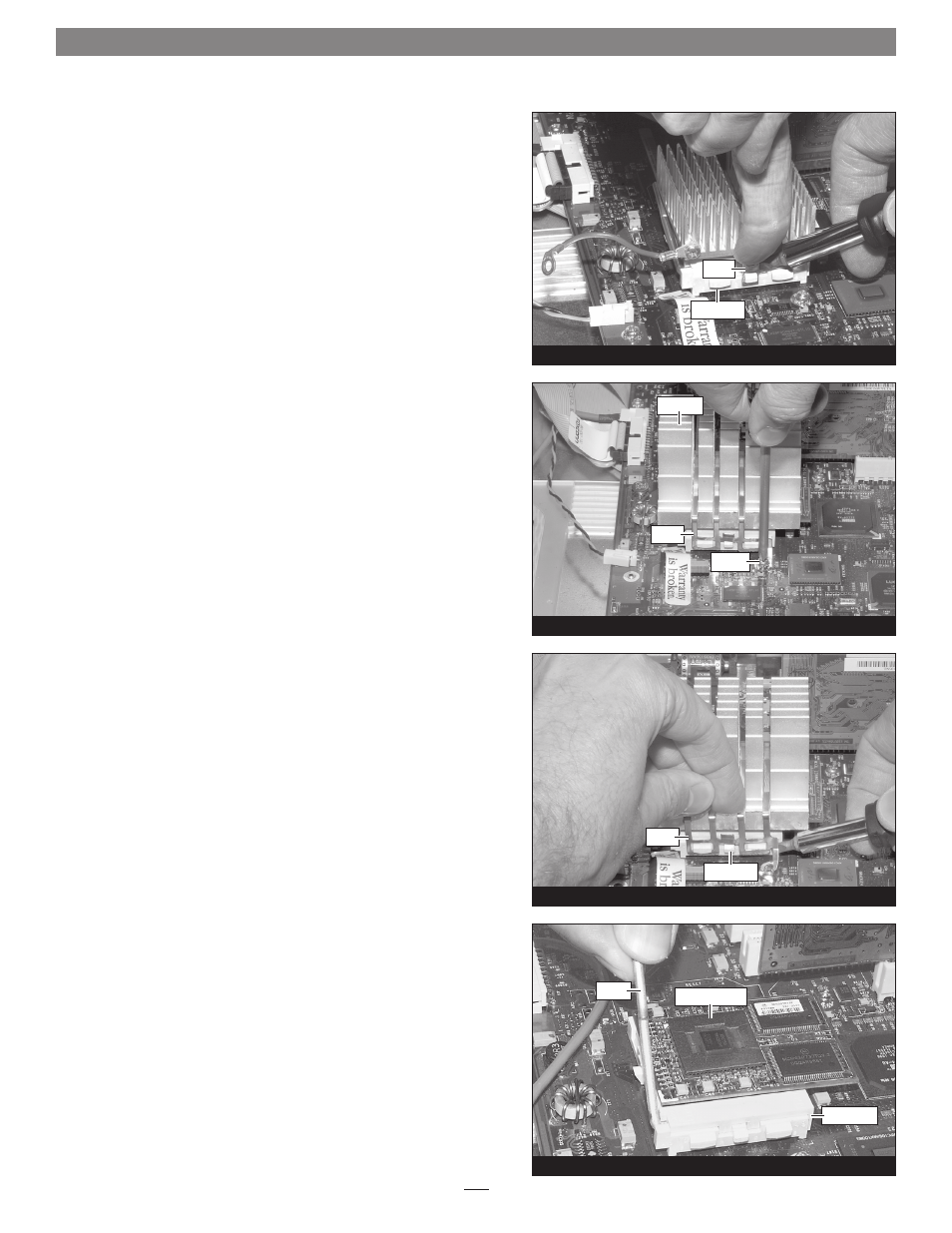
20
Figure 69
Figure 72
Hardware Installation—G3 Blue & White, G4 PCI Graphics
2. Locate the clip securing the processor heat sink to the ZIF
socket
(Figure 69). Carefully insert a small flat blade screwdriver
between the clip and the socket. While pressing down on the
top of the clip with your finger, gently twist the screwdriver until
you see the clip unhook from the ZIF socket tab. Unhook the
clip from the other side of the heat sink, remove the clip and
heat sink from the processor, and then set them aside. Skip to
“Remove Processor Card” below.
Remove Heat Sink—G4 PCI Graphics
This section explains the process to remove the processor heat sink
in a Power Mac G4 (PCI Graphics) system. If you have a Power
Macintosh G3 Blue & White system, go back to the previous page.
1. Locate the clip securing the processor heat sink to the ZIF socket
(Figure 70). Remove the screw securing the heat sink clip to the
logic board and set the screw aside.
2. Carefully insert a small flat blade screwdriver between the heat
sink clip and the ZIF socket
(Figure 71). While pressing down on
the top of the clip with your finger, gently twist the screwdriver
until you see the clip unhook from the ZIF socket tabs. Unhook
the clip from the other side of the heat sink, remove the clip and
heat sink from the processor, and then set them aside. Replace
the screw you removed previously;
do not overtighten it.
Remove Processor Card
Push down and out on the ZIF socket lever
(Figure 72) to disengage it
from the side tab on the socket. Once the lever is clear of the side tab,
rotate the lever up 90˚. Gently lift the existing processor card up and
out of the ZIF socket.
ZIF socket
clip
lever
processor card
ZIF socket
Figure 71
Figure 70
screw
ZIF socket
clip
heat sink
clip
