Hardware installation—g3 minitower/server g3, Remove processor card, Install encore/zif processor upgrade card – Sonnet Technologies Encore_ZIF 1.0 GHz Processor Upgrade User Manual
Page 10
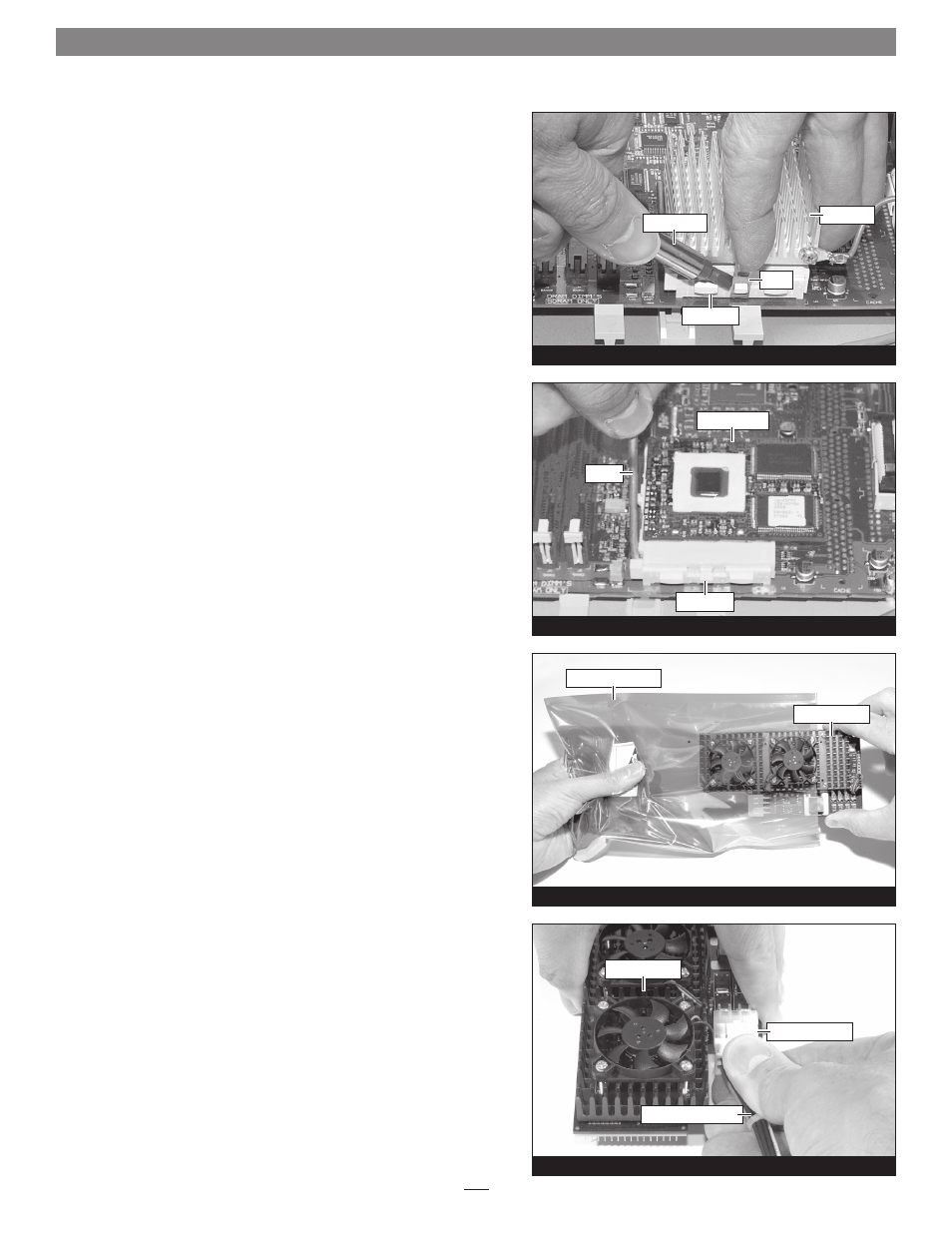
Figure 24
2. Locate the clip securing the processor heat sink to the ZIF
socket
(Figure 24). Carefully insert a small flat blade screwdriver
between the clip and the socket. While pressing down on the
top of the clip with your finger, gently twist the screwdriver until
you see the clip unhook from the ZIF socket tab. Unhook the clip
from the other side of the heat sink, remove the clip and heat
sink from the processor, and then set them aside.
Remove Processor Card
Push down and out on the ZIF socket lever
(Figure 25) to disengage it
from the side tab on the socket. Once the lever is clear of the side tab,
rotate the lever up 90˚. Gently lift the existing processor card up and
out of the ZIF socket.
Install Encore/ZIF Processor Upgrade Card
1. Remove the Encore/ZIF card from its anti-static package, making
sure to handle the card by its edges
(Figure 26); your card may
differ from what is pictured. Gently peel the pin protection foam
off the Encore card, and then transfer it to the processor card you
removed from the computer. With the foam attached, place the
processor card into the anti-static package and store it and the
heat sink in a safe place.
2. Turn the Encore/ZIF card so that the narrow end of the card is
pointing toward you, with the pins facing down. Plug the 8-pin
connector from the included power adapter cable into the 8-pin
connector on the Encore/ZIF card
(Figure 27); verify the con-
nector is plugged in securely.
.
Hardware Installation—G3 Minitower/Server G3
Figure 25
Figure 27
clip
ZIF socket
screwdriver
heat sink
ZIF socket
lever
processor card
anti-static package
Encore/ZIF card
Figure 26
Encore/ZIF card
power adapter cable
8-pin connector
