Hardware installation—g3 all-in-one, Install encore/zif processor upgrade card – Sonnet Technologies Encore_ZIF 1.0 GHz Processor Upgrade User Manual
Page 18
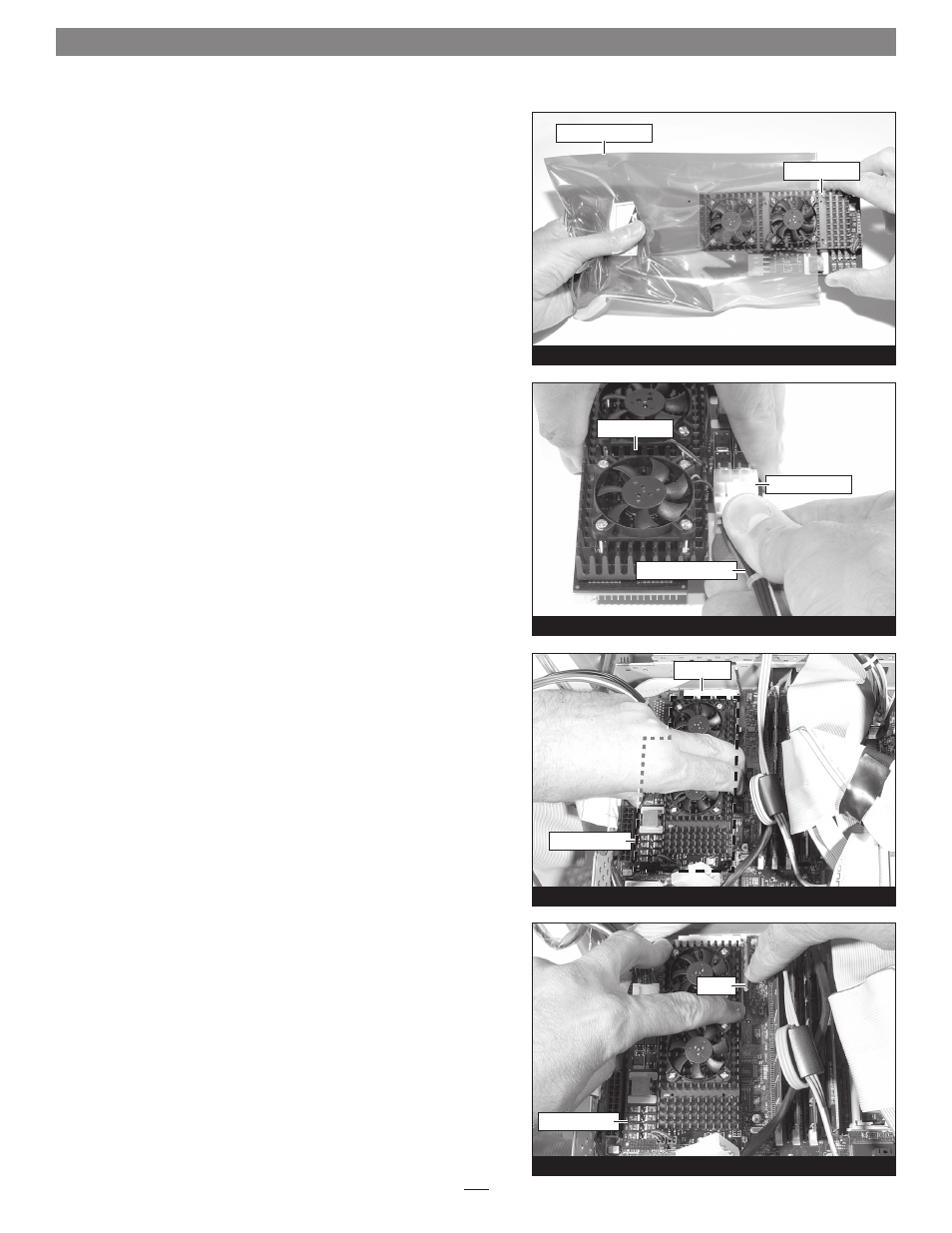
Hardware Installation—G3 All-in-one
Figure 55
Figure 54
Figure 53
Install Encore/ZIF Processor Upgrade Card
1. Remove the Encore/ZIF card from its anti-static package, making
sure to handle the card by its edges
(Figure 53); your card may
differ from what is pictured. Gently peel the pin protection foam
off the Encore card, and then transfer it to the processor card you
removed from the computer. With the foam attached, place the
processor card into the anti-static package and store it and the
heat sink in a safe place.
2. Turn the Encore/ZIF card so that the narrow end of the card is
pointing toward you, with the pins facing down. Plug the 8-pin
connector from the included power adapter cable into the 8-pin
connector on the Encore/ZIF card
(Figure 54); verify the con-
nector is plugged in securely.
3. Turn the Encore/ZIF card so that the narrow end of the card
is pointing away from you
(Figure 55). Holding it level with
the logic board, align the Encore/ZIF card’s pins over the ZIF
socket’s holes, and then carefully lower the Encore/ZIF card into
the ZIF socket; with all the pins aligned, the card will be easy to
push into the socket. If you encounter any resistance, raise the
card and check for bent pins, if none are bent, realign the card’s
pins with the socket and gently lower it again.
Be very careful!
Broken pins are not covered under warranty.
5. While applying moderate pressure on top of the Encore/ZIF
card’s heat sink above the ZIF socket, secure the card in place by
pressing down on the ZIF socket lever until it latches under the
socket’s side tab
(Figure 56).
anti-static package
Encore/ZIF card
Encore/ZIF card
power adapter cable
8-pin connector
Encore/ZIF card
ZIF socket
Figure 56
Encore/ZIF card
lever
