Editing values, Editing fixed point numbers, Editing floating point numbers – Ronan X96S LEVEL GAGE User Manual
Page 29: Editing text strings, Editing enumerated values
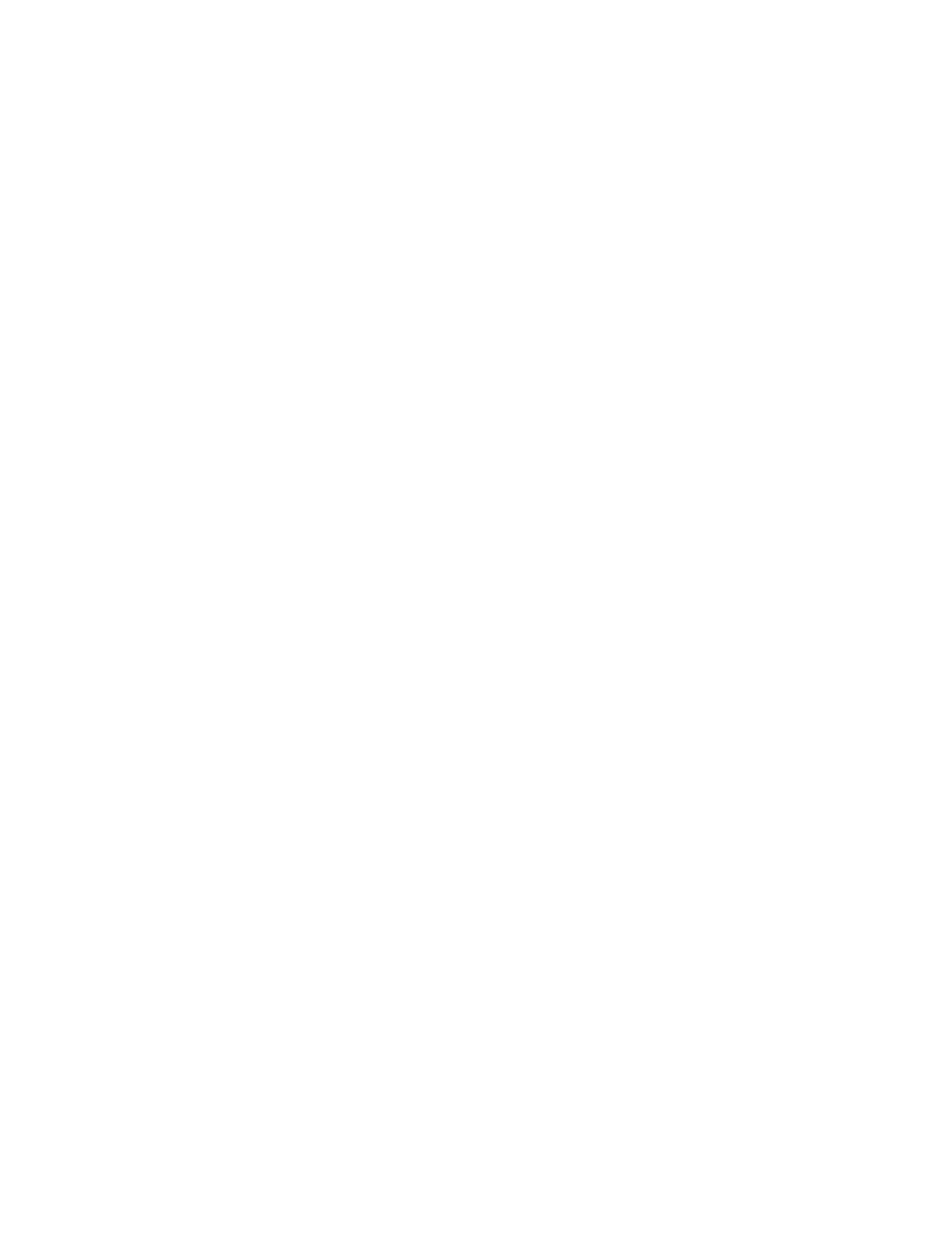
25
Editing Values
The editing of different types of values is designed around the use of the four direction keys and up to 4 function keys. The left
and right arrow keys are used to position the cursor to the letter/digit to be edited, and up and down arrow keys are used to scroll
between the possible values for this position.
In all editing functions, the edited value is displayed below the current value.
Editing Fixed Point Numbers
Using left and right arrow keys, position the cursor at the desired position and scroll the digit at this position using up and down
arrow keys. When the value rolls up or down a carry/borrow occurs from the next/previous digits. When done, press F4. To
discard changes and abort, press F3.
Editing Floating Point Numbers
Using left and right arrow keys, position the cursor at the desired position and scroll the digit at this position using up and down
arrow keys. When the value rolls up or down a carry/borrow occurs from the next/previous digits. When done, press F4. To
discard changes and abort, press F3.
The difference to the fixed point editing is that the decimal point is automatically skipped when moving the cursor left or right.
Editing Text Strings
Using left and right arrow keys position the cursor at the desired position and scroll the character at this position using up and
down arrow keys. The characters are rotated between blank and ‘z’. When done, press F4. To discard changes and abort, press F3.
When the string value is a password, it always starts with * for every character to avoid seeing the password.
Editing Enumerated Values
The enumerated values are displayed as menu items below the current value. The up and down arrow keys are used to select the
desired choice, and F4 is used to confirm it. F3 is used to abort the editing and leave the value unchanged.
X96 Local Display Vs 275 Calibrator
The local display user interface is very similar to the 275 Calibrator, but there are some differences. One of the major ones is the
fact that the X96 local display lacks a numeric keypad. This automatically means that the shortcuts are not supported, as also the
value editing is done using only the cursor keys.
Another difference is the fact that all values in the local display are immediately updated, and there is no need to use SEND action
whenever a value is changed. Also, the flashing ‘heart’ character indicating that the configurator is exchanging data through
HART communication is not needed and thus not presented on the local display.
When there is a value to be displayed and the line length doesn’t fit the display, the 275 Configurator displays the label only and
lets the user see the value using the right arrow key. X96 local display will display whatever could fit the display, thus indicating
to the user that there is more to be displayed and the right arrow sign is not indicating a new menu.
