General Tools and Instruments DCiS1 v.1 User Manual
Page 9
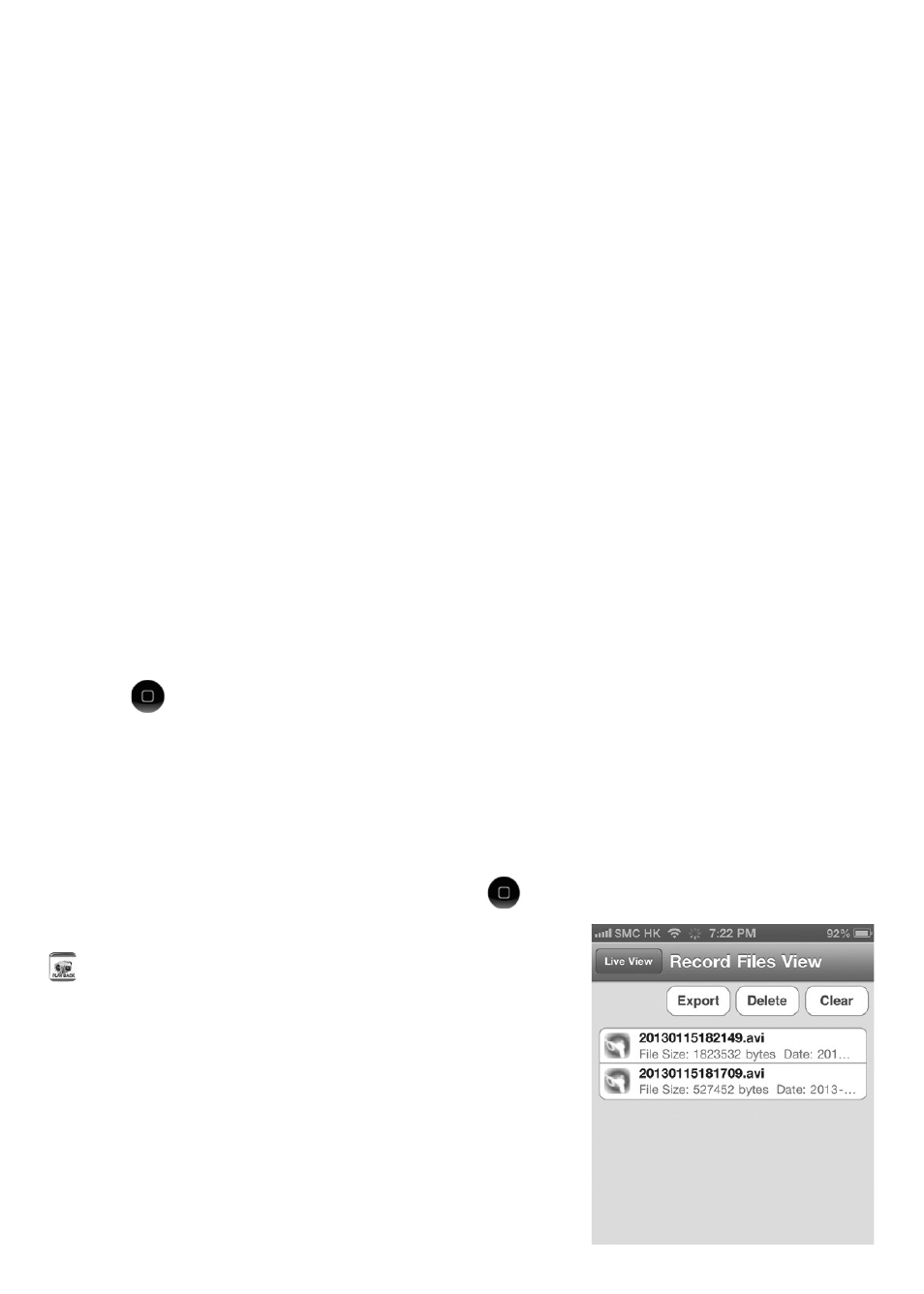
TAKING AND VIEWING PHOTOS
1. To save a still image (also called a screen grab) of live video or paused video,
touch the SNAP SHOT soft button at the bottom of the app. The familiar
sound of a camera shutter confirms that a picture was taken. Pictures are
stored as .jpg files in the Camera Roll subfolder of the Photos folder of your
iPhone/iPad.
2. To view your photos, touch the button on your device to back out of the
iBORESCOPE app. Locate your Photos icon and select it. By default, all of the
photos you take with iBorescope are stored in the Camera Roll subfolder with
a thumbnail view. Touch any thumbnail to expand the image to fill the screen
of your iPhone/iPad using your preferred photo viewing app.
3. While your iPhone/iPad is connected to iBorescope’s ad hoc WiFi network,
your mobile device will not have Internet access. So if you want to share any
snapshots immediately, you must do so by attaching them to text messages
you send over your cellular network. After you have disconnected your device
from the iBorescope network, you can connect to another WiFi network with
Internet access and share your pictures using e-mail or Skype.
RECORDING AND PLAYING BACK VIDEOS
To record a clip of live probe video appearing on your iPhone/iPad screen, touch
the soft
(Record) button at the lower right of the app window. Pressing the
button 1) causes the button to change color and begin flashing, 2) starts a
running clock indicating the clip’s duration so far on the left side of the window,
and 3) begins to temporarily store an .avi video clip in the app. (To permanently
store the clip in the Camera Roll subfolder of your iPad/iPhone’s Photos folder,
see the instructions below for exporting video clips.)
To stop recording the video clip, touch the
button again.
To prepare to play back a video clip, touch the soft
(PLAY BACK) button at the bottom right of the
app window. This open your device’s file manager
and displays a screen similar to the one at right.
File manager lists all recorded video clips by
name, size and date.
9
